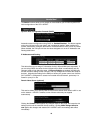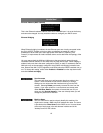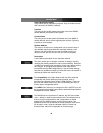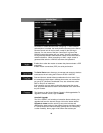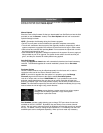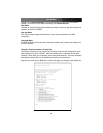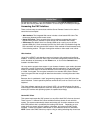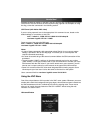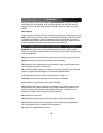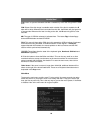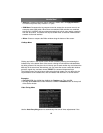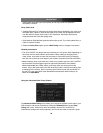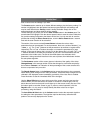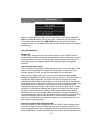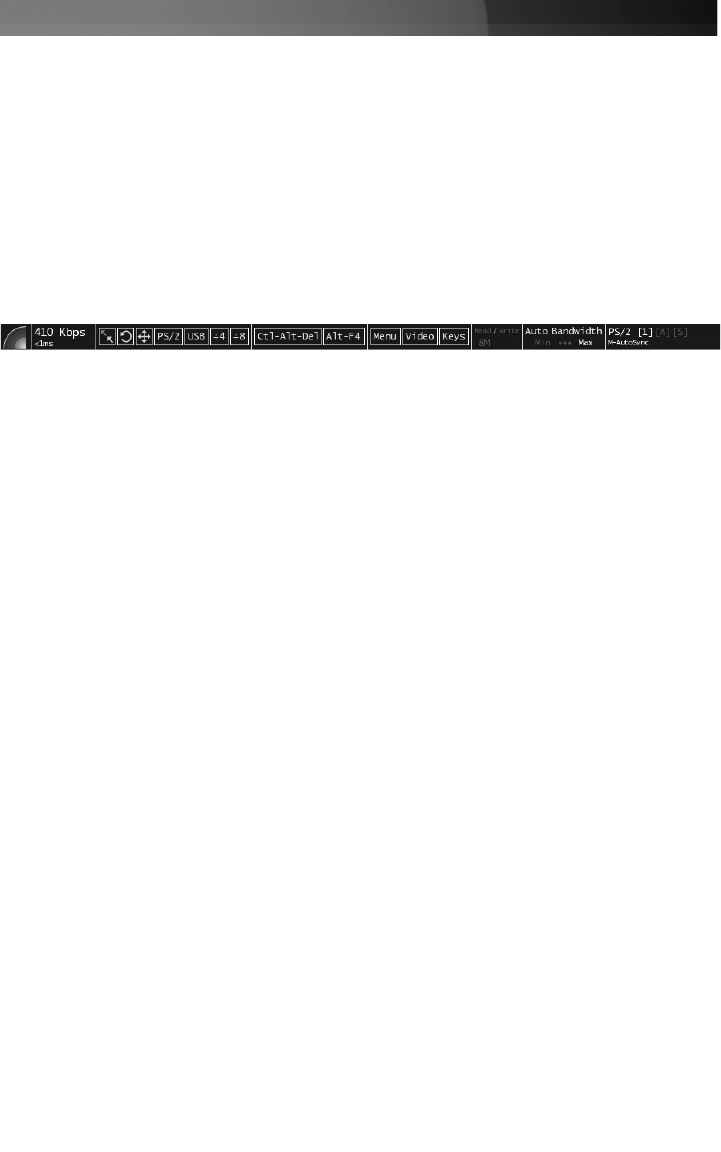
When you initially connect to the system, a Welcome Window will appear, indicating
which system you are controlling, what encryption algorithm was used and what key
strength is currently in effect. Click anywhere inside the window to clear it, or wait ten
seconds.
Bribar Feature
Along the bottom of the VNC screen is a dark blue bar with various buttons known as the
bribar. Its purpose is to show a number of critical status values and to provide shortcuts
to commonly used features. Here is a snapshot of what it may look like. There will be
slight differences based on optional features and system configuration. Starting from the
left side of the Bribar, each feature and its function is outlined below.
Bandwidth: Indicates current average bandwidth coming out of the Server Remote
Control unit. The second number measures round trip time (RTT) of the connection when
it was first established.
Resync: Re-aligns the remote and local mouse points so they are on top of each other.
Redraw: Redraws the entire screen contents; occurs immediately.
PS/2: Resets the PS/2 keyboard and mouse emulation. Useful to recover failed mouse
and/or keyboard connections in PS/2 mode.
USB: Resets the USB connection by simulating an unplug and replug. Forces operating
system to recognize the USB keyboard, mouse and emulated disk drive.
÷4, ÷8: Switches to thumbnail mode, at indicated size (i.e. 1/8th, 1/4)
Ctrl-Alt-Del: Sends this key sequence to the host. Works immediately.
Alt-F4: Sends the key sequence to host (closes windows).
KVM: Sends the KVM “hotkey” sequence. This function is only enabled when you have
configured the unit to expect a particular brand of KVM downstream. It sends the key
sequence to launch the KVM's on-screen display (OSD) menu. This button is only
present when a KVM model is selected in the Web interface.
Menu: Shows the main menu.
Video: Shows the video-tuning menu where the picture quality can be adjusted.
Keys: Shows the VirtKeys menu, which allows you to simulate pressing special keys
such as the Windows key or complex multi-key sequences.
Disk: Shows the USB emulated disk menu.
Instruction Manual
24