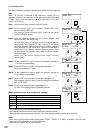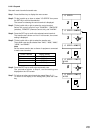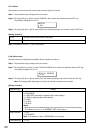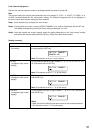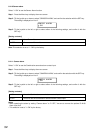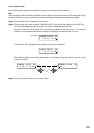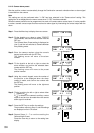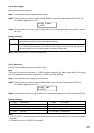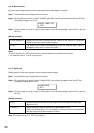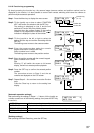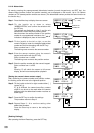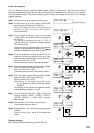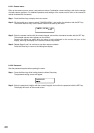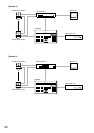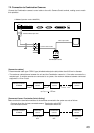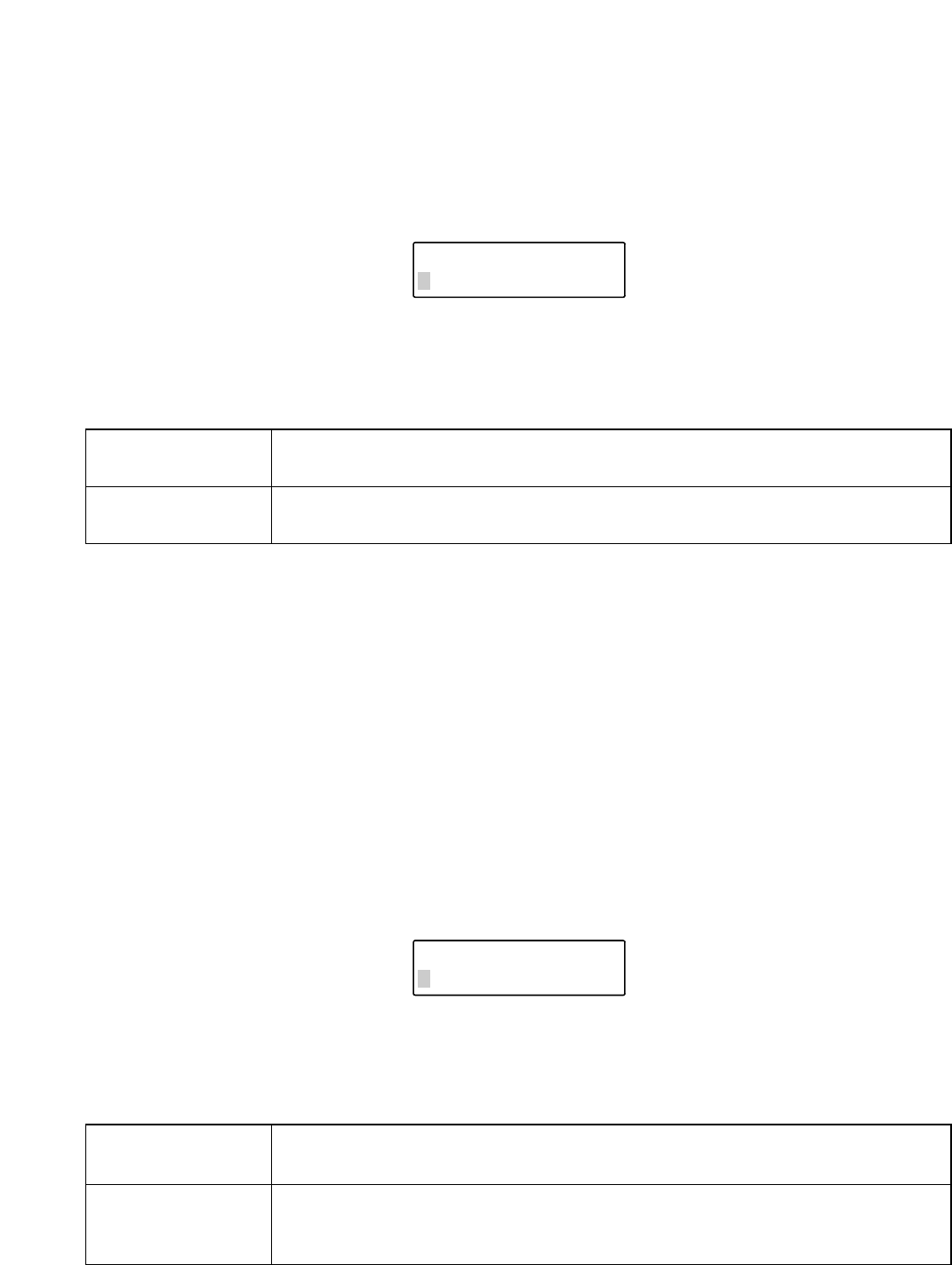
6.4.17. Alarm hold
Always places on hold alarm signals to the surveillance camera system.
Step 1. Press the Menu key to display the menu screen.
Step 2. Tilt the joystick up or down to select "ALARM HOLD," and confirm the selection with the SET key.
The setting is displayed on Line 2.
Step 3. Tilt the joystick to the left or right to select either of the following settings, and confirm it with the
SET key.
1. KEY Permits the alarm to be held or reset using the unit's front panel-mounted keys.
(Refer to p. 20.)
2. ALWAYS Always places the alarm on hold when an alarm signal is input.
Select this setting when it is not desirable to have the screen automatically
switched every time an alarm signal is received.
6.4.16. Alarm function
Sets the camera image monitor method to be used when an alarm signal is received.
Step 1. Press the Menu key to display the menu screen.
Step 2. Tilt the joystick up or down to select "ALARM FUNCTION," and confirm the selection with the SET key.
The setting will appear on Line 2.
Step 3. Tilt the joystick to the left or right to select either of the following settings, and confirm it with the
SET key.
36
ALARM FUNCT I ON
1.SEQ
ALARM HOLD
1.KEY
[Setting contents]
1. SEQ (sequence) Sequences the alarm-activated camera outputs to the monitor in full-screen
display in the order of alarm signal reception.
2. LAST The output of the camera corresponding to the last received alarm signal is
displayed on the monitor in full-screen display.
Notes
• Only the selection "2. LAST" can be set when a Smart Switcher is connected to the system.
• This selection is set to "1. SEQ" by the factory.
[Setting contents]
Note: This selection is set to "1. KEY" by the factory.