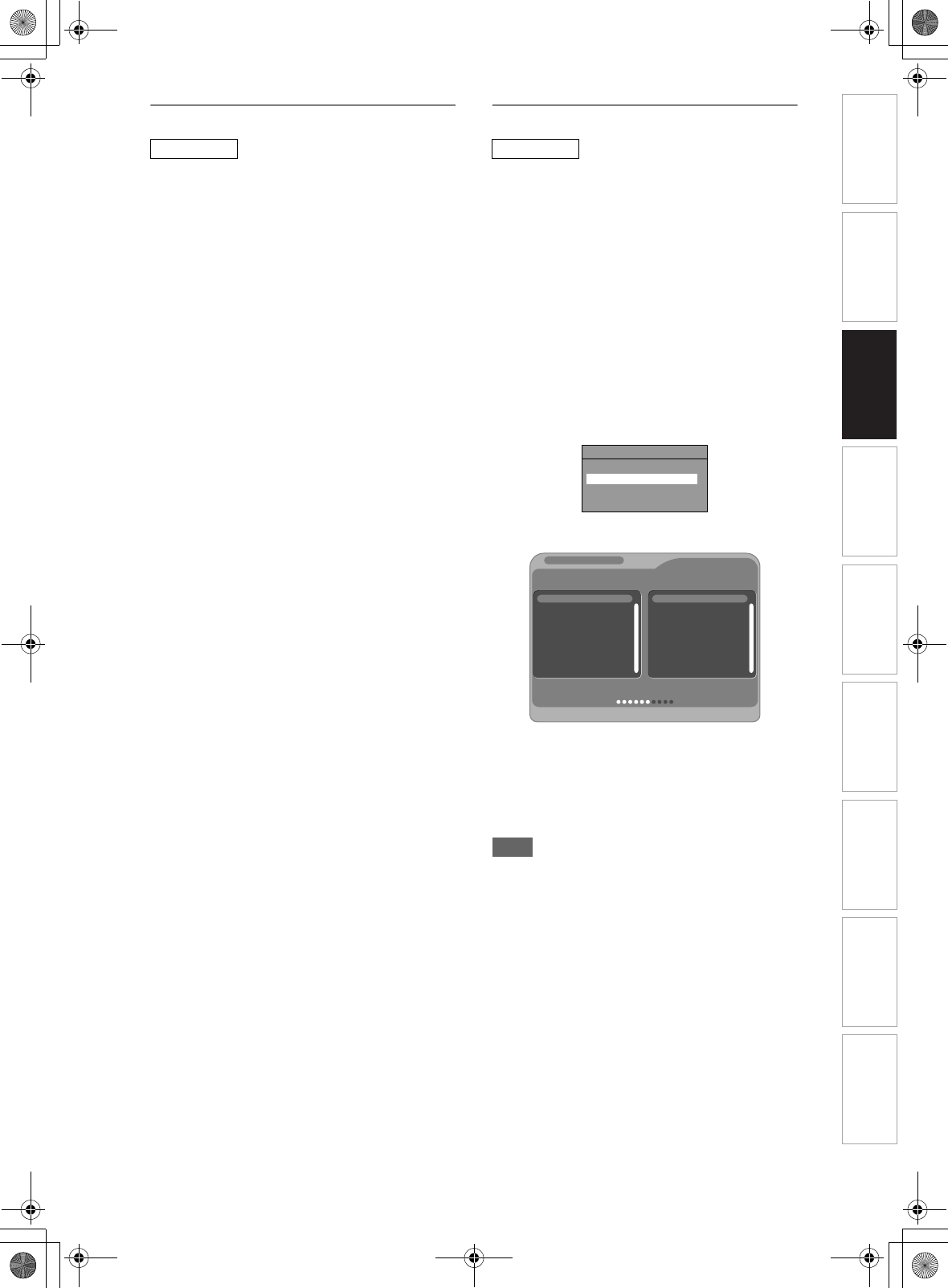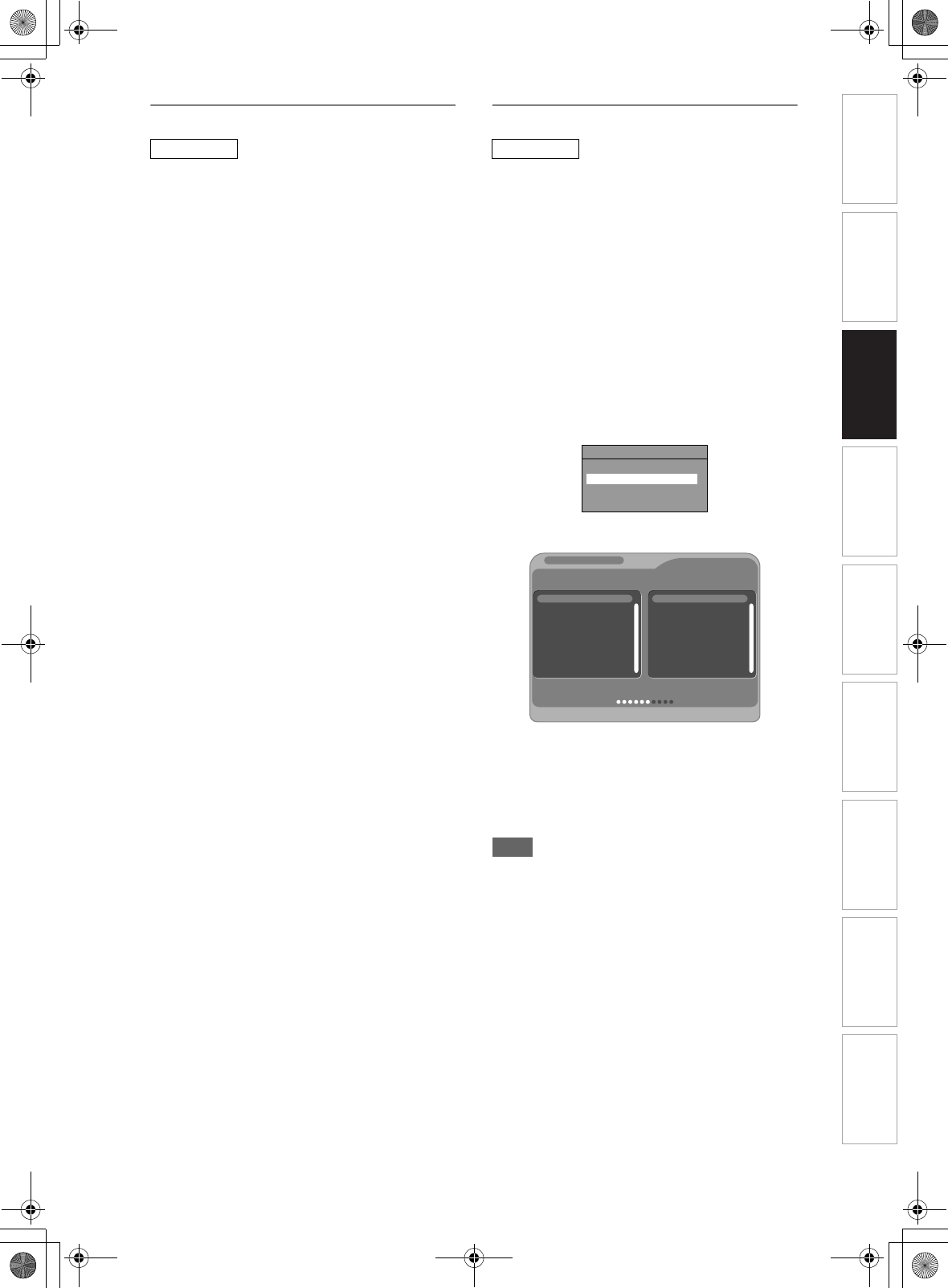
27
EN
Move
You can replace two channels.
1 In stop mode, press [SETUP]. Select
“General Setting” using [U \ D],
then press [ENTER].
2 Select “Channel” using [U \ D],
then press [ENTER].
3 Select “ANALOG Channel Setup”
using [U \ D], then press [ENTER].
4 Select “Move” using [U \ D], then
press [ENTER].
5 Select the position number of which
you want to change the channel
using [U \ D], then press [ENTER].
You cannot select a position number where
“– – –” appears next to the number, because
“Skip” is set to “ON” for that position number.
6 Move the channel to another position
number using [U \ D], then press
[ENTER].
• To move another channel, repeat steps 5 to 6.
7 Press [SETUP] to exit.
Auto Tuning (DVB)
You can programme the tuner to scan only the DVB
channels that you can receive in your area.
1 In stop mode, press [SETUP]. Select
“General Setting” using [U \ D],
then press [ENTER].
2 Select “Channel” using [U \ D],
then press [ENTER].
3 Select “DVB Channel Setup” using
[U \ D], then press [ENTER].
4 Select “Auto Tuning” using [U \ D],
then press [ENTER].
The unit will start storing channels available in
your area.
The tuner scans and memorises all the active
DVB channels (TV / Radio) in your area.
•Press [ENTER] after Auto Tuning is completed,
then the lowest memorised DVB channel
appears on the screen.
5 Press [SETUP] to exit.
You can use [PROG. G\H] for the memorised
DVB channels.
Note
• If you press [RETURN] during the scanning, the
screen will return to the previous displayed
menu, and Auto Tuning will be cancelled.
• If you press [SETUP] during the scanning, this
operation will stop and the lowest memorised
DVB channel will appear on the TV screen.
ANALOG
DVB
DVB Channel Setup
Edit Channels
Auto Tuning
Manual Tuning
Signal Information
1 ITV1
2 ITV2
3 Channel
4 E4
Channel48 UHF
700 BBC Radio 1
701 BBC Radio 2
702 Magic Radio
703 Classic FM
690000kHz/8M
60%
Channel search
TV channelS. No. Radio channelS. No.
Progress
Introduction Connections Basic Setup Playback Editing OthersFunction SetupRecording VHS Functions
E3NG0FD_EN.book Page 27 Wednesday, January 30, 2008 10:37 AM