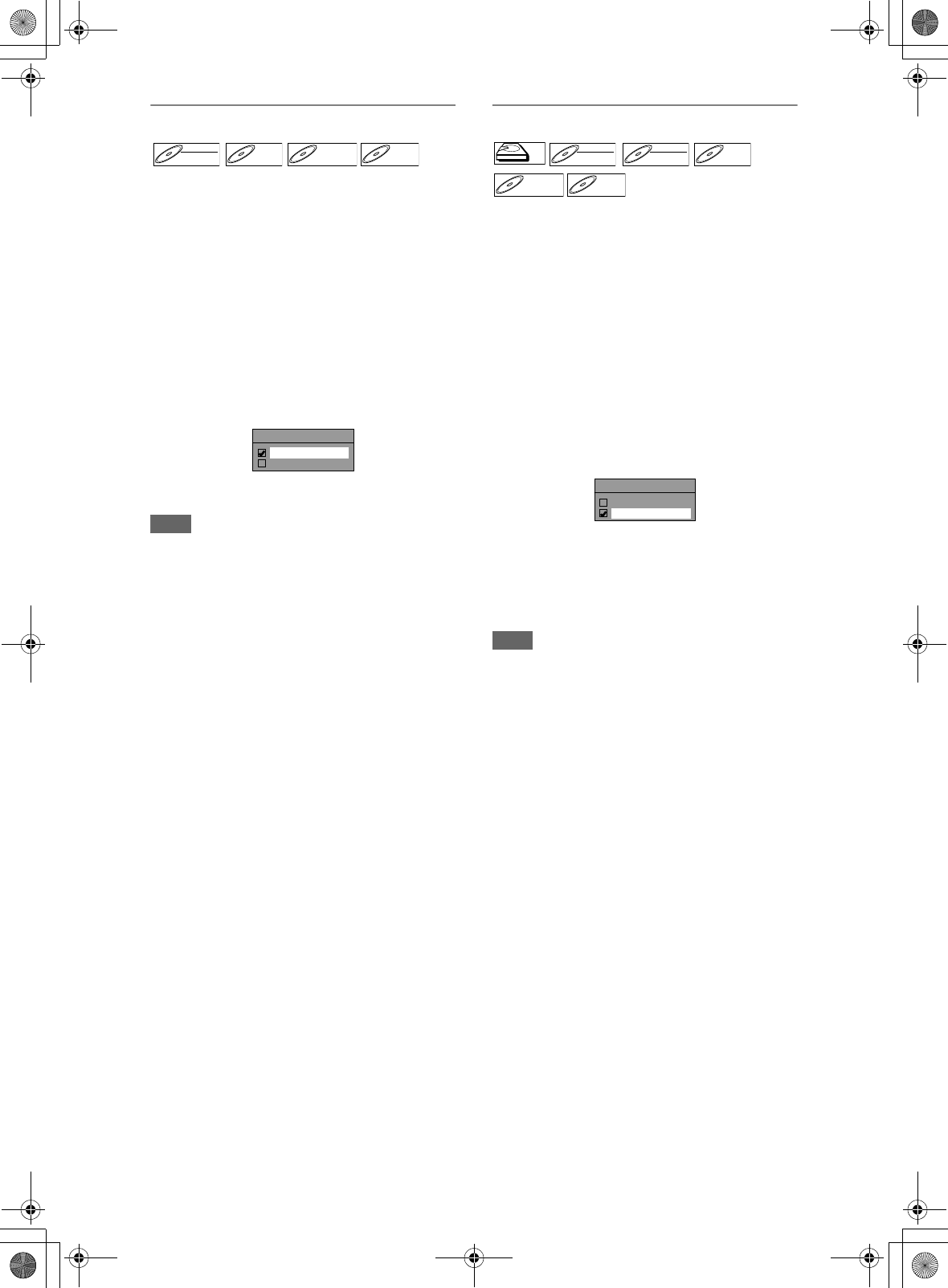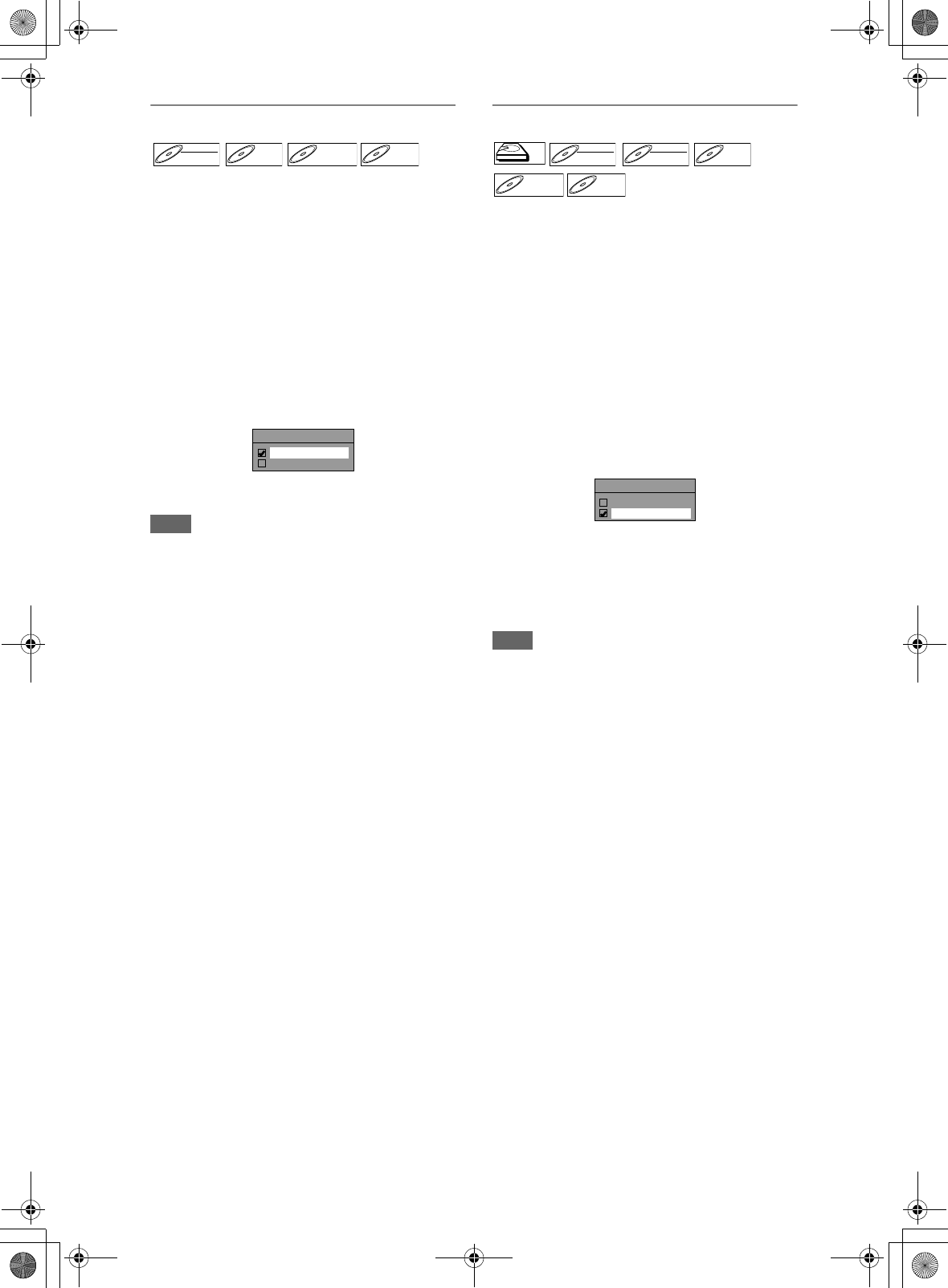
42
EN
Setting Bilingual Recording Audio
You can select either “Main” or “Sub” audio to record a
bilingual broadcast in Video mode or +VR mode.
This setting is only for recording analogue channel.
1 In stop mode, press [SETUP]. Select
“General Setting” using [U \ D],
then press [ENTER].
2 Select “Recording” using [U \ D],
then press [ENTER].
3 Select “Bilingual Recording Audio”
using [U \ D], then press [ENTER].
4 Select “Main” or “Sub” using
[U \ D], then press [ENTER].
5 Press [SETUP] to exit.
Note
• If you are recording onto an HDD or VR mode disc,
both “Main” and “Sub” will be recorded regardless of
your setting here. And when you play back, you can
choose either audio format or a combination of both
as your playback audio.
Recording Audio Select (XP)
You can enjoy high quality sound recording. This
function works only when the recording mode is set at
XP.
1 In stop mode, press [SETUP]. Select
“General Setting” using [U \ D],
then press [ENTER].
2 Select “Recording” using [U \ D],
then press [ENTER].
3 Select “Recording Audio Select
(XP)” using [U \ D], then press
[ENTER].
4 Select “PCM” or “Dolby Digital”
using [U \ D], then press [ENTER].
5 Press [SETUP] to exit.
Note
• “PCM” stands for Pulse Code Modulation. It
changes analogue sound to digital sound without
compressing audio data.
• When the recording mode is set at other than XP,
the unit records “Dolby Digital” audio automatically
even if you selected “PCM”.
DVD-RWDVD-RW
Video
DVD-RDVD-R D
VD+R
W
DVD+RW D
VD+R
DVD+R
Bilingual Recording Audio
Main
Sub
PCM: Records PCM audio for the best
quality sound.
Dolby Digital: Records Dolby Digital audio for good
quality sound.
HDDHDD
D
VD-R
W
DVD-RW
Video
DVD-RWDVD-RW
VR
DVD-RDVD-R
D
VD+R
W
DVD+RW D
VD+R
DVD+R
Recording Audio Select (XP)
PCM
Dolby Digital
E3NG0FD_EN.book Page 42 Wednesday, January 30, 2008 10:37 AM