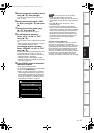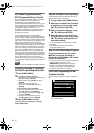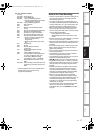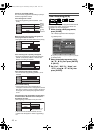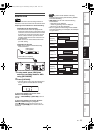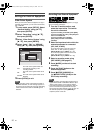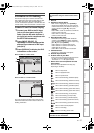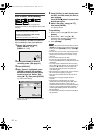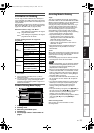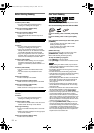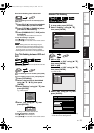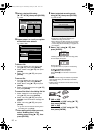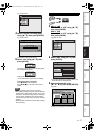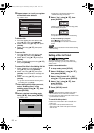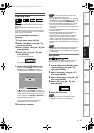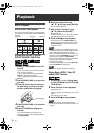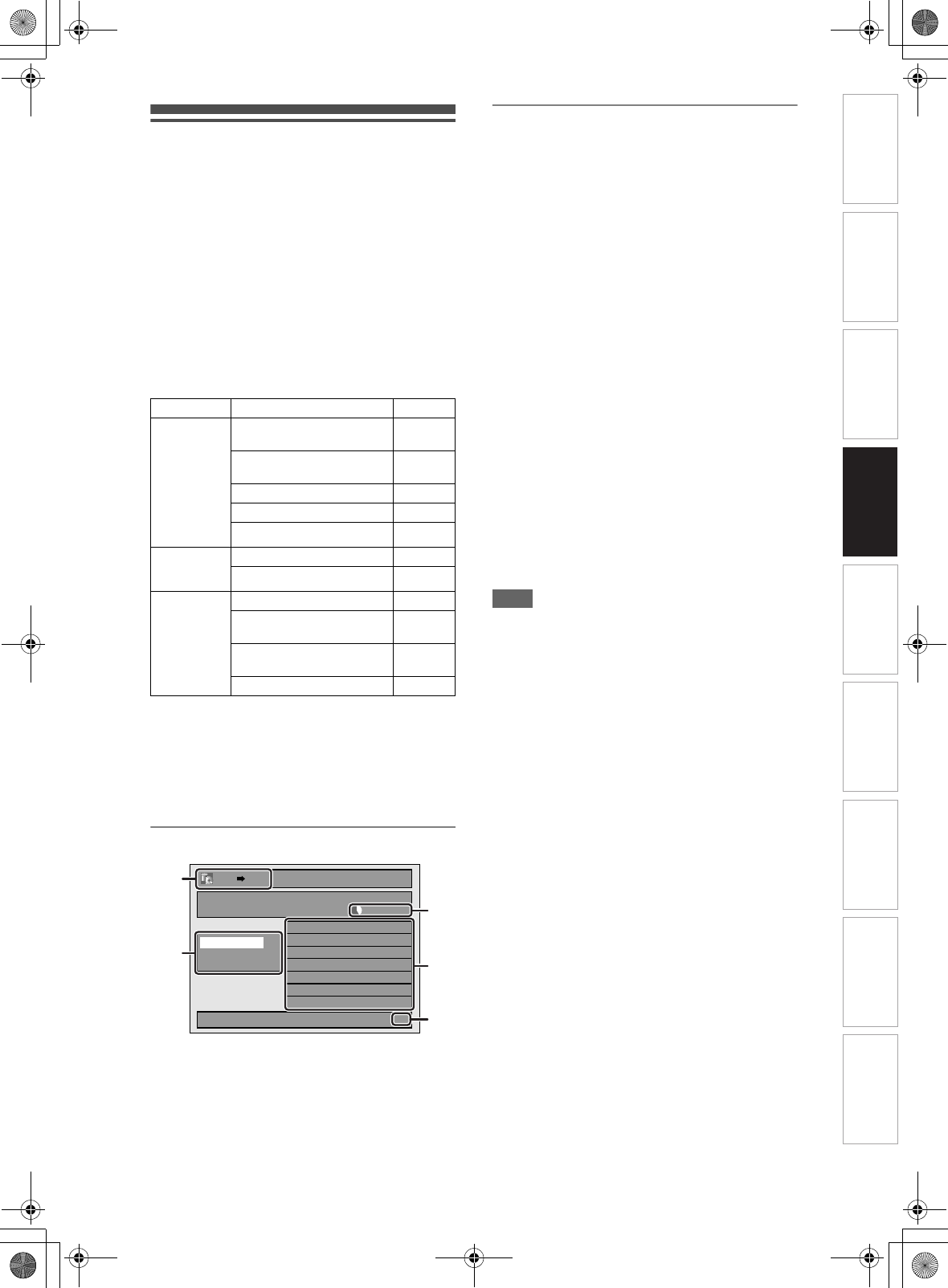
53
EN
Information on Dubbing
You can copy an HDD / DVD disc to a videotape or
copy a videotape to an HDD / DVD disc. This function
will be possible only if the DVD or the videotape is not
copy protected.
Before dubbing, prepare for the recording on the DVD-
RW / R disc, DVD+RW / +R disc or the videotape. See
pages 37 to 38 (HDD / DVD) or page 93 (VHS).
Difference between “Copy” and “Move”:
Available dubbing direction for copy-once
programme:
ࠗ: Available
ן: Not available
*1 The programme (recorded) moves. (It will be
deleted from HDD.)
*2 You cannot dub the recorded programme to HDD
or DVD-RW again. (Copy control signal will be
recorded to the videotape.) (Refer to page 37 for
details about CPRM.)
Guide to Dubbing Menu Display
1 Dubbing direction
2 Dubbing menu
3 Remaining recordable space
4 Dubbing list
5 Current page number / total number of
pages
Recording Mode for Dubbing
“High”
This unit is compatible with the high speed dubbing
from HDD to DVD or VR mode DVD-RW disc to HDD.
With the high speed dubbing, you can dub a title much
faster than the normal speed dubbing without
changing the quality of the picture and sound. (e.g. If
you dub a title recorded in SLP mode to DVD-R or
DVD+R, dubbing speed will be 32 times faster than
the normal dubbing speed.) To perform the high
speed dubbing, set the recording mode to “High”.
• Duration of high speed dubbing will vary depending
on the recording mode or the title amount.
• High speed dubbing is not available when;
- recording mode is set to other than “High”.
- dubbing from a video mode DVD-RW/-R or
DVD+RW/+R disc to the HDD.
- there is not enough space in the disc.
- dubbing a title recorded in EP or SLP mode to
DVD+RW / +R discs.
• High speed dubbing of an HDD title which has
bilingual audio is only available to VR mode
DVD-RW disc.
“Auto”
When “Auto” is selected as a recording mode, the unit
calculates how much time is available on the disc and
selects the best recording mode available
automatically.
• The recording may be cut short when the available
recording space of the disc is too limited.
Note
• During normal dubbing, you can watch the playback
picture of the title being dubbed (the audio cannot
be changed). During high speed dubbing, the
playback picture will not appear.
• When you dub an HDD title that has bilingual audio
to Video mode DVD-RW / -R or DVD+RW / +R disc,
select an appropriate audio format in the “Bilingual
Recording Audio” menu. Refer to “Setting Bilingual
Recording Audio” on page 42.
• In order to dub a DVD recorded with the NTSC, set
the “TV System” to “PAL”. Refer to “
9. TV System”
on page 88.
• If you stop the dubbing halfway, the contents will be
dubbed up to where you stop the dubbing (except
for the high speed dubbing). With high speed
dubbing, nothing will be dubbed if you stop it
halfway.
• To stop the dubbing in progress, press [C STOP] on
the front panel or press [STOP C] for 2 seconds on
the remote control. If you stop the high speed
dubbing or stop the dubbing copy-once
programmes, confirmation message appears. Select
“Yes” using [U \ D], then press [ENTER] to
proceed.
Other recording modes
Refer to page 37 for the information on other
recording modes.
Copy :
After dubbing the programme, the original
programme will remain.
Move:
After dubbing the programme, the original
programme will not remain.
From To
HDD
(Internal)
DVD-RW (VR)
(CPRM-compatible)
ࠗ
*1,*2
DVD-RW (VR)
(Not CPRM-compatible)
ן
DVD-RW (Video) ן
DVD-R / +RW / +R ן
Videotape ࠗ
*2
DVD-RW
(VR)
HDD (Internal) ן
Videotape ࠗ
*2
Videotape
HDD (Internal) ࠗ
DVD-RW (VR)
(CPRM-compatible)
ࠗ
*2
DVD-RW (VR)
(Not CPRM-compatible)
ן
DVD-R / +RW / +R ן
1/1
3000 MB
1
2
3
4
5
DVDHDD
Add
Delete All
Dubbing Start
Dubbing List
Introduction Connections Basic Setup Playback Editing OthersFunction SetupRecording VHS Functions
E3NG0FD_EN.book Page 53 Wednesday, January 30, 2008 10:37 AM