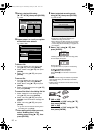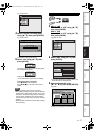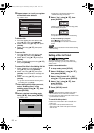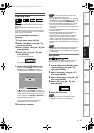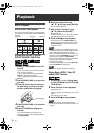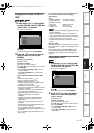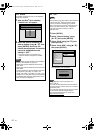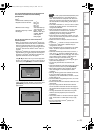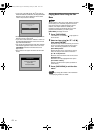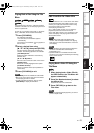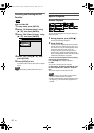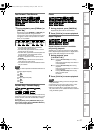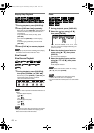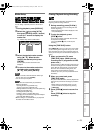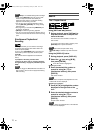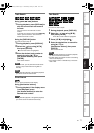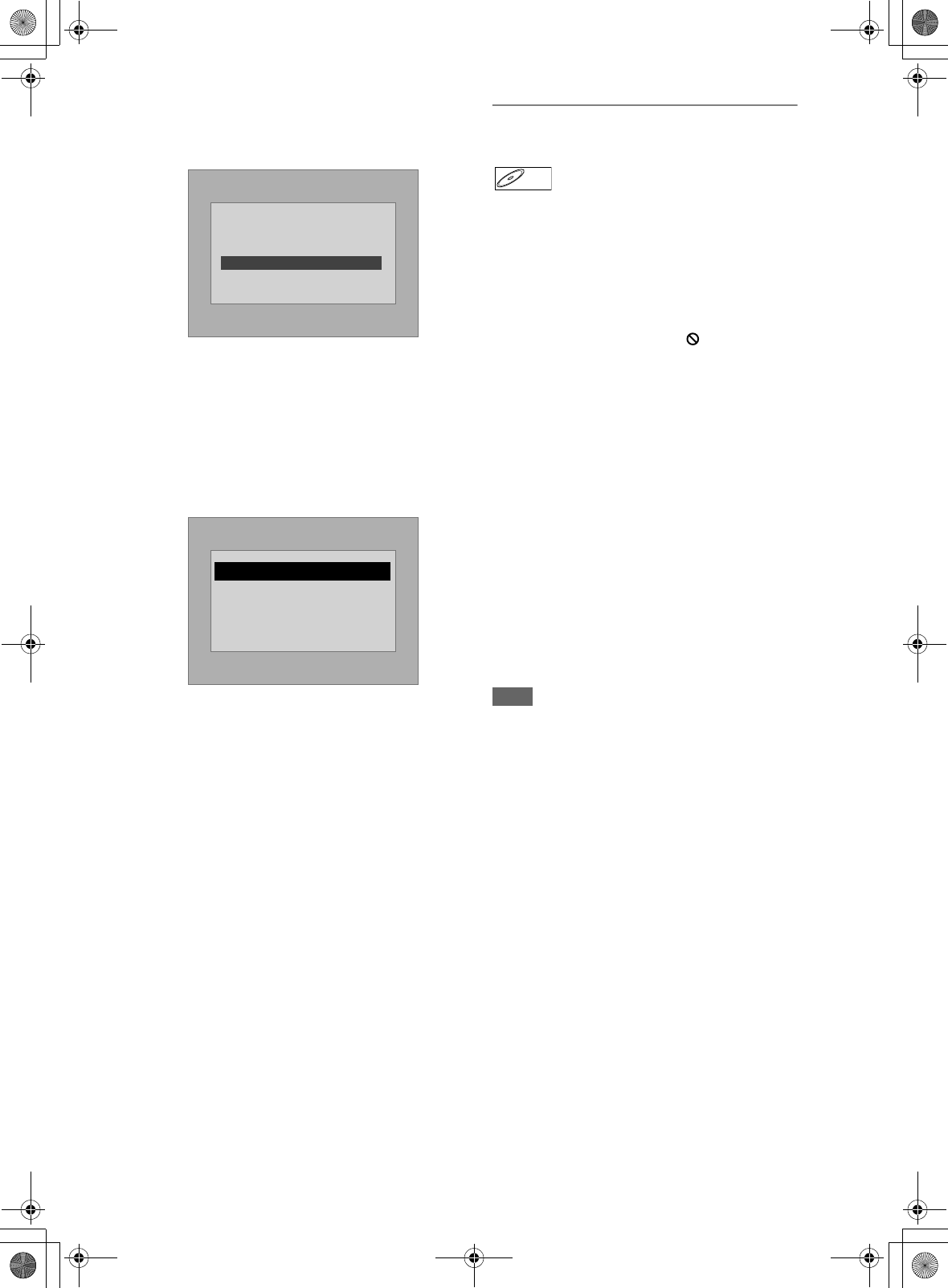
64
EN
• If you insert a CD-RW/-R with DivX
®
files that are
mixed with MP3 and JPEG files, the Playback Media
Selection screen will be displayed. Please select
“Video” and proceed to next step.
•Press [DISC MENU] to call up the Playback Media
Selection screen in stop mode.
• If you select “Audio & Picture” instead of “Video” on
the Playback Media Selection screen, this unit can
play back MP3/JPEG files.
• You cannot play back the DivX
®
VOD files obtained
with different registration codes on this unit. Press
[TOP MENU] and select other files that can be
played back.
• This unit does not support the DivX
®
file with UDF
format.
Playing Back Discs Using the Disc
Menu
A DVD contains a disc menu, which lists the contents
and enables you to customise playback. The menu
may offer choices for subtitle languages, special
features, and chapter selection. Usually this
information appears automatically when you start
playback, but sometimes you need to press
[DISC MENU] to display the menu.
1 Press [DISC MENU].
If the feature is not available, “ ” may appear on
the TV screen.
2 Select an item using [U \ D \ L \ P],
then press [ENTER].
Repeat this step until all the features you want are
set up or to start playing back the disc from the
menu. The following operations are available.
[DISC MENU] button:
Displays the disc menu, which will vary among
discs, and may be same with the Title menu.
[U \ D \ L \ P] buttons:
Move the cursor from item to item on the screen.
[ENTER] button:
Selects the currently highlighted menu option.
[the Number buttons]:
Selects a numbered menu option (available on
certain discs).
3 Press [DISC MENU] to exit the disc
menu.
Note
• Menus vary among discs. Refer to the information
accompanying the disc for details.
Please select the media
to play back.
Video
Audio & Picture
Authorization Error
This player is not authorized to
play this video.
Please push ‘TOP MENU’.
DVD-VDVD-V
E3NG0FD_EN.book Page 64 Wednesday, January 30, 2008 10:37 AM