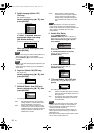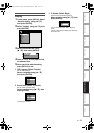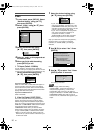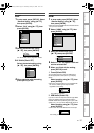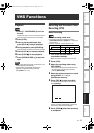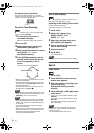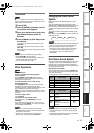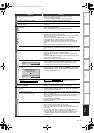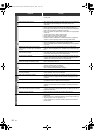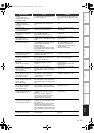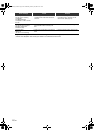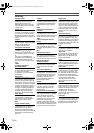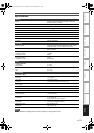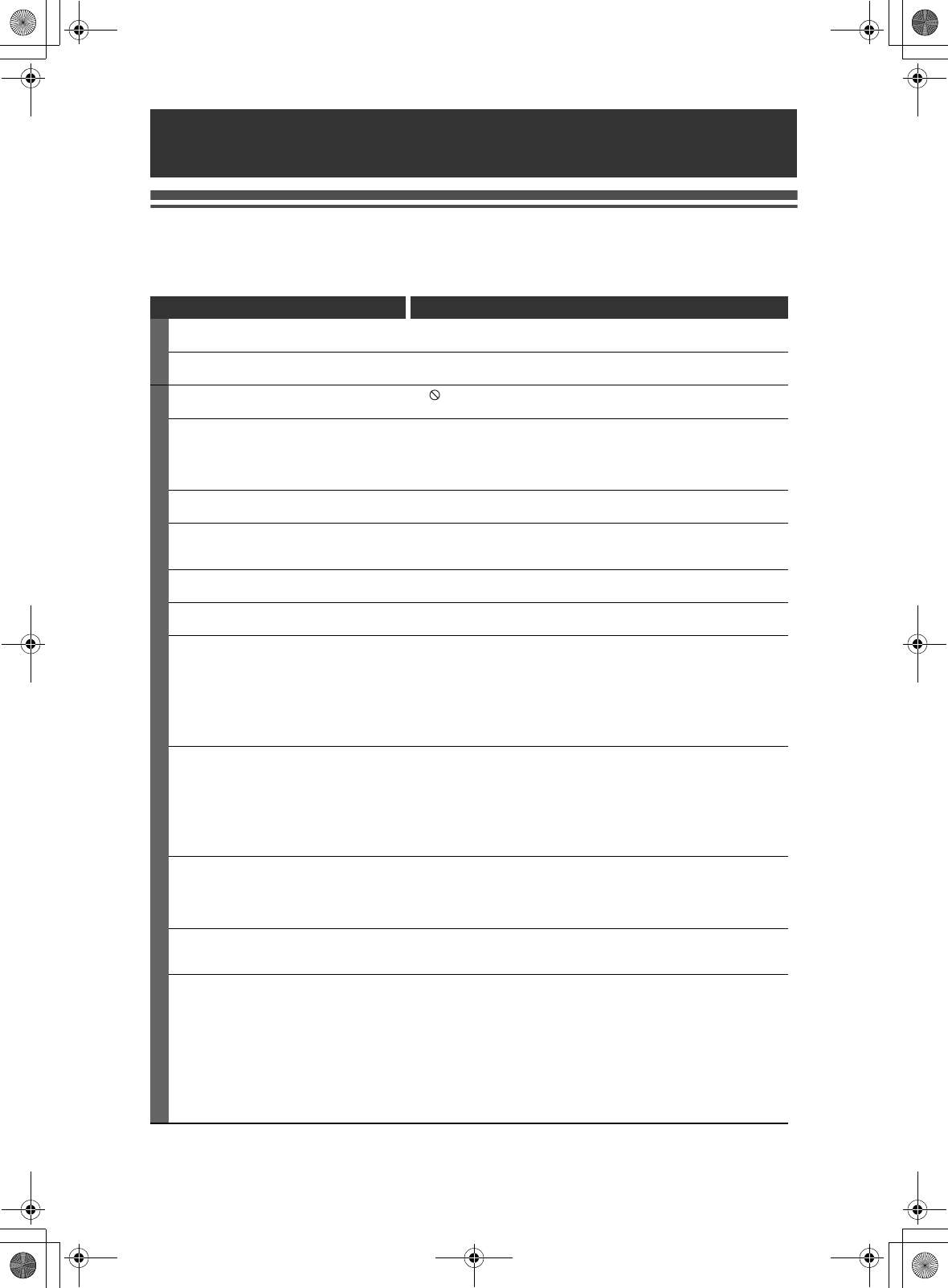
96
EN
Troubleshooting
Before requesting service for this unit, check the table below for a possible cause of the problem you are
experiencing. Some simple checks or a minor adjustment on your part may eliminate the problem and restore
proper operation.
Others
Symptom Remedy
POWER
The power does not turn on. • Check that the AC power cord is connected securely.
• Batteries of the remote control are weak.
The unit turns on automatically without any
operation.
• The unit turns on automatically 2 seconds before the timer recording.
GENERAL
The unit does not function. • “ ” or error message appears if the operation is prohibited.
• Batteries of the remote control are weak or exhausted.
No picture, sound or menu appears on the
screen.
• Check if the connections are made securely and correctly.
• Check if the cables are damaged.
• Check if a correct external input channel is selected on your TV.
(See page 22.)
• Check if you have completed “Channel” setting. (See pages 25-31.)
“Clock” setting and “Channel” setting cannot
be performed.
• If a recording is in progress, these operations cannot be performed.
The unit does not operate properly. • Moisture has condensed inside the unit. Remove the disc and leave the
unit turned on for about 2 hours until the moisture evaporates.
(See page 3.)
The clock display does not appear on the
front panel display.
• Check that the AC power cord is connected securely.
• (In case of power failure) Check the breaker and “Clock” setting.
When you forget the password for parental
lock.
• Please cancel the password and the set level. (See page 86.)
DV signal cannot be input. • Before connection, turn on the power supplies for both this unit and the
DVC, and make sure that these units have stopped.
• Only a “DVC-SD” signal can be input from the DVC to this unit. Other
types of signals are not supported.
• Do not connect any device other than the DVC. Even if a recorder or PC
with another DV terminal is connected, the DV function will not operate.
• If the DVC is not recognised after connection, turn off the power supply
for the unit and re-connect the DVC.
The DVC cannot be operated with this unit. • Signal input or DVC operation from this unit may be disabled depending
on the type of DVC.
• If a DVC signal cannot be input, use an external input (AV2/AV3) for
analogue connection via audio/video cables. Use Scart adaptor for
connecting to AV2.
• DVC control may be disabled depending on the type of DVC, even in a
mode other than camera mode. In this case, switch to DVD control and
execute the normal recording procedure while operating the DVC.
Certain functions of the DVC cannot operate. • Some functions may not operate depending on the type of DVC. For
example, if the DVC does not support slow playback mode, the slow
playback function is disabled.
• With DV (AV4), the disc display menu does not appear unless disc
playback is executed.
DV audio signal cannot be switched. • For recording with the DVC, the recording audio signal can be set to 12
bits or 16 bits. However, when 16-bit recording mode is selected, audio
signal cannot be switched. To record an audio signal, set it to 12 bits.
No image from HDMI connection. • Check the HDMI connection. (Check the status of the HDMI related
indications.)
• Check whether the connected monitor device or other device supports
HDCP. (This unit will not output a video signal unless the other device
supports HDCP.)
• Check the setting of HDMI.
• Check whether the output format of this unit (HDMI FORMAT) matches
the supported input format of other connected device.
• If the unit is connected to the unauthorised display device with an HDMI
cable, the audio and video signals may not be output when playing back
a commercial DVD-video.
E3NG0FD_EN.book Page 96 Wednesday, January 30, 2008 10:37 AM