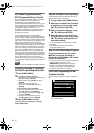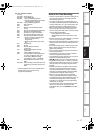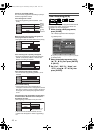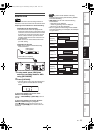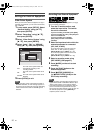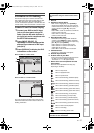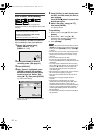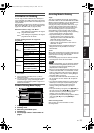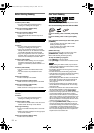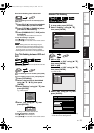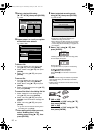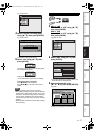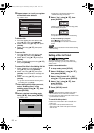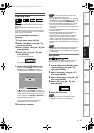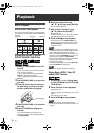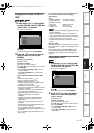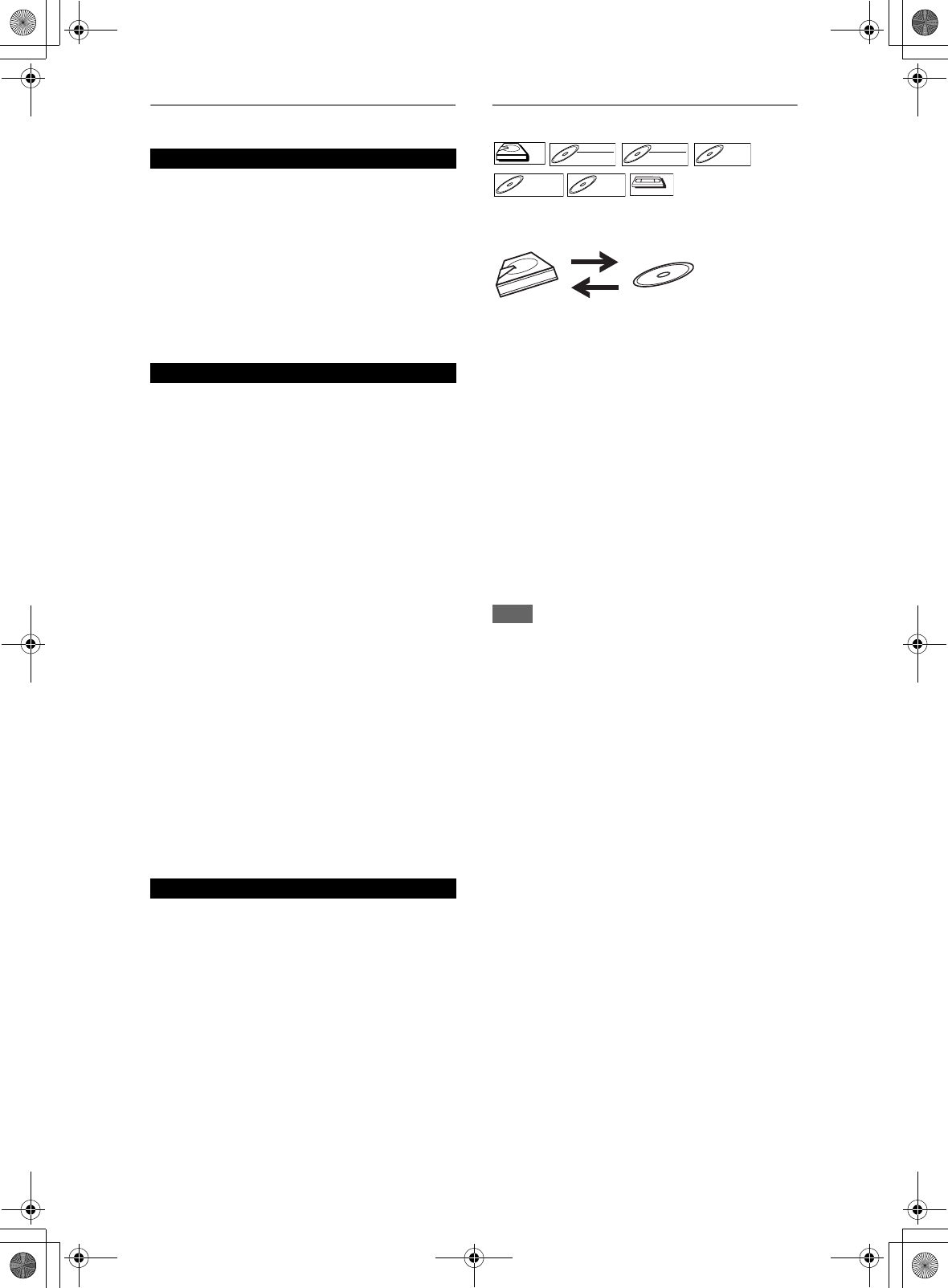
54
EN
Before Starting Dubbing
You can copy the contents between HDD and DVD.
Limitation (DVD to HDD):
• If a copy control signal is detected during
dubbing, the dubbing will be stopped.
Preparing for dubbing (HDD to DVD):
• Insert a recordable DVD.
Preparing for dubbing (DVD to HDD):
• Insert a disc to be dubbed.
• Discs dubbed with other devices may not be
dubbed.
You can copy the contents of a videotape to HDD or
DVD disc.
Limitation:
• If a copy control signal is detected during
dubbing, the dubbing will be stopped.
• Copy-once programmes which are recorded
directly from the TV can be dubbed to the HDD
and CPRM compatible VR mode DVD-RW.
• Copy-once programmes which are copied from
the HDD / DVD to a videotape cannot be dubbed
further from the videotape to the HDD / DVD.
Limitation (VHS to HDD):
• With VHS to HDD dubbing, the unit recognise
the HDD’s remaining time as the dubbing
duration. The maximum possible duration is 12
hours.
Limitation (VHS to DVD):
• You cannot dub to the finalised Video mode
DVDs.
• You cannot dub to the protected VR mode
DVDs.
Preparing for dubbing:
• Insert a videotape to be dubbed.
Preparing for dubbing (VHS to HDD):
• Make sure there is enough space on the HDD.
Preparing for dubbing (VHS to DVD):
• Insert a recordable DVD.
• Make sure there is enough space on the DVD.
You can copy the contents of the HDD / DVD to a
videotape.
Limitation:
• If a copy control signal is detected during
dubbing, the dubbing will be stopped.
Limitation (DVD to VHS):
• The contents of DVDs made on this unit can be
dubbed. Other discs may not be dubbed.
Preparing for dubbing:
• Insert a recordable videotape with a record tab
intact.
• Make sure that the videotape has enough space
to record the contents.
Preparing for dubbing (DVD to VHS):
• Insert a disc to be dubbed.
One Touch Dubbing
You can start dubbing right away with just one touch.
One Touch Dubbing between HDD and DVD
If you are dubbing a title in the HDD, press [HDD]
first.
If you are dubbing a title in a disc, press [DVD]
first.
During playback of the title you want to dub, press
[DUBBING].
If you are playing back an HDD, HDD to DVD
dubbing will start right away.
If you are playing back a DVD, DVD to HDD
dubbing will start right away.
(HDD to DVD only)
During playback of the title you want to dub, press
[DUBBING HDD M DVD] on the front panel.
HDD to DVD dubbing will start right away.
To stop the dubbing in progress:
Press [C STOP] on the front panel.
Press [STOP C] for 2 seconds on the remote control.
Note
• When dubbing from DVD to HDD, only One Touch
Dubbing will be available for finalised DVD-R, Video
mode DVD-RW or DVD+R.
• The dubbing will start from the beginning of the title
being played back.
• The unit will dub only the title being played back.
• If the title was in the resume stop mode, the dubbing
will start from the beginning to the end of the
resume stopped title.
• When dubbing from HDD to DVD or VR mode DVD-
RW to HDD, recording mode will automatically be
set to “High” whenever the conditions are met.
(See page 53.)
• If the high speed dubbing is not available, the title
will be dubbed in normal speed with the recording
mode of the title.
• If the title is recorded in other brand's DVD recorder,
the title will be dubbed in normal speed with the
recording mode that you set with [REC MODE].
• If there is not enough space left on the disc for high/
normal speed dubbing with the title’s recording
mode, the title will be dubbed in normal speed with
“Auto” mode. If there is not enough space left on the
disc for normal speed dubbing with SLP mode, the
title will be dubbed in normal speed with SLP mode
until the space of the disc runs out.
• If you press [DUBBING HDD M DVD] on the front
panel in stop mode without selecting any title, the
unit will start dubbing the last title in the Original List
or the Playlist. It will start dubbing the title in the
Original List if the Original List was the last selected
list. It will start dubbing the title in the Playlist if the
Playlist was the last selected list.
HDD to DVD / DVD to HDD
VHS to HDD / DVD
HDD / DVD to VHS
HDDHDD
D
D
VD-R
VD-R
W
W
DVD-RW
Video
DVD-RWDVD-RW
VR
DVD-RDVD-R
D
D
VD+R
VD+R
W
W
DVD+RW D
D
VD+R
VD+R
DVD+R
VHS
VHS
VHS
E3NG0FD_EN.book Page 54 Wednesday, January 30, 2008 10:37 AM