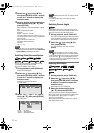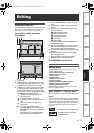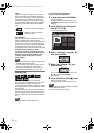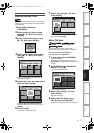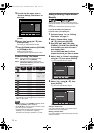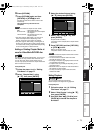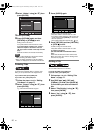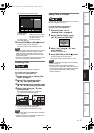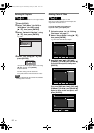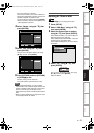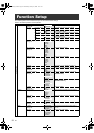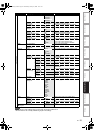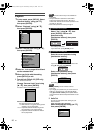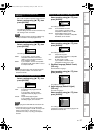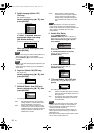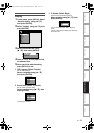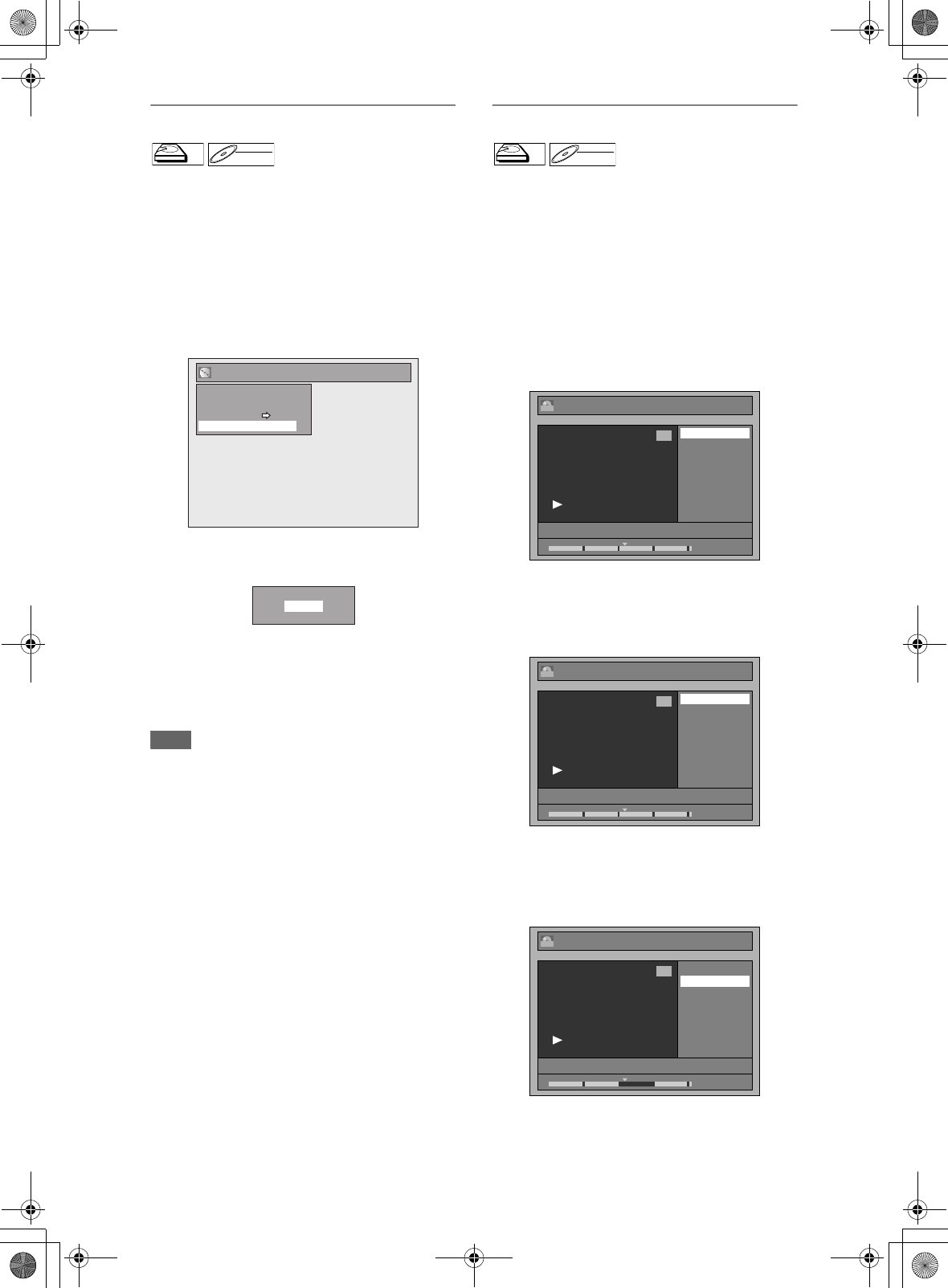
82
EN
Deleting All Playlists
All Playlists can be deleted if it is no longer needed.
1 Press [SETUP].
2 Select “DVD Menu” (for DVD) or
“HDD Menu” (for HDD) using
[U \ D], then press [ENTER].
3 Select “Delete All Playlists” using
[U \ D], then press [ENTER].
e.g.) DVD
4 Select “Yes” using [U \ D], then
press [ENTER].
“Are you sure?” will appear. Select “Yes” using
[U \ D], and then press [ENTER].
Playlist is deleted.
For DVD, writing onto the disc starts.
It may take awhile to write the data on a disc.
Note
• Deleting a Playlist will not increase the available
recording time on the disc.
Deleting Parts of Titles
You can delete a specific part of a title.
Even when a title is deleted from the Playlist, the
original title will remain as it is.
If you edit the HDD, press [HDD] first.
If you edit a disc, press [DVD] first.
1 Follow the steps 1 to 3 in “Editing
Title Name” on page 77.
2 Select “Scene Delete” using [U \ D],
then press [ENTER].
e.g.) VR mode DVD-RW disc Playlist
3 Use [SKIP H \ G], [REV E],
[FWD D], [PLAY B] and [PAUSE F]
to find the start point, then press
[ENTER].
Then use [SKIP H \ G], [REV E],
[FWD D], [PLAY B] and [PAUSE F]
again to move to the end point, and
press [ENTER].
HDDHDD
D
D
VD-R
VD-R
W
W
DVD-RW
VR
Format
Finalise
Disc Protect OFF
Delete All Playlists
DVD Menu
ON
Delete entire playlist?
Yes
No
HDDHDD
D
D
VD-R
VD-R
W
W
DVD-RW
VR
1:25:47
1
PL
2
3/03/08 18:00 22 SP
Scene Delete
Edit Title Name
Chapter Mark
Title Dividing
Title Combining
Edit
1:00:00
1
PL
2
3/03/08 18:00 22 SP
Start
End
Preview
Delete
Edit - Scene Delete
1:15:00
1
PL
2
3/03/08 18:00 22 SP
Edit - Scene Delete
Start
End
Preview
Delete
E3NG0FD_EN.book Page 82 Wednesday, January 30, 2008 10:37 AM