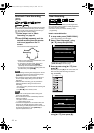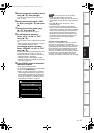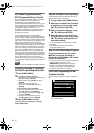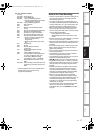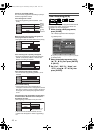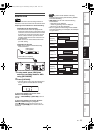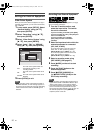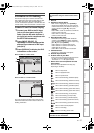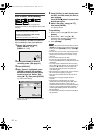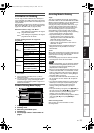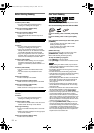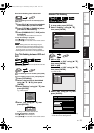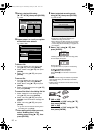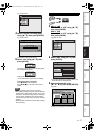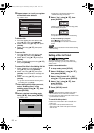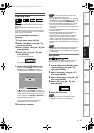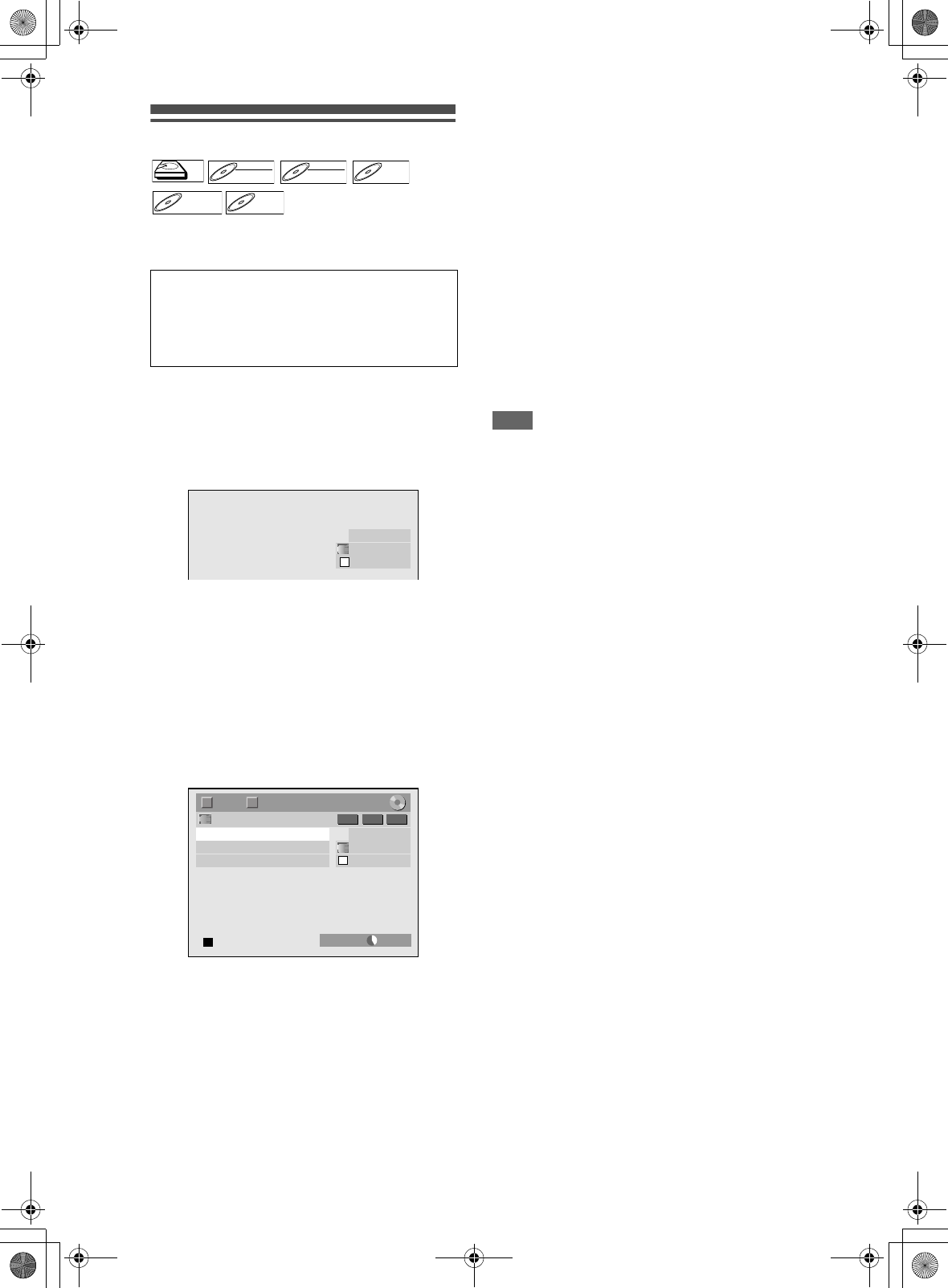
52
EN
DVC to HDD / DVD Dubbing
Before recording from DVC, see page 22 for
connection instructions. (See page 94 for DVC to VHS
Dubbing.)
If you are dubbing to the HDD, press [HDD] first.
If you are dubbing to a disc, press [DVD] first.
1 Select “DV” channel using
[INPUT SELECT F] or
[PROG. G\H].
2 Press [REC MODE] to select a
recording mode. (See page 37.)
3 Press [DISPLAY].
4 With “Control” highlighted, press
[ENTER] to display the available
devices to control with the remote
control of this unit. Select “DVC”
using [U \ D], then press [ENTER].
e.g.) DVC to DVD dubbing
Now you can operate your DVC with the remote
control of this unit.
5 Press [PLAY B ] to start playing back
the DVC, and find where you want to
start dubbing.
Press [STOP C] when it comes to the
desired start point.
6 Select “Start Rec” using [U \ D],
then press [ENTER].
The dubbing will start.
To stop dubbing;
1 Select “Control” using [U \ D], then press
[ENTER].
2 Select “HDD” / “DVD” using [U \ D]
(whichever the recording component you
are using), then press [ENTER].
3 Press [STOP C].
Note
• The tape will rewind a few seconds when you press
[ENTER] at step
6 so that the dubbing starts exactly
where you press [PAUSE F] instead of [STOP C]
at step
5.
• The unit does not send out the output signal to DVC.
• For the proper operation, connect DVC to the unit
directly. Do not connect this unit and DVC via any
other unit.
• Do not connect more than one DVC.
• The unit can only accept DVC. Other DV device
such as cable/satellite box or D-VHS VCR cannot be
recognised.
• If no video signal is detected from the DVC during
DVC to HDD or DVD dubbing, the recording will be
paused and “I” will flash on the TV screen. The
recording will resume when the unit detects the
video signal again.
• When the DVC is in camera mode, refer to “Guide to
DV and On-Screen Display” on page 51.
• Date / time and cassette memory data will not be
recorded.
• Pictures with a copy-guard signal cannot be
recorded.
• A DV terminal is a terminal that can use the
transmission mode conforming to the IEEE 1394
standards called “Fire Wire”. It serves as the
interface that connects the PC and peripheral device
such as “i.Link” (registered trademark of SONY). It
enables digital dubbing between DV devices with
little degradation.
• You cannot dub from DVC to both HDD and DVD at
the same time.
Preparing for DV dubbing (DVC to HDD):
• Make sure your DVC is in video mode.
Preparing for DV dubbing (DVC to DVD):
• Insert a recordable DVD.
• Make sure your DVC is in video mode.
HDDHDD
D
D
VD-R
VD-R
W
W
DVD-RW
Video
DVD-RWDVD-RW
VR
DVD-RDVD-R
D
D
VD+R
VD+R
W
W
DVD+RW D
D
VD+R
VD+R
DVD+R
AB-1234
0:00:00
DV
AB-1234
0:00:00
DV
1/ 1 1/ 1
DVD SP 2 :00
-
RW VR ORG
T C
Control
DVAudio
Start Rec
DVD
Stereo1
E3NG0FD_EN.book Page 52 Wednesday, January 30, 2008 10:37 AM