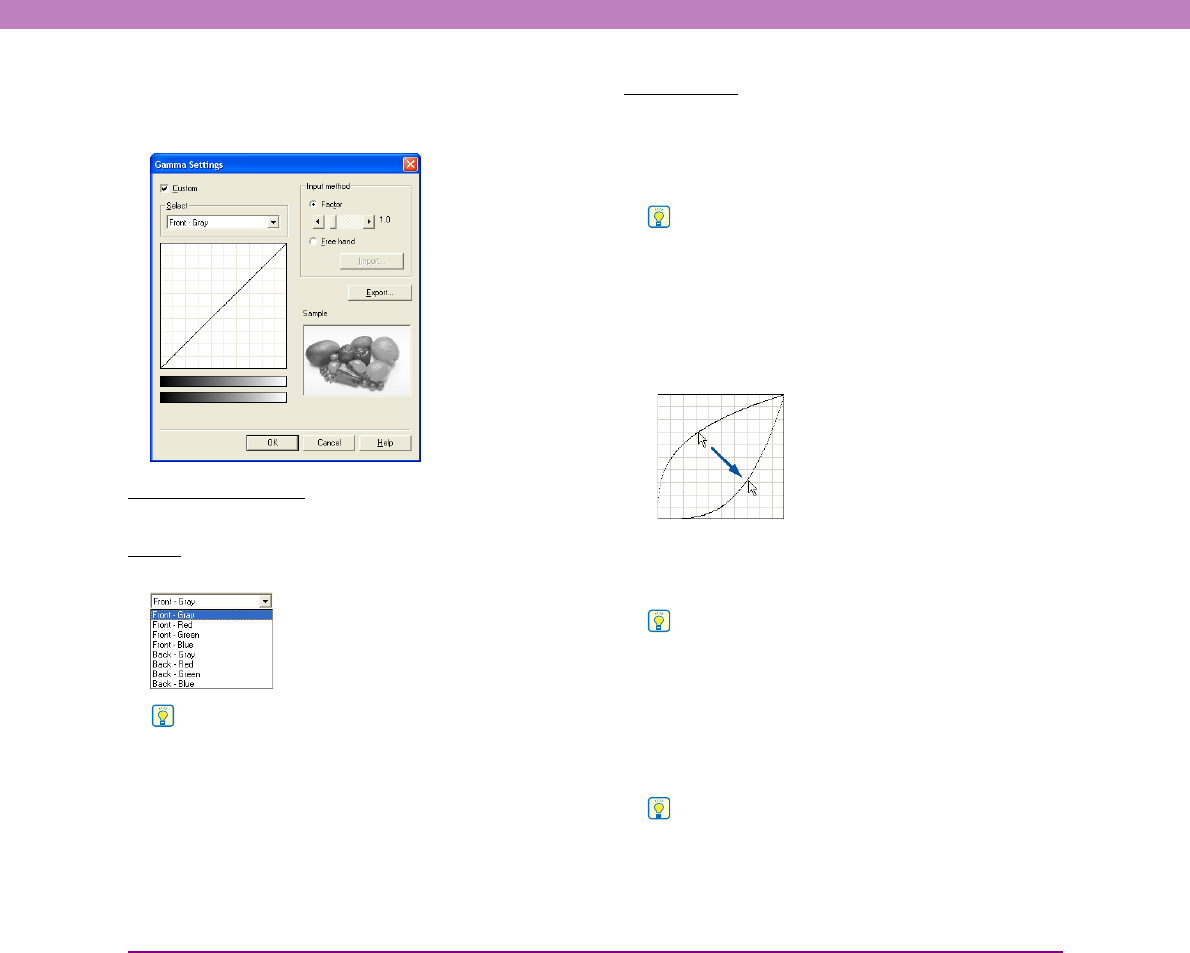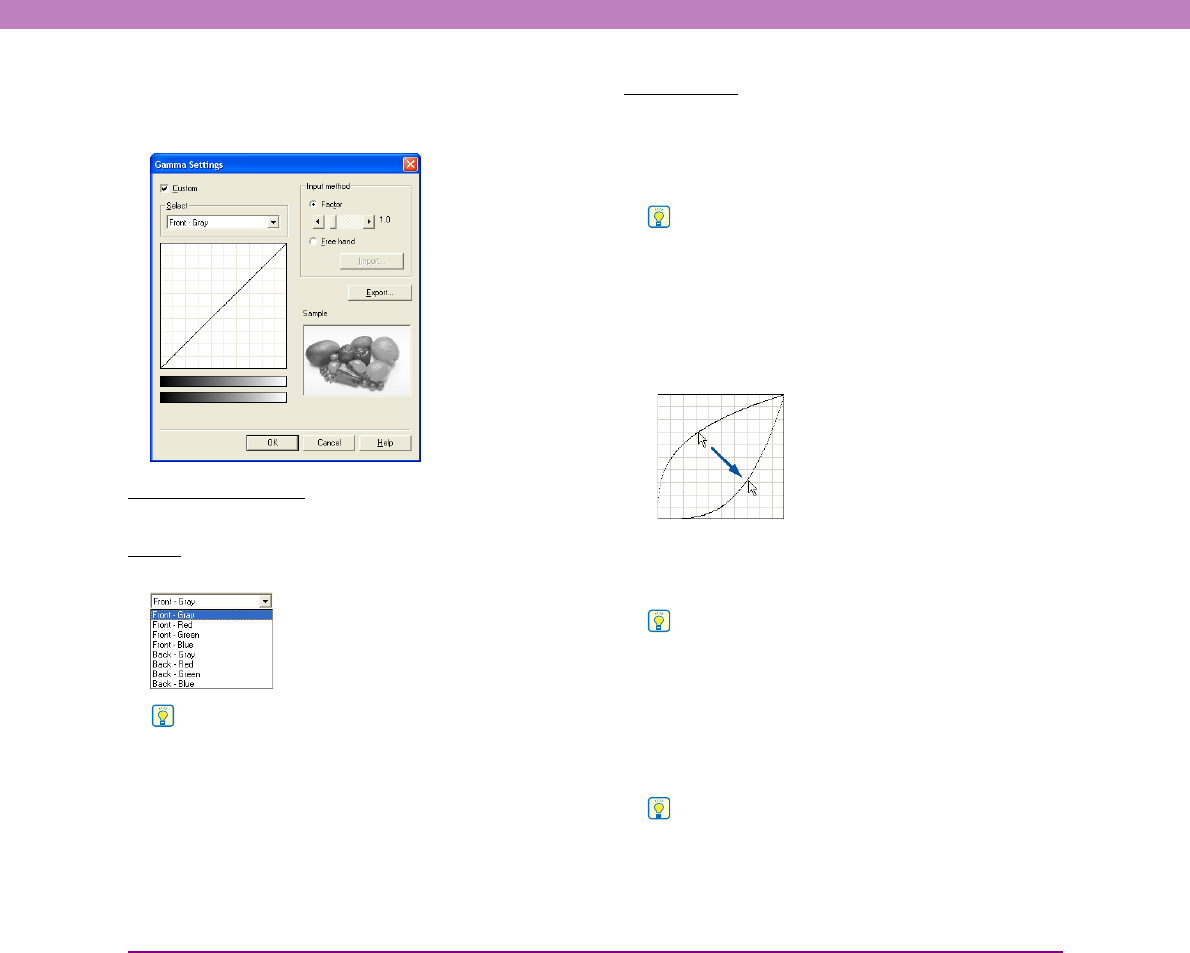
8-14
Chapter 8 ISIS/TWAIN Driver Settings
■ [Gamma Settings] Dialog Box
Use the [Gamma Settings] dialog box to adjust the gamma
correction value.
[Custom] Check Box
Select this check box to set custom gamma correction.
Select
Select the side and color for custom setting.
Hint
The color bar and color of the sample image are changed to
show the specified color.
Input method
Select the setting method for gamma correction.
[Factor]
Move the slider to the left or right to adjust the gamma
correction factor between 0.2 and 5.0.
Hint
• The gamma correction value, Gamma Curve Graph, and
sample image color are interlinked. When you adjust one of
these items, the others are also adjusted automatically.
• Clicking at a point in the Gamma Curve Graph with your
mouse changes the gamma curve and color of the sample
image to match that point.
• You can also move the gamma curve by dragging it with the
mouse.
[Free hand]
The output value for a particular input value in the gamma
table can be specified with the mouse.
Hint
• Click any point in the Gamma Curve Graph to set that point as
an output value.
• Drag the mouse on the Gamma Curve Graph to set the output
value according to the mouse movement.
[Import] button
Clicking this button loads the gamma table data (*.png
file) that was previously stored with the [Export] button.
Hint
Imported gamma data is reflected in the Gamma Curve Graph.