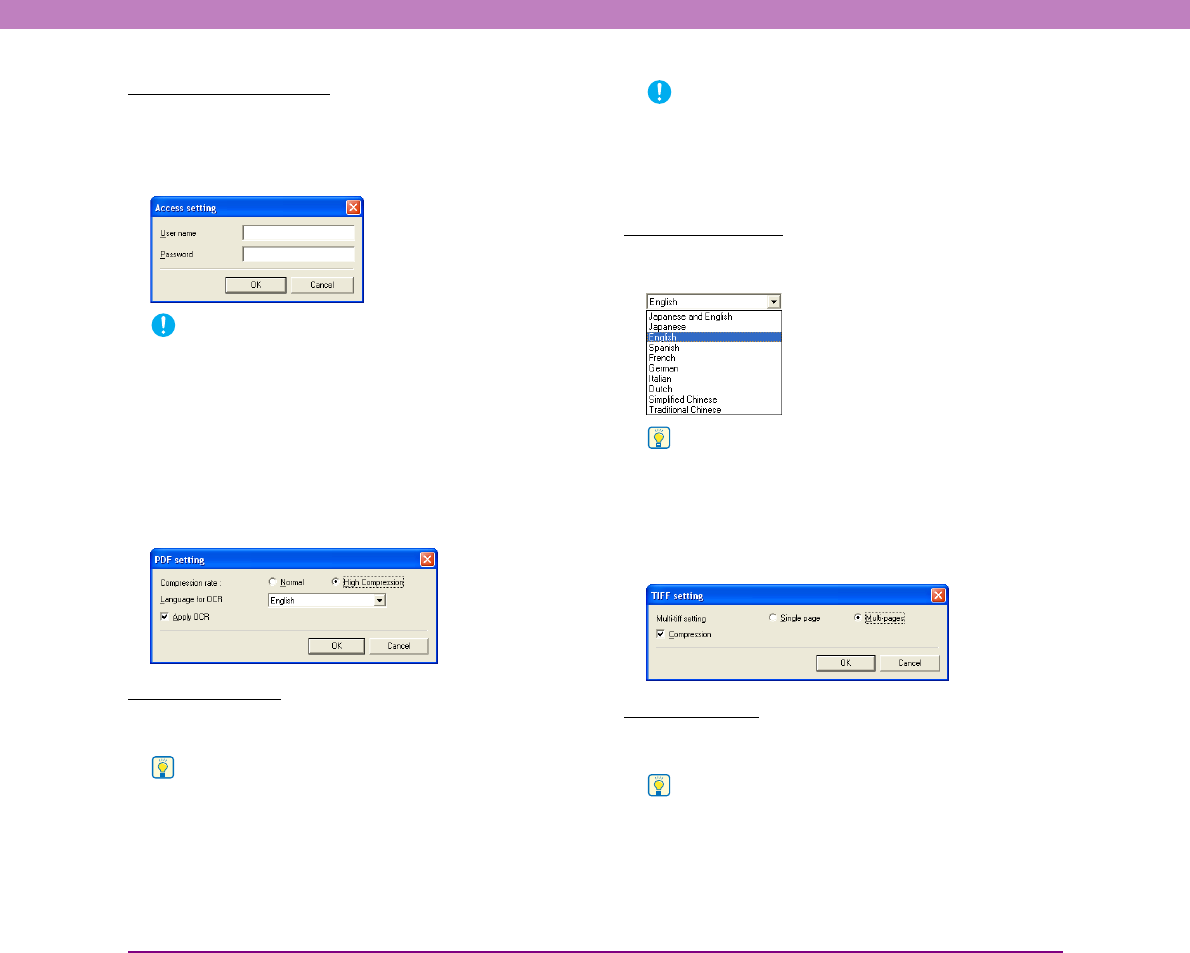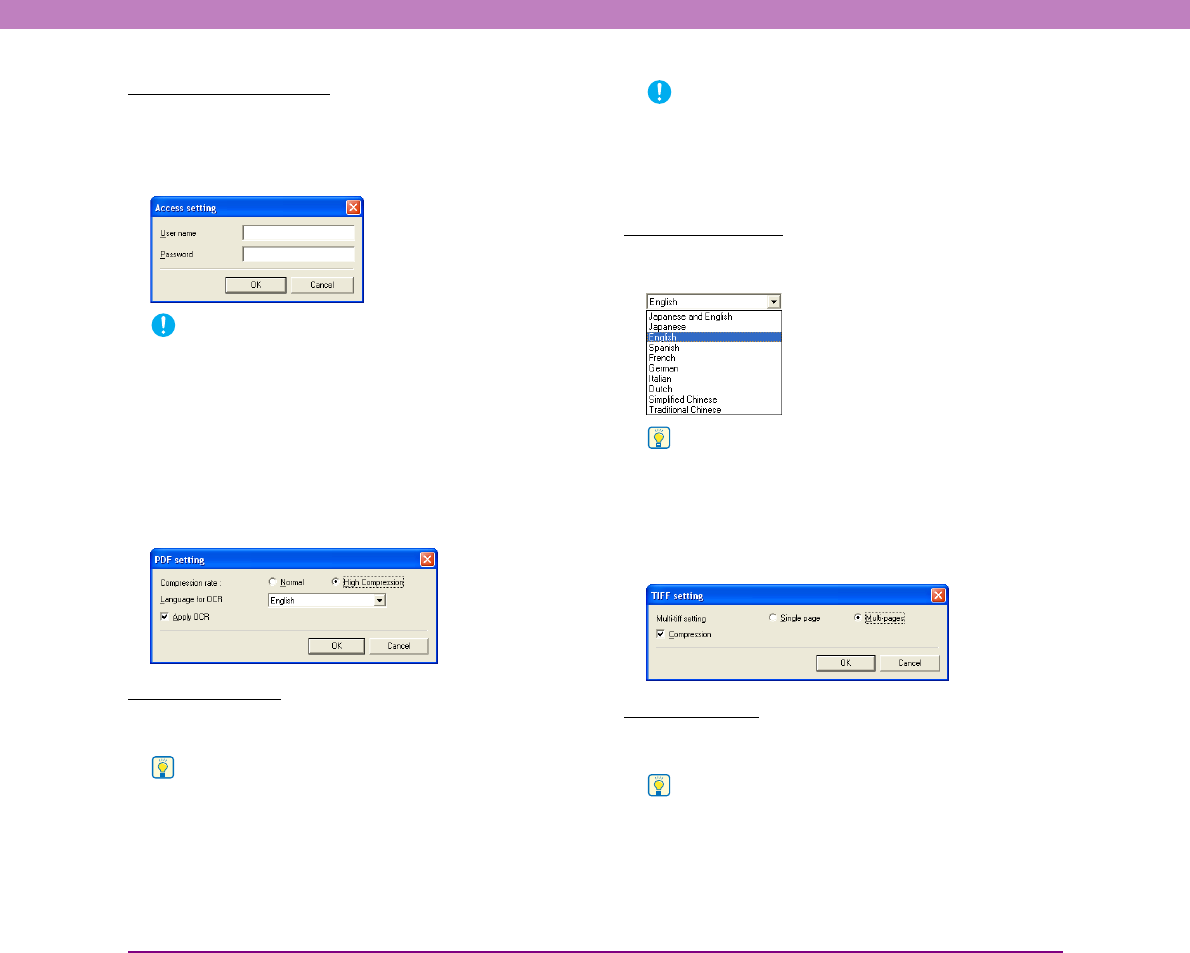
9-7
Chapter 9 Job Registration Tool Settings
[Access setting] Button
This button is enabled when the [Save to My Pictures
folder] check box is not selected, and allows you to enter
the user name and password required to access the shared
network folder specified for [Save in folder].
IMPORTANT
Access to shared network folders may be restricted to users
with certain access permission. In this case, users cannot
access the shared folder without entering the correct user name
and password. Confirm the access rights for the shared network
folder with the network administrator, then enter the user name
and password.
■ [PDF setting] Dialog Box Settings
You can configure the following settings in the [PDF
setting] dialog box.
Compression rate
Select the compression rate for PDF files from [Normal]
and [High Compression].
Hint
• Select [Normal] to save files with normal compression.
• Select [High Compression] to save files with high
compression. Although file size is reduced, image quality may
be slightly degraded.
IMPORTANT
The Compression rate setting is enabled when the scanner is
set to [256-level Gray] or [24-bit Color] mode. When [Black and
White] or [Error Diffusion] binary image scanning mode is
selected, file size depends on the content of the scanned
document.
Language for OCR
When the [Apply OCR] check box is selected, the target
language for OCR can be selected in the list box.
Hint
Characters within document images are recognized as text and
saved as appended text data in PDF (*pdf) files.
■ [TIFF setting] Dialog Box Settings
You can configure the following settings in the [TIFF
setting] dialog box.
Multi-tiff setting
Select the method for saving image files when scanning
multi-page documents.
Hint
• Select [Single page] to save each page as one image file.
• Select [Multi-pages] to save all pages as one image file.