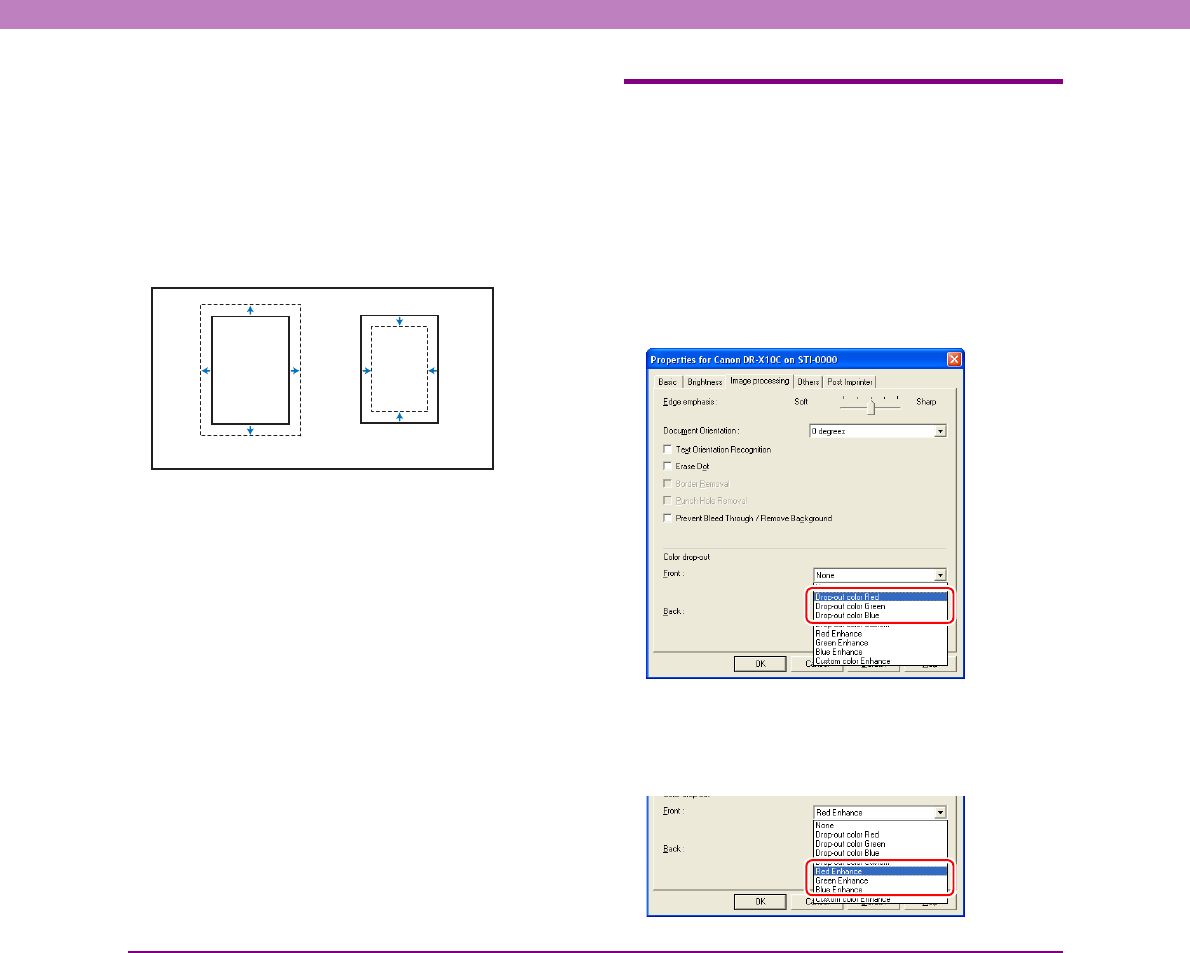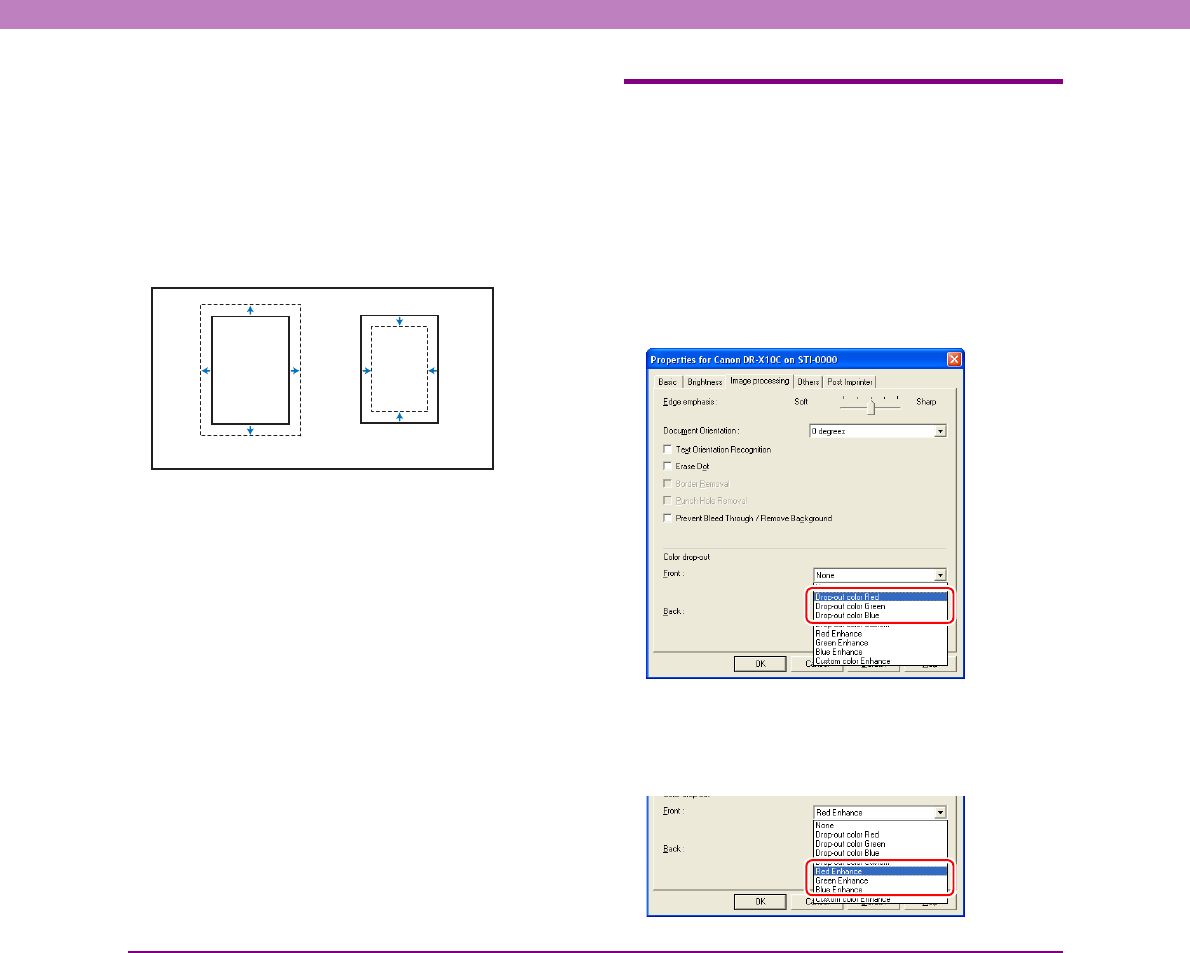
10-6
Chapter 10 Practical Examples
• With CapturePerfect 3.0, the last scanned image appears in
the preview window. Scan the document you want to set the
area of with [Scan Single Page] in order to display the image
in the preview window.
■ Adjusting the margins
When the document is deskewed and edges are missing
from the image or black borders are created around the
image (when the background color is black), adjust the
scanning area by setting the margins. (See p. 8-12.)
Configuring Scanner Settings According
to the Purpose
Set the scanning conditions according to the scanning
purpose.
■ When you do not want to scan colored lines
and characters
Select the color (red, blue, or green) to be ignored
(dropped out) in [Color drop-out] on the [Image
processing] tab sheet, and that color will be not be
scanned. (See p. 8-17.)
■ When you want to enhance a particular color
Select the color (red, blue, or green) to be enhanced in
[Color drop-out] on the [Image processing] tab sheet, and
that color will be enhanced.
Margin (+) Margin (–)