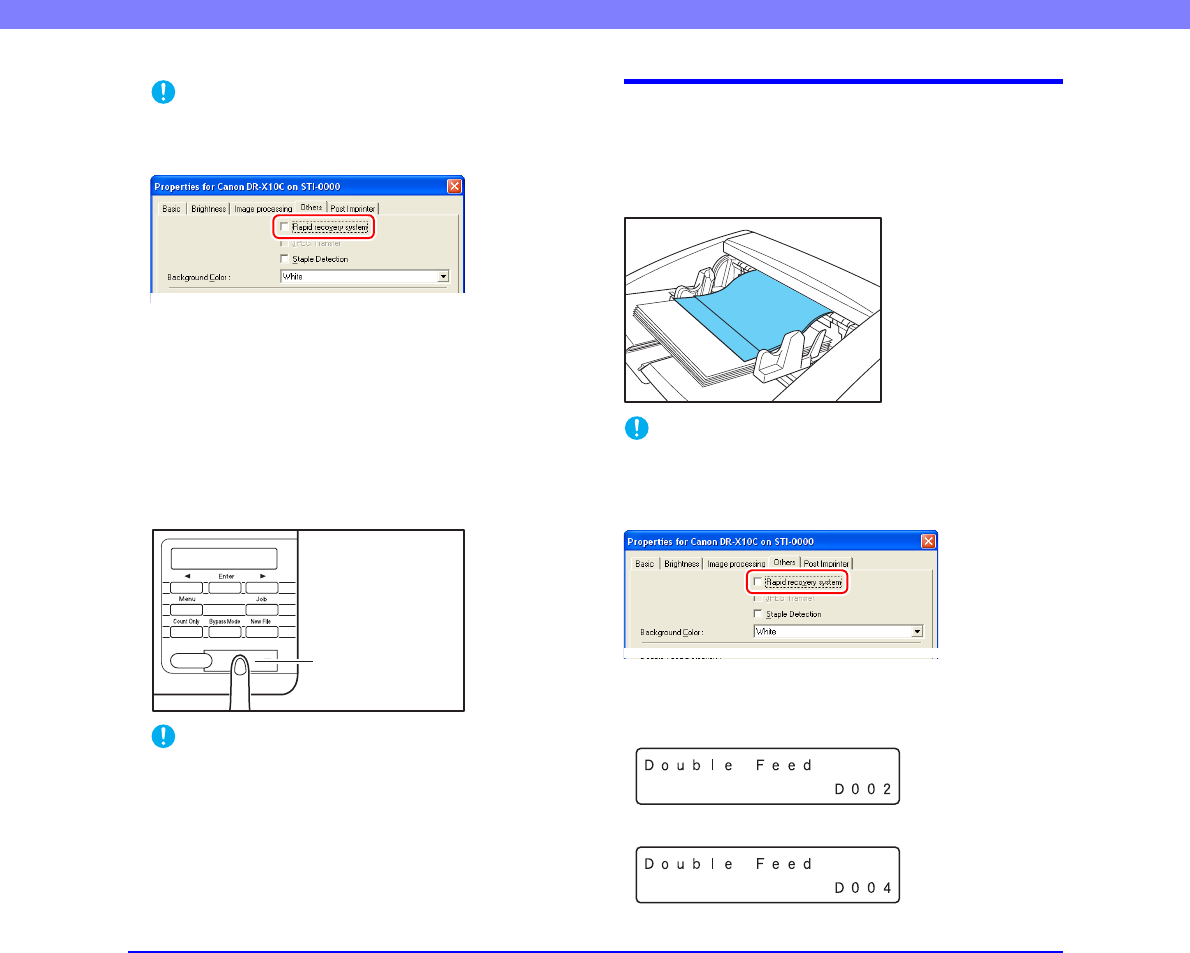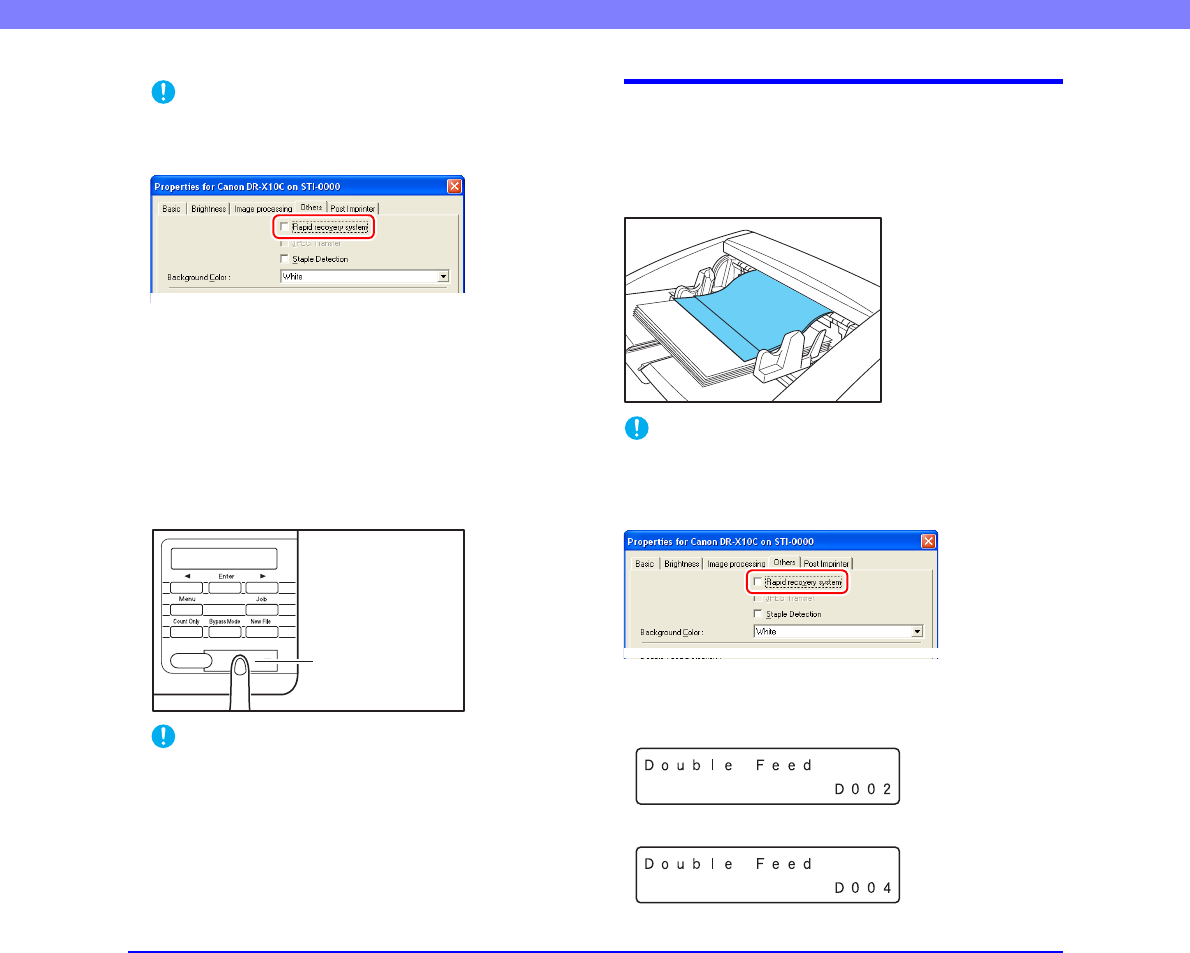
3-21
Chapter 3 Basic Operation
IMPORTANT
The Rapid Recovery System setting in the ISIS/TWAIN driver
causes the following process to occur after a paper jam. (See
“[Rapid Recovery System] Check Box” on p. 8-17.)
• When the Rapid Recovery System is disabled, images
scanned before the paper jam occurs are saved as files,
scanning finishes, finished and an error message is displayed.
In this case, restart scanning from the document page where
the paper jam occurred, or from the beginning.
• When the Rapid Recovery System is enabled, scanning
pauses when a paper jam is detected, and an error message
is displayed.
Return the jammed document page to the top of the
document stack yet to be scanned, and press the Start key
to resume scanning.
IMPORTANT
• When you press the Start key, the image of the document
page that caused the paper jam is deleted before scanning
resumes.
• If you press the Stop key, all scanned images are deleted and
scanning finishes. In this case, scan the document again from
the beginning.
Handling a Double Feed
When a double feed is detected while scanning, the document
pages for which double feeding was detected are ejected at the
eject outlet, an error message appears on the PC and on the
display panel, and transport stops.
IMPORTANT
When a double feed is detected, the following process occurs, and
messages appear according to the Rapid Recovery System setting
in the ISIS/TWAIN driver. (See “[Rapid Recovery System] Check
Box” on p. 8-17.)
• When the Rapid Recovery System is disabled, images scanned
before the double feed are saved as files, scanning finishes, and
the following error message is displayed.
When detecting double feeds by document length
When detecting double feeds ultrasonically
Start Key