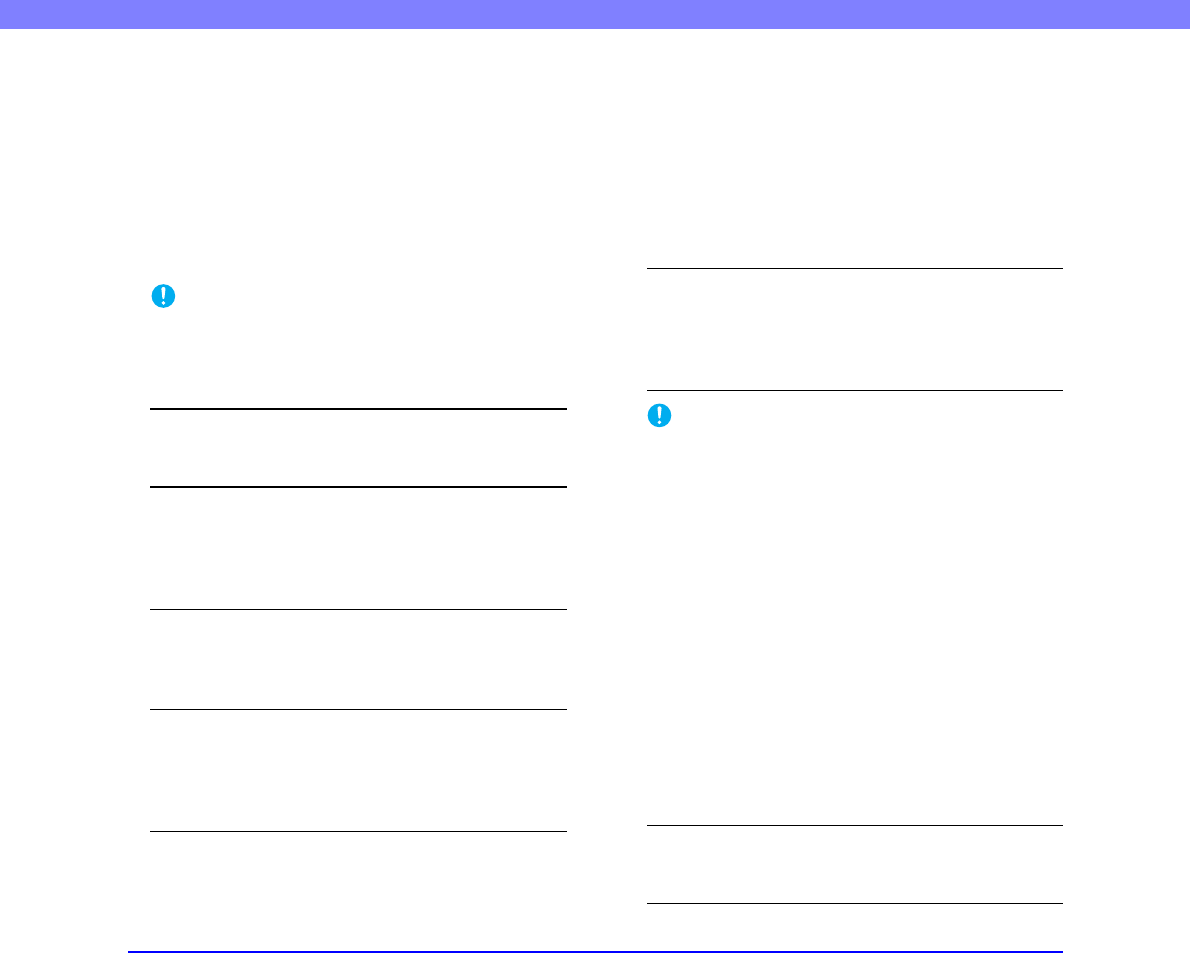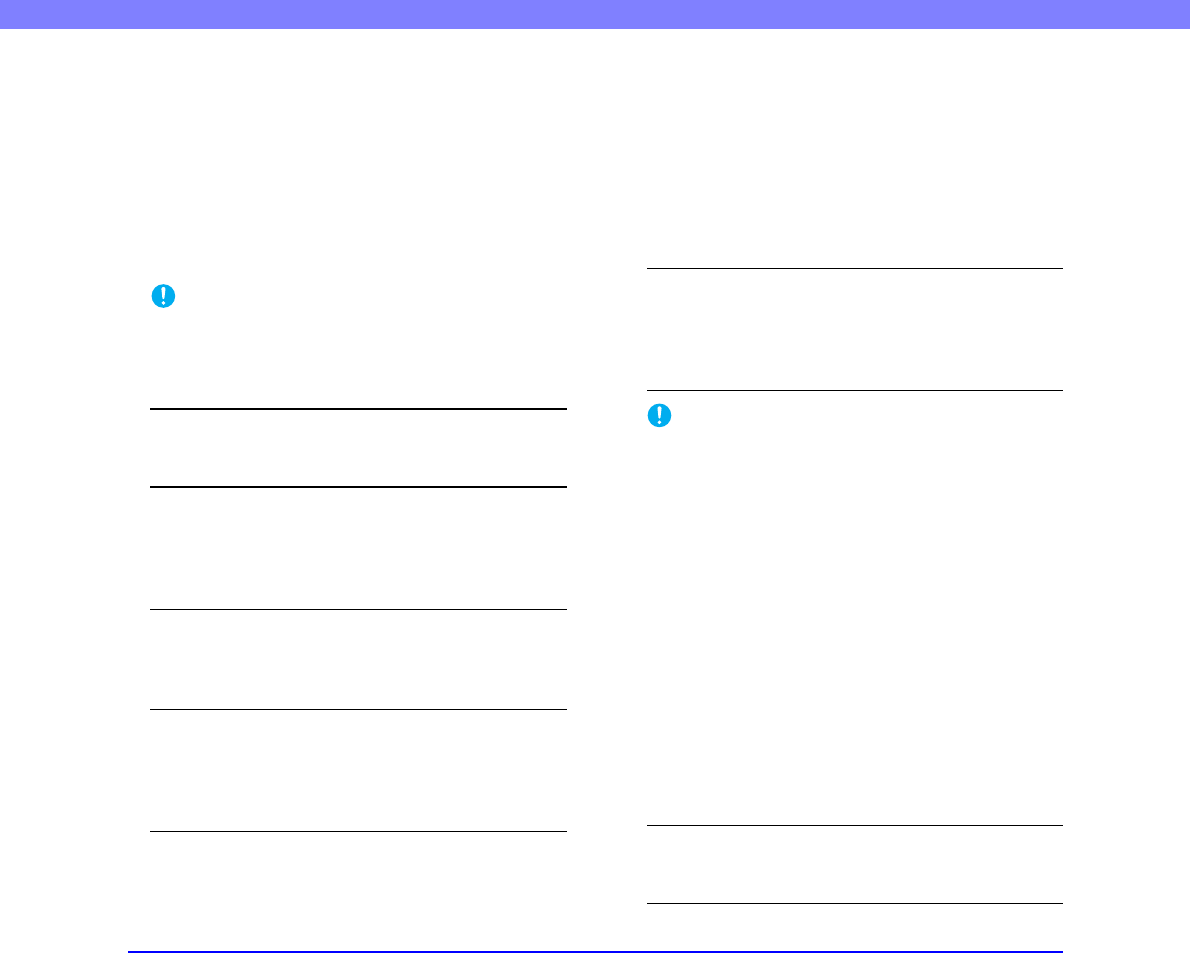
6-6
Chapter 6 Practical Examples
■ The Scanner Is Not Recognized (Connecting
via SCSI)
If the scanner’s SCSI connection is not recognized, first
confirm the following:
✔ Are the scanner and PC connected correctly using the
proper cable?
✔ Is the scanner’s power switch turned ON?
✔ Is the SCSI card in the PC operating properly?
✔ Was the PC turned ON before the scanner?
IMPORTANT
When using the SCSI connection, if the scanner is turned ON
after the PC, it may not be properly recognized by the PC.
If this does not solve the problem, consider the following
possible causes:
Cause The SCSI card is not compatible with the
scanner.
Solution Use a recommended SCSI card. (See p. 2-3.)
Cause The scanner’s SCSI ID is identical to the
SCSI ID of another device.
Solution Check the SCSI IDs of all SCSI devices
connected to the system and set a unique SCSI
ID for the scanner.
Cause The terminator is not set correctly.
Solution When another SCSI device is connected
between the scanner and the PC, that device’s
terminator must be disabled (set to OFF).
Cause There is a problem with another SCSI
device that is connected in the daisy
chain.
Solution Do not use the daisy chain connection
configuration.
■ Scanning Is Not Performed
If scanning does not start when it should, first confirm the
following:
✔ Are the scanner and PC correctly connected with the
proper cable?
✔ Is the scanner’s power switch turned ON?
If this does not solve the problem, consider the following
possible causes:
Cause The ISIS/TWAIN driver and Job
Registration Tool are not installed
correctly
Solution Uninstall and then reinstall the ISIS/TWAIN
driver and Job Registration Tool.
IMPORTANT
It the scanner does not operate because of a system error, turn
the scanner OFF and wait at least 10 seconds before turning it
back ON. If errors continue to occur, reboot the scanner and
computer.
■ Slow Scanning Speed
If the scanning speed is slow, first confirm the following:
Scanning may be slow if the USB interface does not
support Hi-Speed USB 2.0.
✔ Does the PC’s USB interface support only Full-Speed
USB 1.1?
✔ Is the USB cable you are using the one that was
supplied with the scanner (Hi-Speed USB 2.0
compliant)?
✔ Is a USB 1.1-compliant device connected to the USB
hub at the same time?
If this does not solve the problem, consider the following
possible causes:
Cause Other applications are running in the
background on your PC.
Solution Quit all other applications that are running.