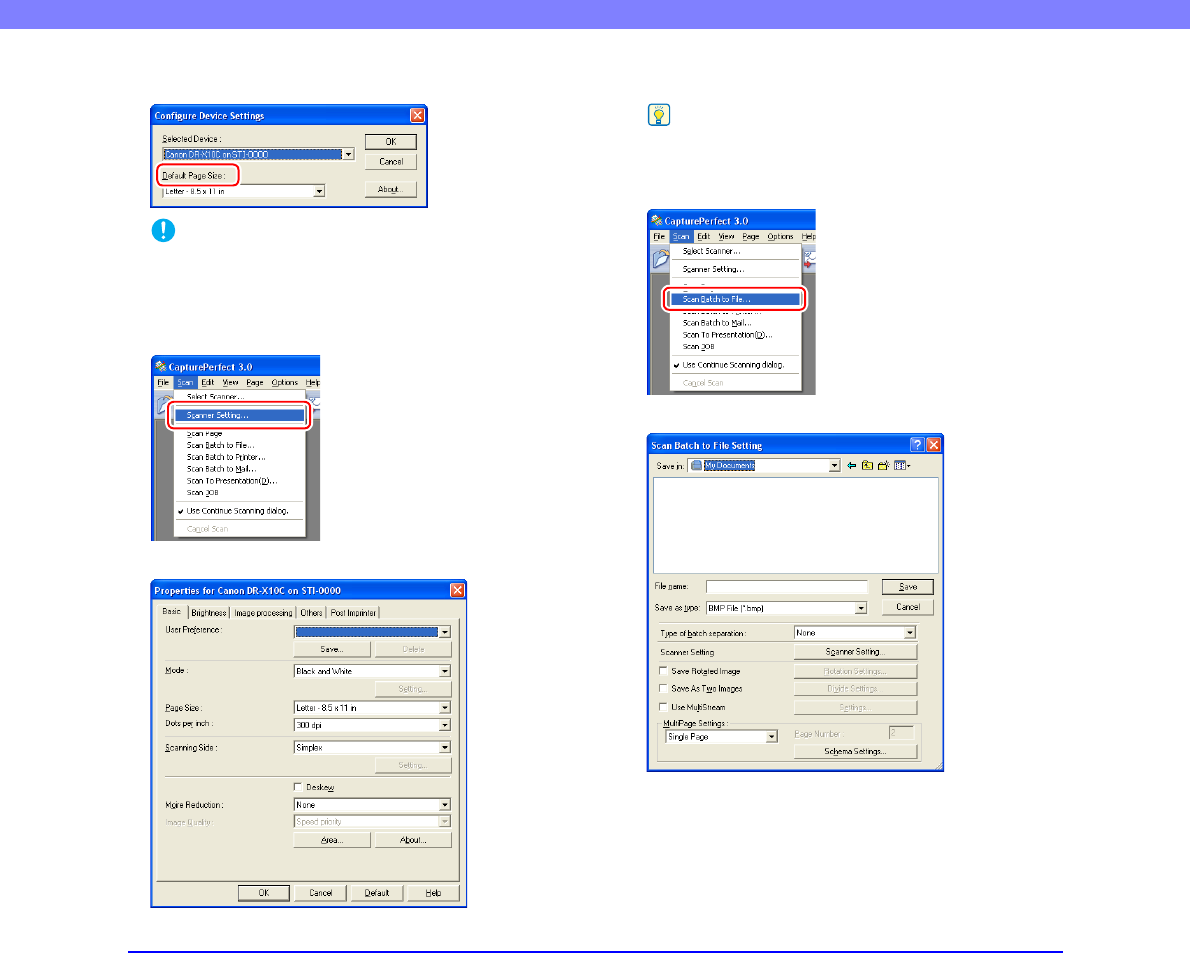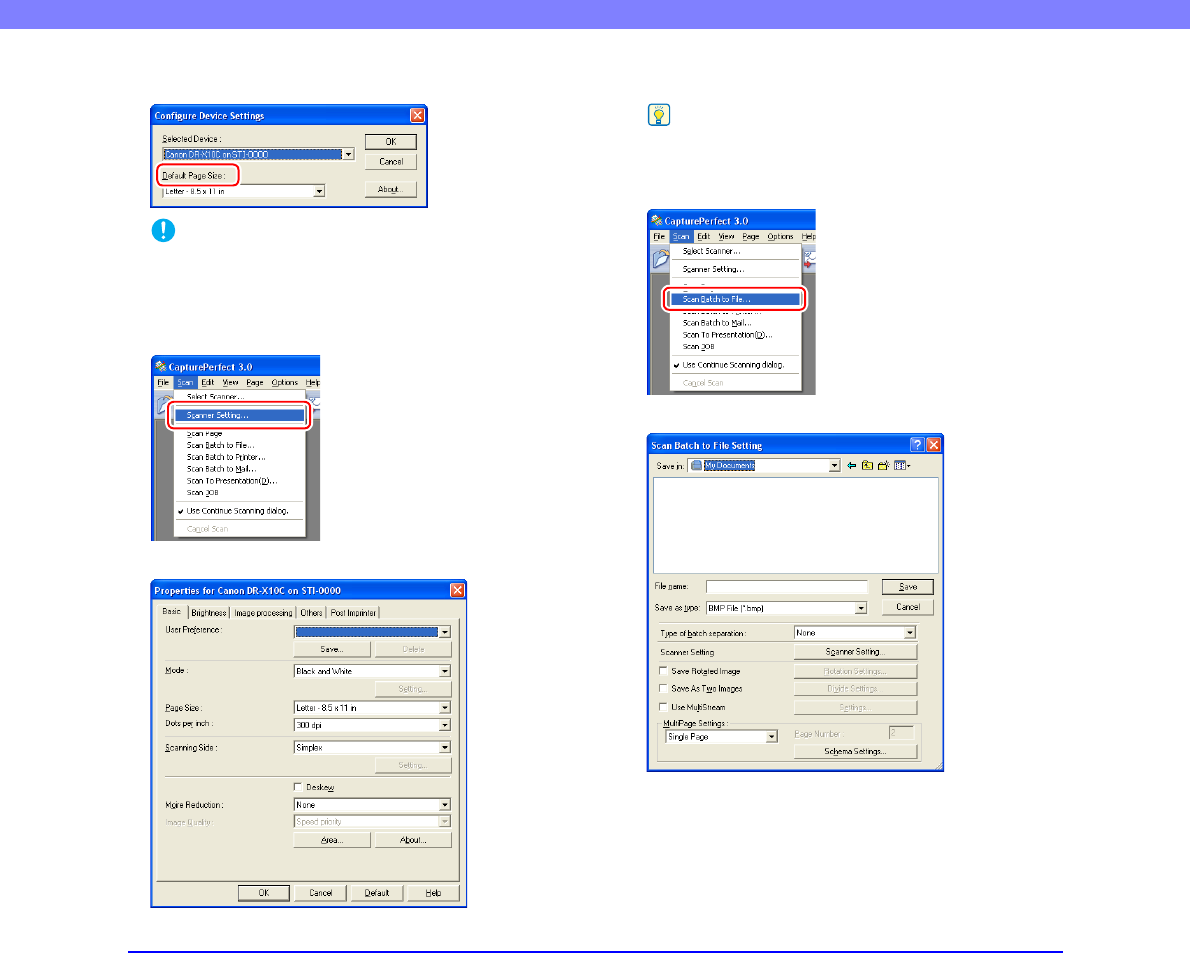
3-16
Chapter 3 Basic Operation
4. Set the [Default Page Size].
IMPORTANT
If you select [Default] in the ISIS driver properties dialog box,
that setting is applied here.
5. Click [OK] to finish scanner selection.
6. From the [Scan] menu, select [Scanner Setting].
The Properties dialog box for the ISIS driver opens.
7. Set the scan settings.
Hint
For more information on specifying the scan settings, see “ISIS/
TWAIN Driver Settings Dialog Box” on p. 8-4.
8. From the [Scan] menu, select [Scan Batch to File].
The [Scan Batch to File Setting] dialog box opens.
9. Specify the file name and the file type for saving the
image data.
For details on the available settings in the [Scan Batch to
File Setting] dialog box, refer to the CapturePerfect 3.0
Operation Guide.