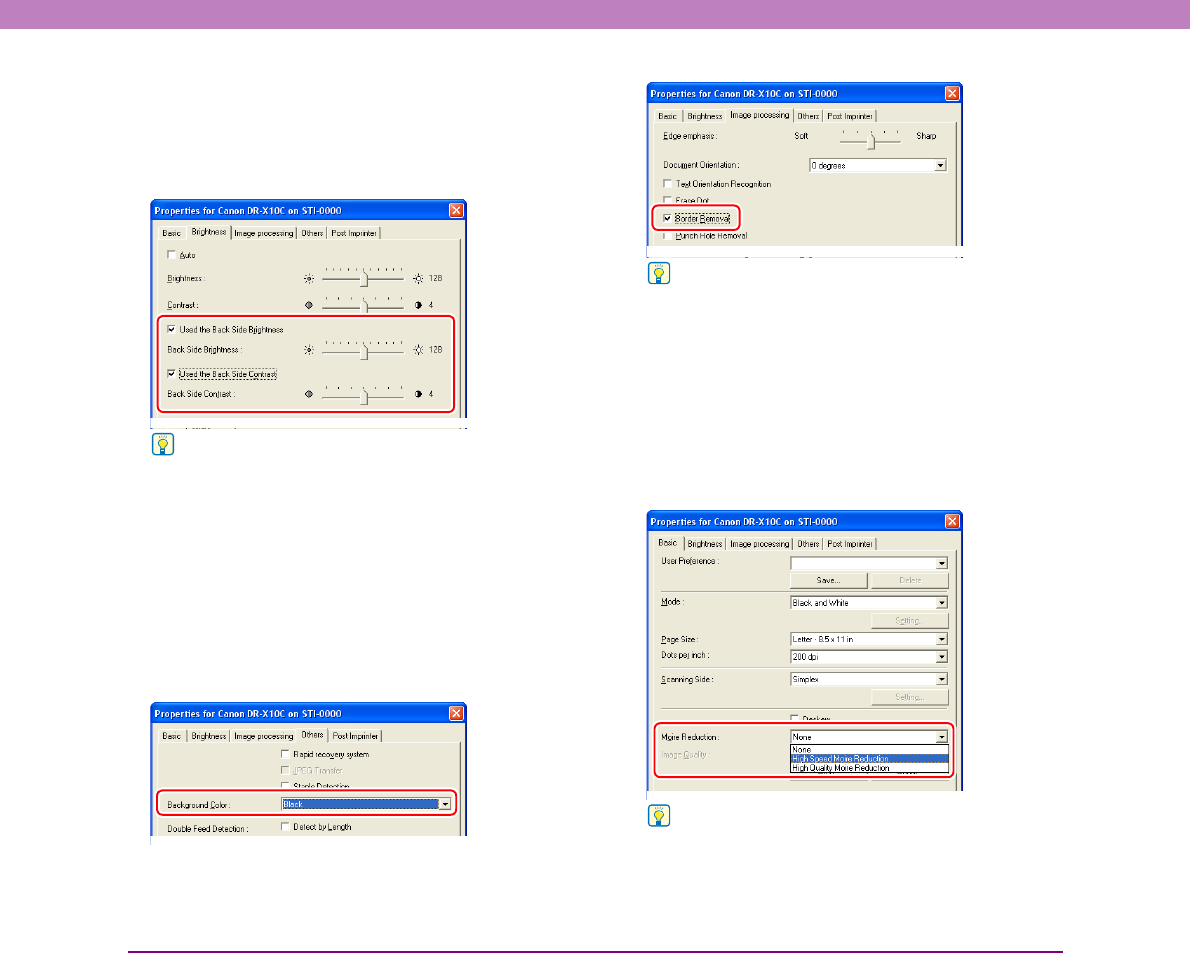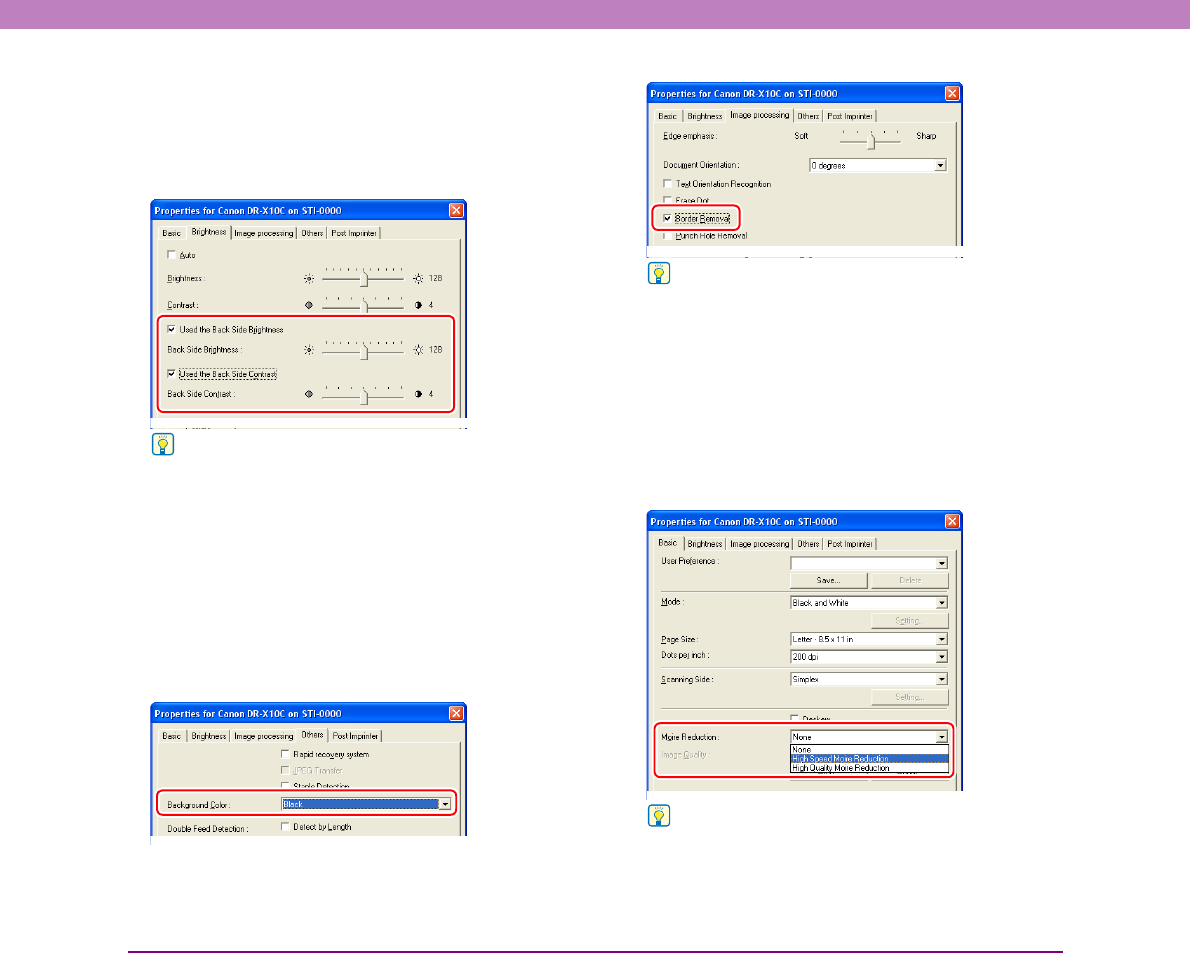
10-8
Chapter 10 Practical Examples
■ When you want to change the brightness on
the front and back sides to scan a document
with front and back sides of different densities.
Set the brightness of the back side on the [Brightness] tab
sheet. (See p. 8-13.)
Hint
The brightness of the back side cannot be changed when you
are using advanced enhancement for scanning.
■ When you want to eliminate black borders
around scanned images (when the
background is set to black)
When the background color is set to black on the [Others]
tab sheet, select [Border Removal] on the [Image
processing] tab sheet. The black borders created around
scanned images when scanning with the background color
set to black are removed. (See p. 8-18.)
Hint
When the background color is set to white, [Border Removal] is
disabled.
■ When you want to reduce the moire patterns
that appear when color photos in magazines
and other documents are scanned at low
resolutions
Setting [Moire Reduction] on the [Basic] tab sheet allows
you to reduce the moire patterns that are generated when
color photos are scanned at low resolutions. (See p. 8-8.)
Hint
Moire reduction is enabled when the resolution is 300 dpi or
less, and [High-Quality Moire Reduction] is displayed when the
resolution is 240 dpi or less.