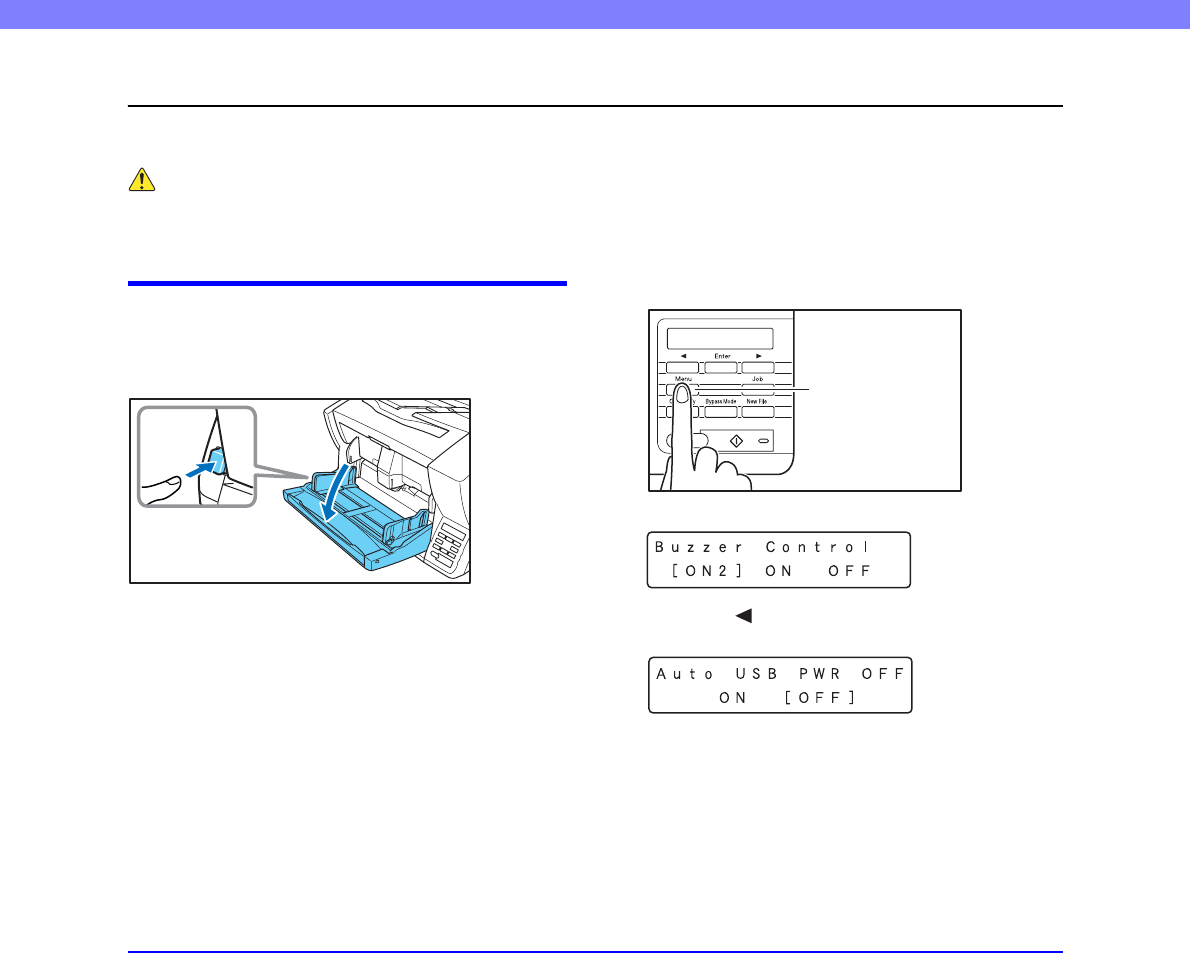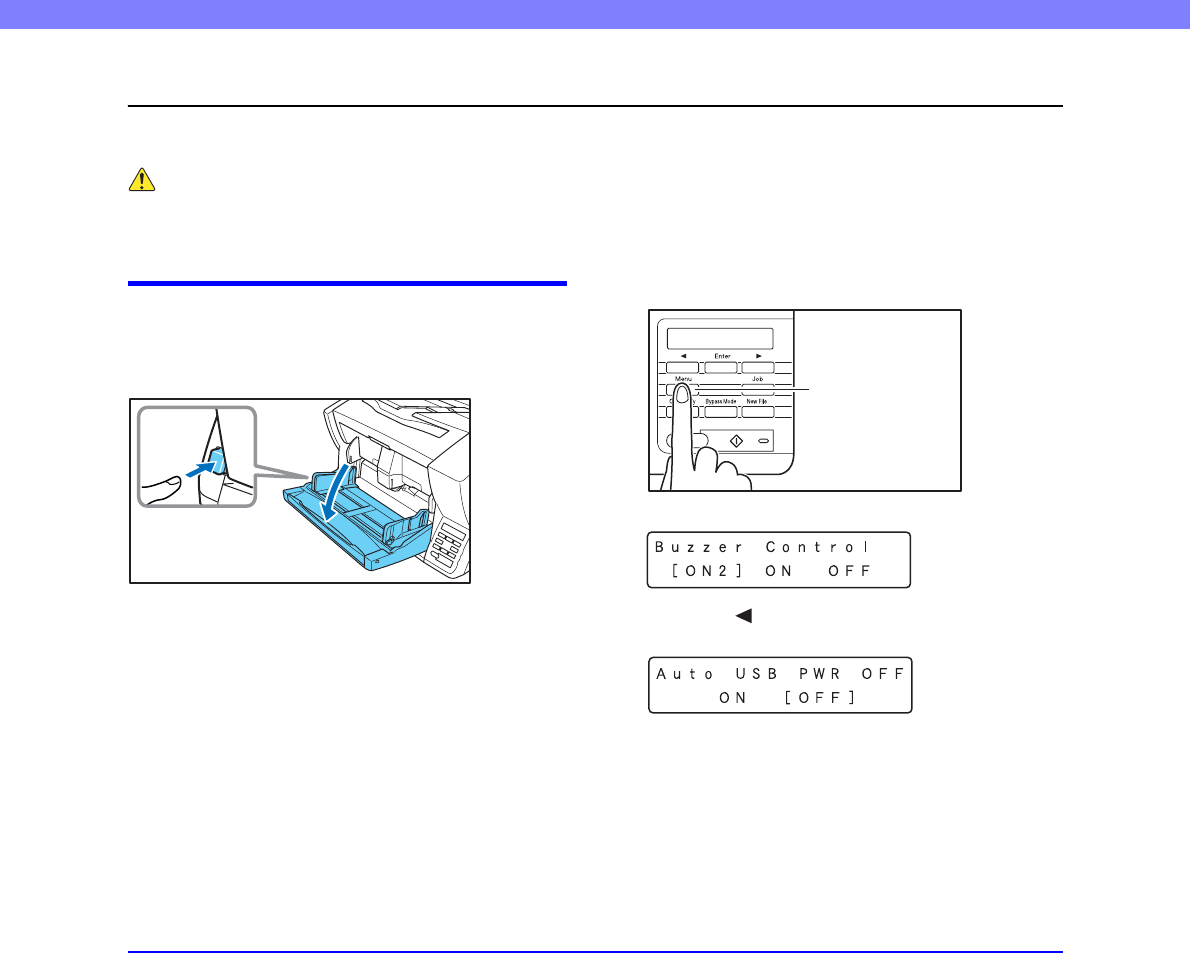
3-2
Chapter 3 Basic Operation
1. Turning the Power ON and OFF
Use the power switch to turn the DR-X10C scanner ON and OFF, or if you are using a USB connection, you can set the USB-linked
power switch.
CAUTION
• After turning the scanner OFF, wait at least ten seconds before turning it back ON.
• If the scanner is connected via SCSI cable, always turn the scanner ON before turning the computer ON. If you turn the computer ON before
the scanner, it may not recognize the scanner properly.
About the Power Switch
When the power switch (located at the lower left side of the
front of the scanner) is turned ON, the Document Feed Tray
opens automatically. (See p. 3-6.)
■ USB-Linked Switch Setting (with USB
connection only)
To set to have the computer’s power switch turn the
scanner ON and OFF as well, you can enable the Auto
USB Power Off function.
You can change the “Auto USB Power Off” setting using
the User Mode.
1. Press the Menu key on the control panel.
The User Mode is activated.
2. Press the [ ] key five times to display “Auto USB
PWR OFF”. (See p. 4-9.)
3. Confirm your settings.
ON: When a USB cable is connected, the scanner’s power
switches ON and OFF according to the computer’s
power state.
OFF: The scanner’s power turns ON and OFF by its
power switch.
Power Switch
Menu Key