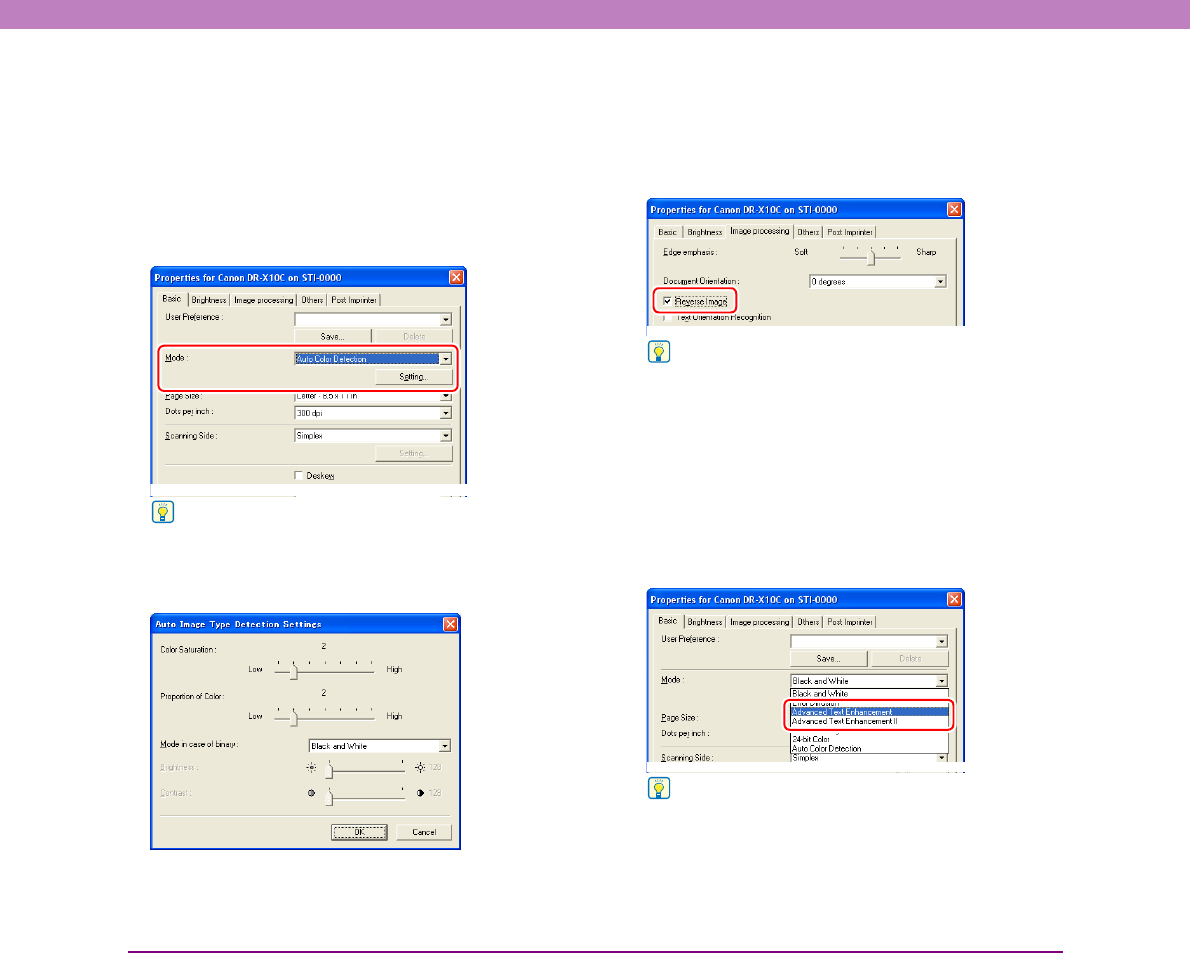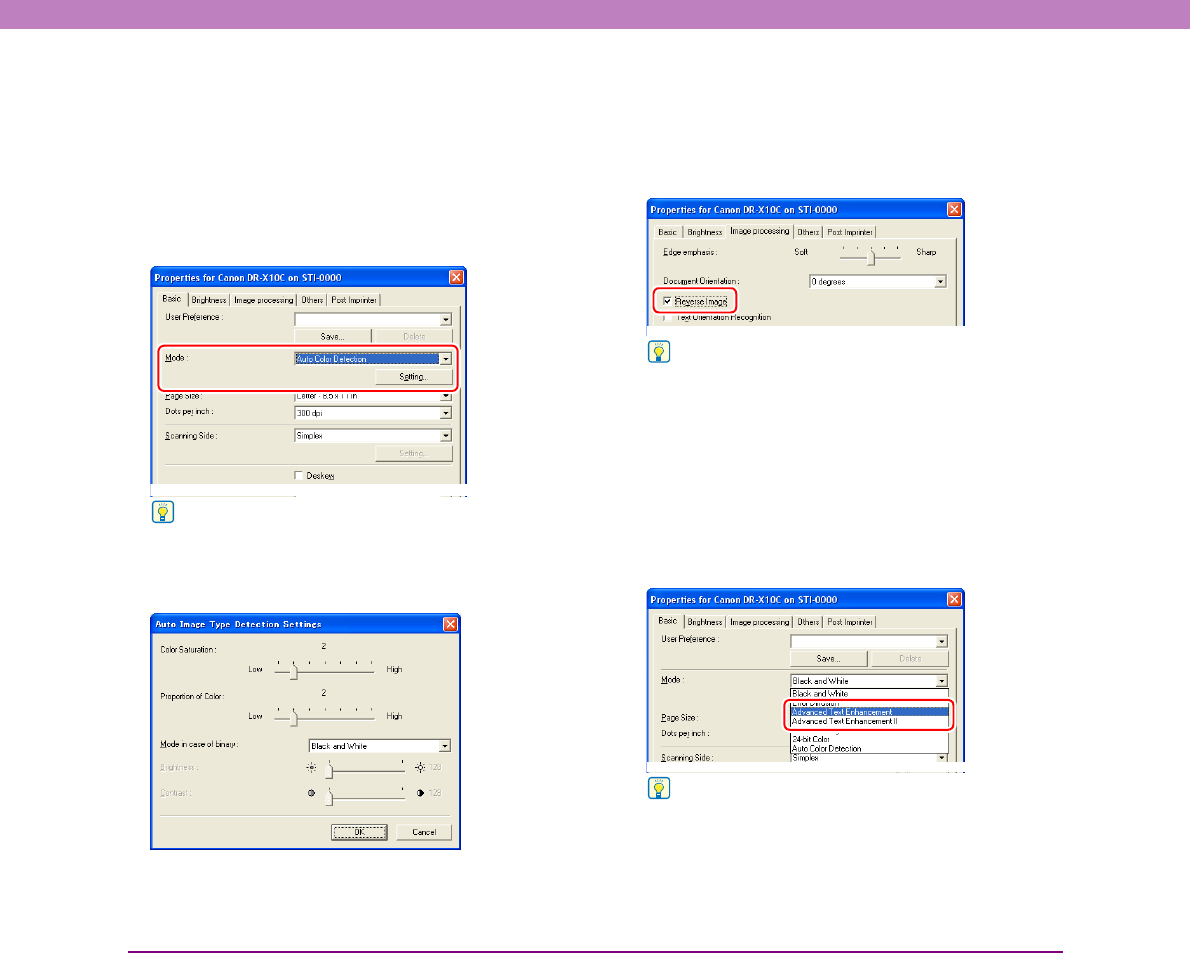
10-9
Chapter 10 Practical Examples
■ When you want to save black and white images
and color images separately when scanning a
mixture of black and white documents and
color documents
When documents are scanned while the mode is set to
[Auto Color Detection] on the [Basic] tab sheet, the
document colors are detected and black and white images
and color images are saved separately. (See p. 8-6.)
Hint
Selecting [Auto Color Detection] enables the [Setting] button,
and you can configure settings for judging whether documents
are color, and select the mode for when documents are judged
to be black and white. (See p. 8-10.)
■ When you want to reverse black and white in
scanned images (TWAIN driver only)
Select [Reverse Image] on the [Image processing] tab
sheet. This outputs scanned images with black and white
reversed. (See p. 8-16.)
Hint
The ISIS driver does not have a function for reversing black and
white.
■ When you want to enhance text that is difficult
to read because of factors such as the
background of the scanned document
Select [Advanced Text Enhancement] as the mode on the
[Basic] tab sheet. The background behind the text is
removed or processed so that the text is emphasized for
better legibility. (See p. 8-6.)
Hint
[Advanced Text Enhancement II] is displayed when the
resolution is 300 dpi or less.