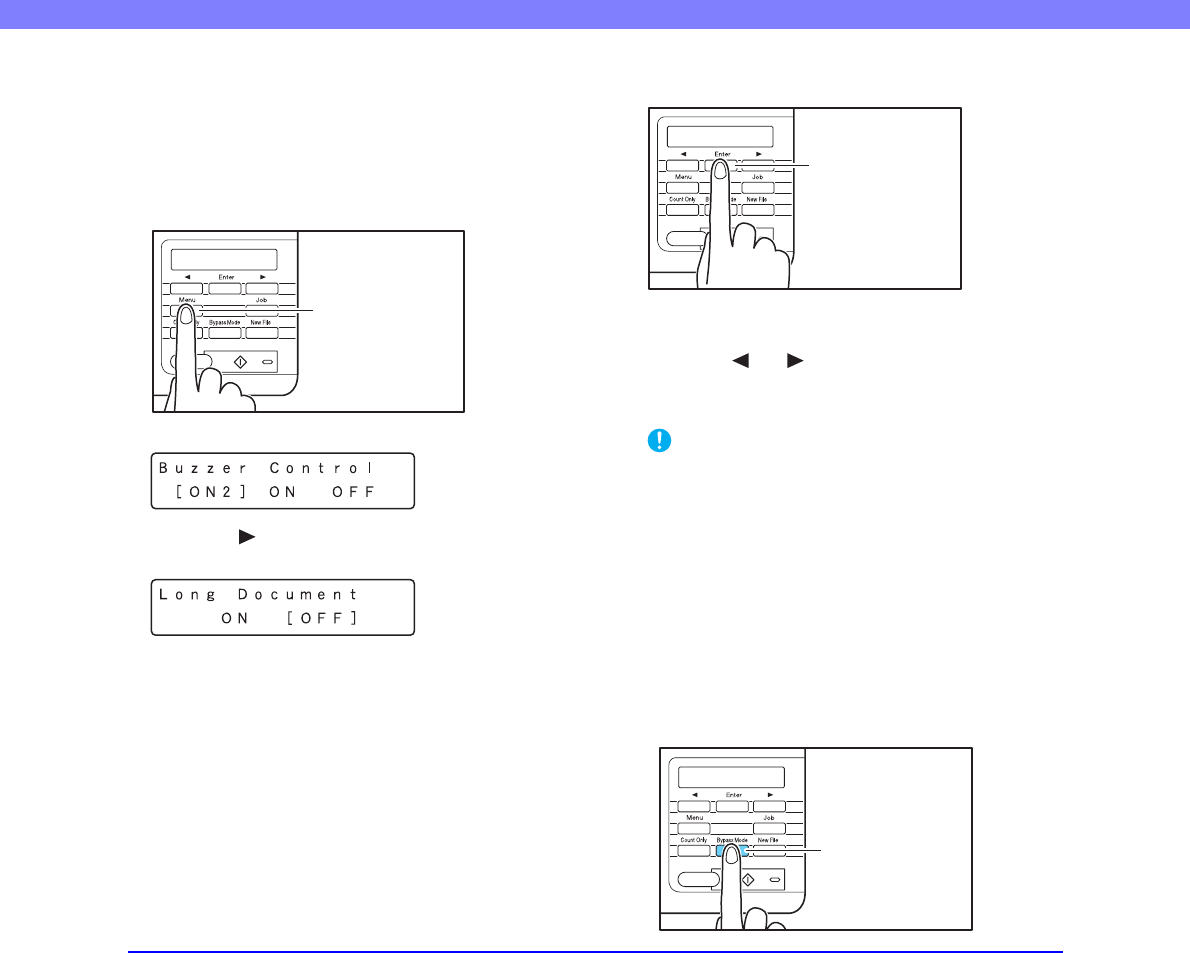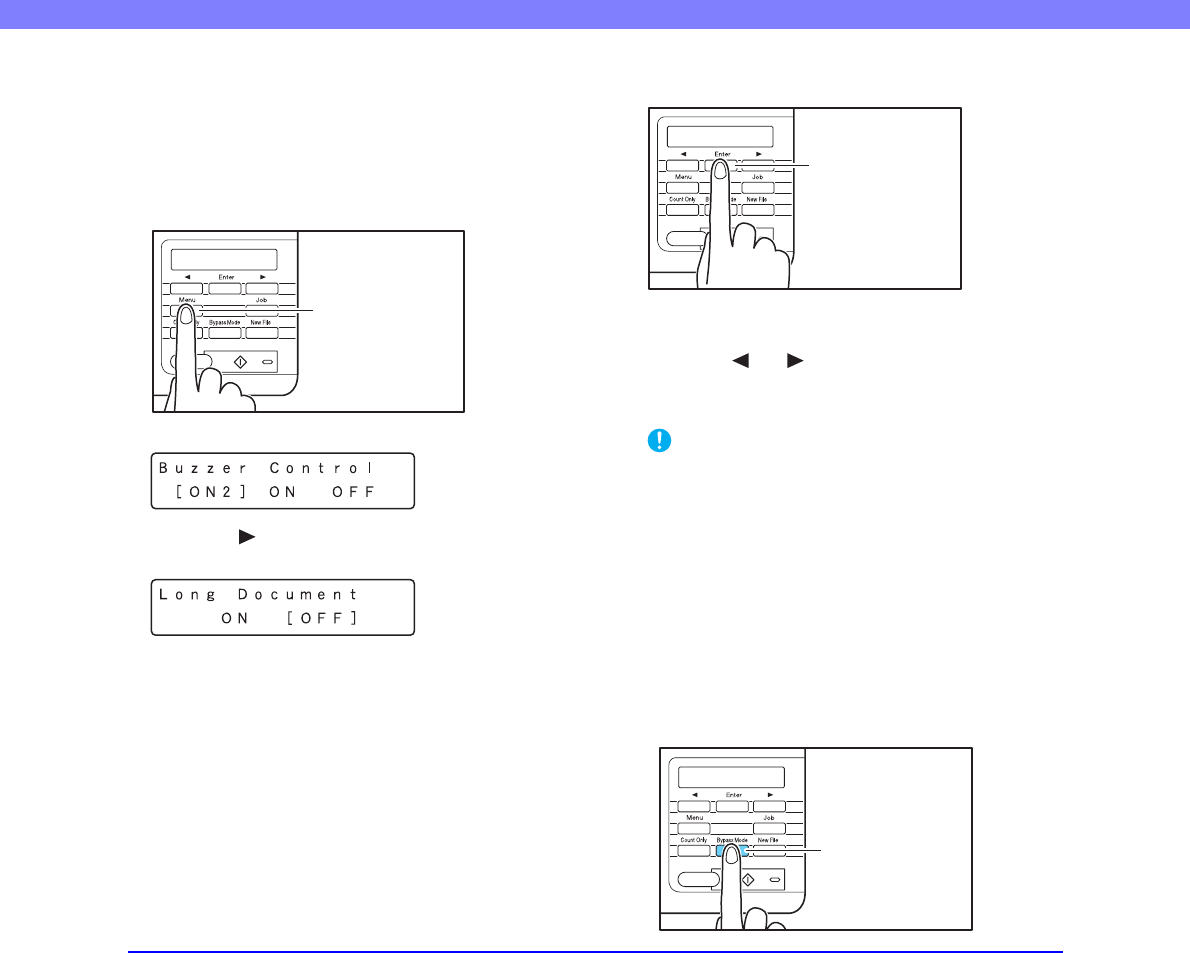
3-5
Chapter 3 Basic Operation
■ Long Document Mode Setting
Using the Long Document mode, pages up to 39.37" (1 m)
long can be scanned with automatic paper size detection.
You can set the Long Document Mode setting from the
User Mode.
1. Press the Menu key on the control panel.
The User Mode is activated.
2. Press the [ ] key five times to display Long
Document Mode. (See p. 4-9.)
3. Confirm your settings.
[ON]: When the [Auto Detection] page size setting is
selected, document page lengths up to 39.37" (1 m) can
be detected.
[OFF]: When the [Auto Detection] page size setting is
selected, document page lengths up to 17.01" (432 mm)
can be detected.
4. Press [Enter].
The current setting is indicated by blinking square brackets
([ ]).
5. Press the [ ] or [ ] key to select [ON] or [OFF], and
press [Enter] to accept the selection.
6. Press the Stop key to exit the User Mode.
IMPORTANT
• Processing may be slowed when scanning in the Long
Document Mode.
• Some scanning mode and resolution settings may produce
incomplete page images. In this case, try decreasing the
resolution or, if scanning in color mode, switch to black and
white.
• If a sheet is loaded at a skewed angle when scanning long
documents, it may be damaged by contacting both sides of the
transport path. So be careful to avoid loading documents at
skewed angles.
• Paper jam detection may react slowly when scanning long
documents, which could result in jammed documents being
damaged. Be especially careful to avoid paper jams.
• To feed each document page manually when scanning long
documents, press the [Bypass Mode] key on the control panel.
Menu Key
Enter Key
Bypass Mode Key