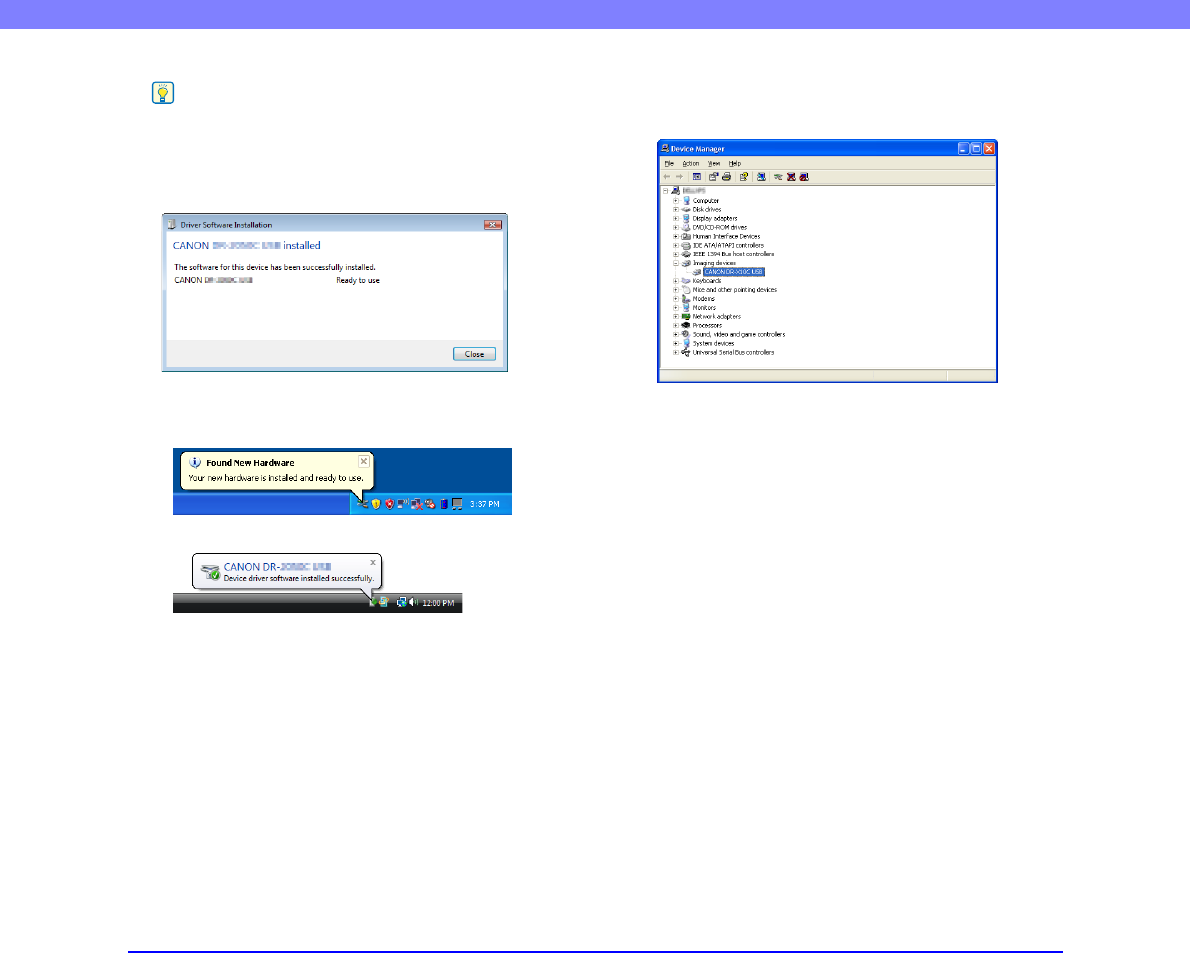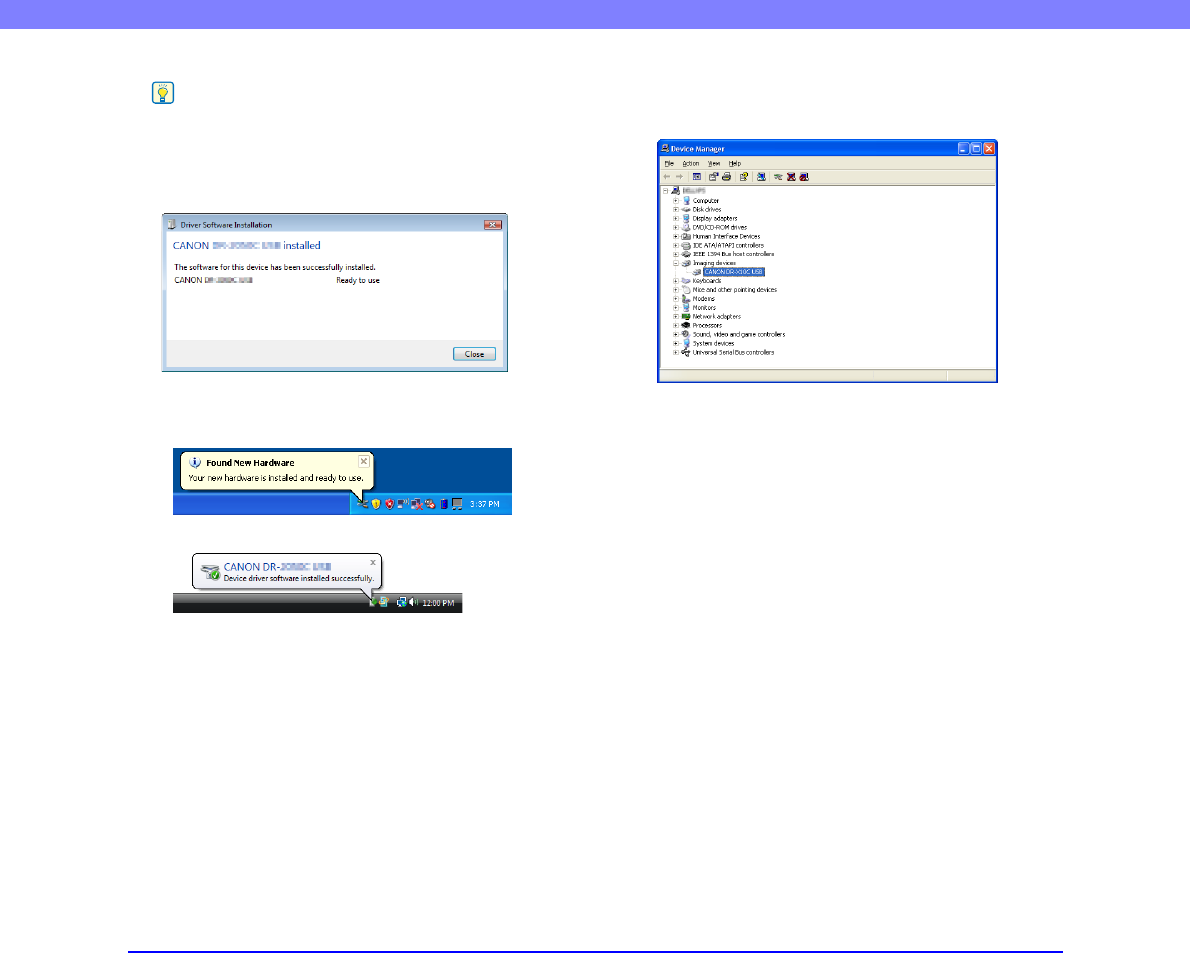
2-10
Chapter 2 Setup
Hint
• With Windows Vista, installation proceeds automatically
regardless of the displayed “Check here for status” balloon
help.
You can click “Check here for status” to display the installation
progress.
• With Windows XP and Vista, a message appears when
installation is finished.
• Windows XP
• Windows Vista
• The DR-X10C device driver is installed in Device Manager
under [Imaging Devices] as [CANON DR-X10C USB] or
[CANON DR-X10C SCSI].
• From the Control Panel, you can display the Device Manager
using the following procedure:
– With Windows 2000, open [System] and click [Device
Manager] on the Hardware tab sheet.
– With Windows XP, first switch the Control Panel to the
Classic View to display [System]. Then open [System] and
click [Device Manager] on the Hardware tab sheet.
– With Windows Vista, open [System Maintenance] and click
[Device Manager]. Or, switch the Control Panel to the
Classic View and click the [Device Manager] icon.