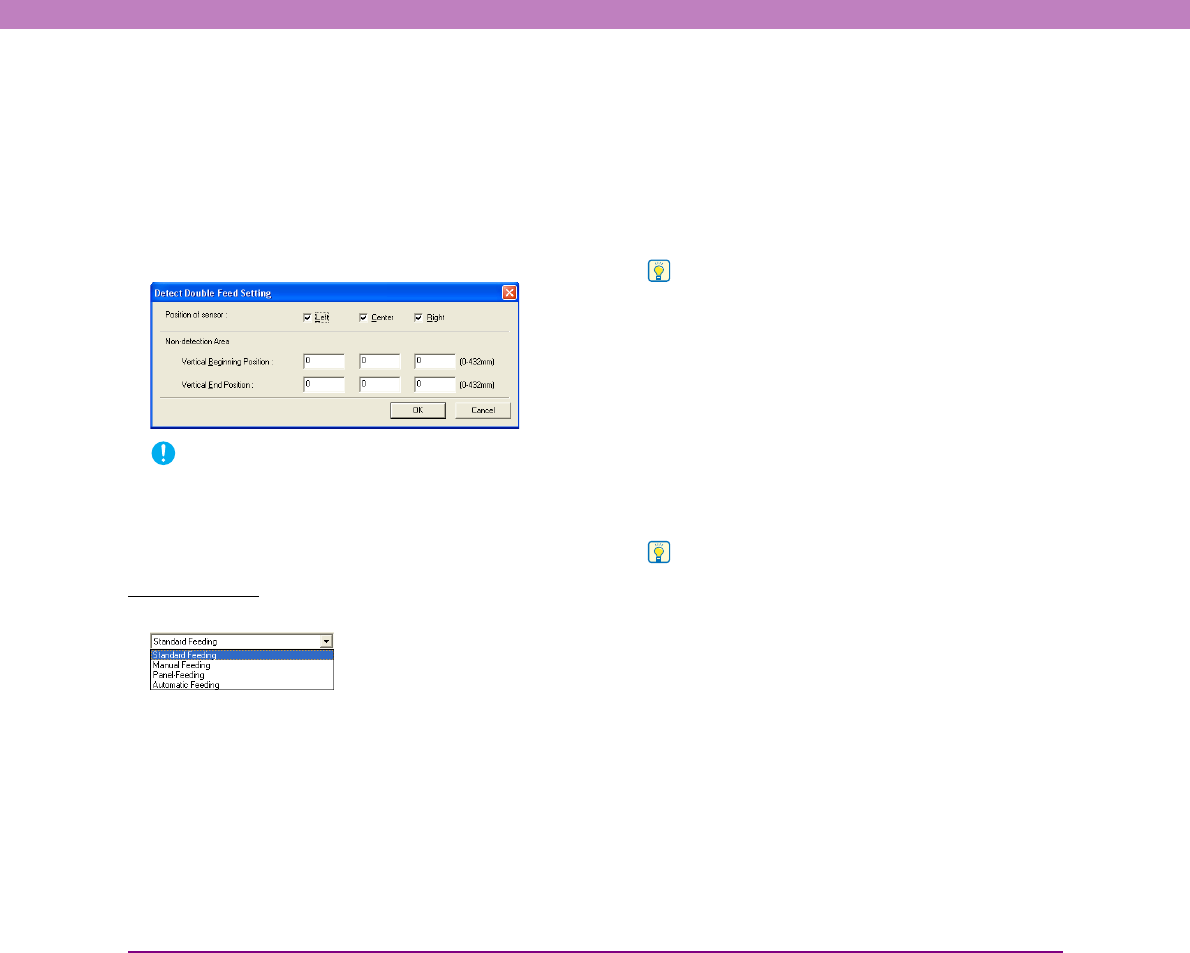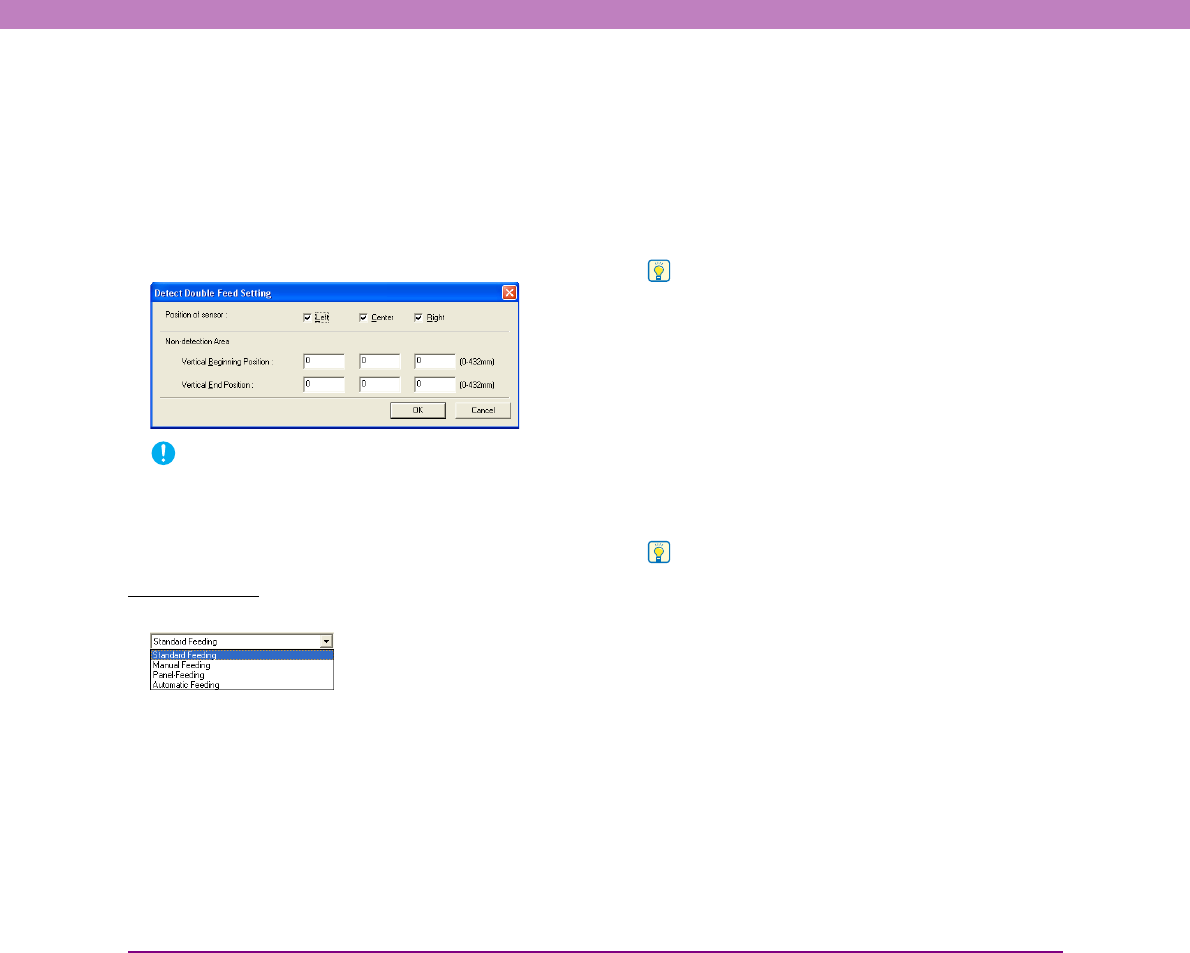
8-19
Chapter 8 ISIS/TWAIN Driver Settings
[Setting] Button
This button is enabled when [Detect by Ultrasonic] is
selected, and displays the [Detect Double Feed Setting]
dialog box.
In the [Detect Double Feed Setting] dialog box, you can
select the sensor position for detection and set a non-
detection area so that the area where a stamp or label is
affixed to the document page is not detected as a double
feed.
IMPORTANT
• The area within 1.97" (50 mm) from a document edge cannot
be set as the non-detection area.
• If the documents overlap by less than 1.97" (50 mm), or if the
documents cling (such as from static electricity), ultrasonic
detection of double feeds may not word correctly.
Feeding Option
You can select the feeding method for document scanning.
[Standard Feeding]
Load a document and then start scanning with an
application program. Scanning stops when the loaded
document has been scanned.
[Manual Feeding] (Bypass Mode)
This is linked to the [Bypass Mode] key on the control
panel. When [Manual Feeding] is selected, the [Bypass
Mode] key is lit and the document holder is raised up.
Start scanning with an application program and feed
documents manually one at a time. The scanner detects a
document and then scans it. Press the stop button to stop
scanning.
Hint
If you press the [Bypass Mode] key on the control panel, the
feeding option changes to [Manual Feeding].
[Panel-Feeding]
Start scanning with an application program, load a
document, and then press the start button to start the scan
operation.
The scanner enters a waiting state when the document has
been scanned, and then continues scanning when you load
the next document and press the start button. When all of
the documents have been scanned, press the stop button to
stop scanning.
Hint
When using the panel feeding mode to scan documents with
different-size pages, you can adjust the document guide
position after loading a document.
[Automatic Feeding]
Execute scanning with an application. The scanner starts
scanning when it detects a document loaded in the
Document Feed Tray.
The scanner enters a waiting state when the document has
been scanned, and then continues scanning when it detects
the next document. When all of the documents have been
scanned, press the stop button to stop scanning.