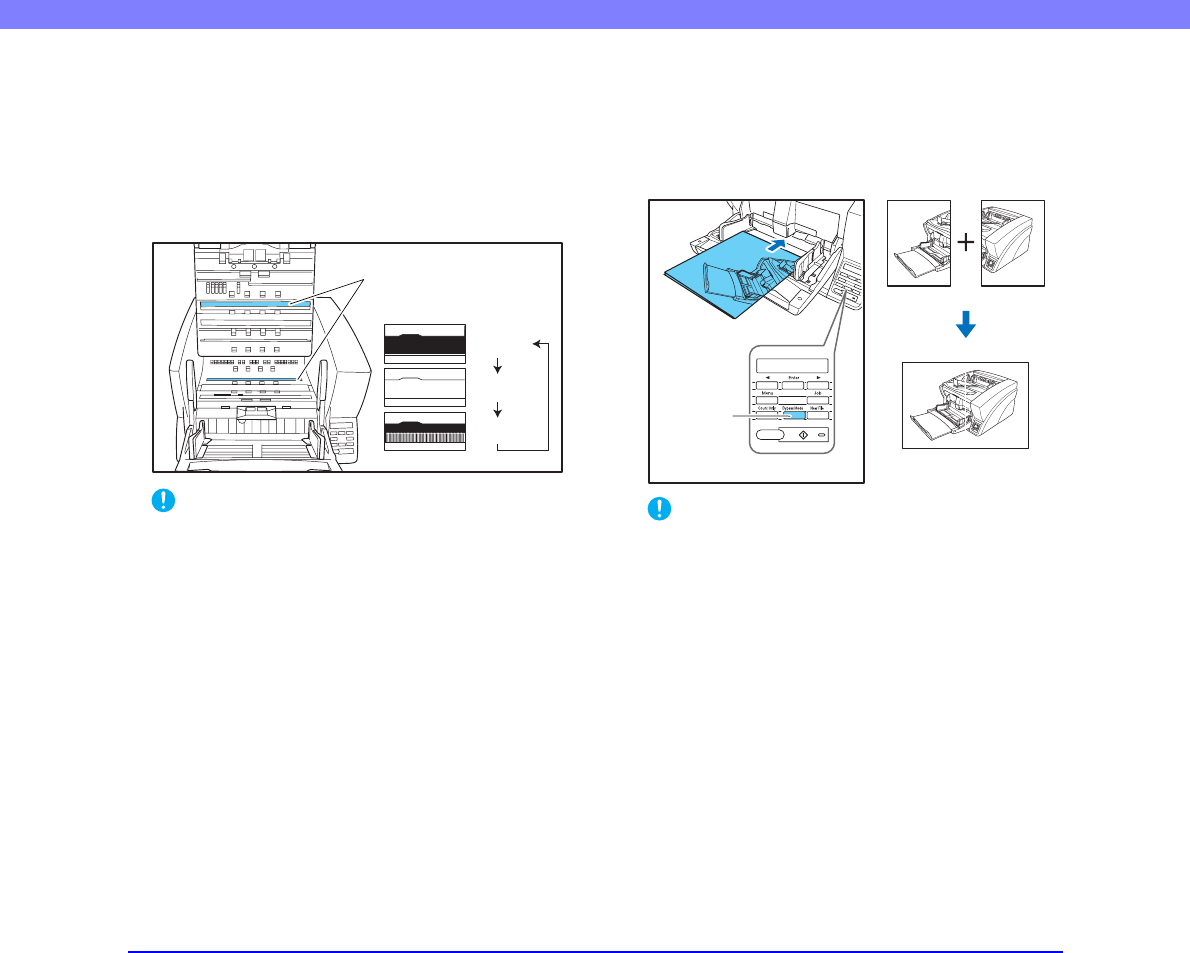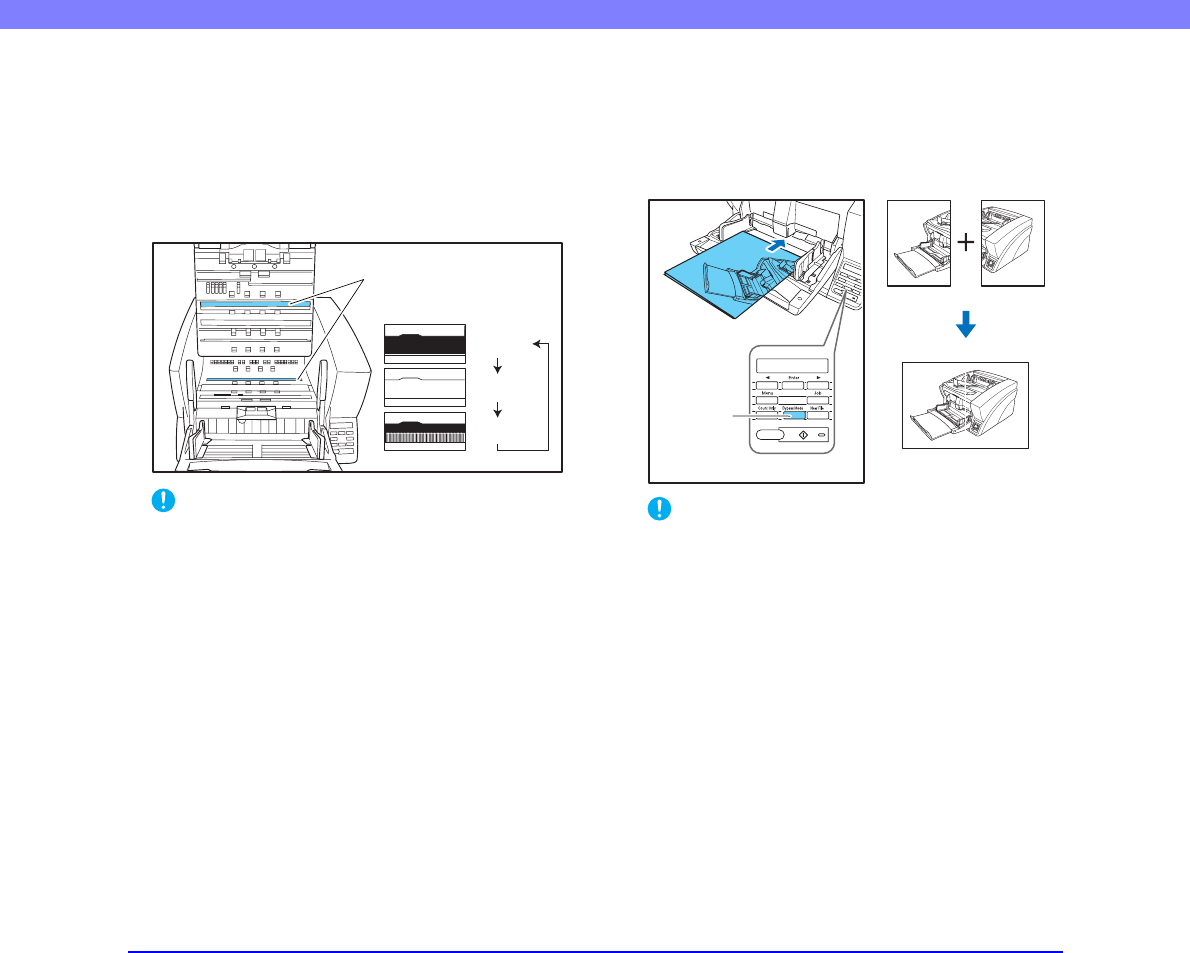
4-7
Chapter 4 Other Functions
■ Selectable Background
You can specify whether the background behind the
scanned image is black or white.
The background is changed by rotating the platen rollers to
expose either the black or white part of the rollers,
according to the selection specified in the ISIS/TWAIN
driver.
IMPORTANT
Image processing performance depends on the selected
background (black or white). (See “Background Color” on
p. 8-18.)
■ Folio Scan
Use Folio Scan to scan very large documents (up to 22" ×
34"/A1 size) by folding each document sheet and scanning
the front and back. The resulting images are then
recombined to reconstruct an image of the entire page.
IMPORTANT
• Folio scanning requires that you feed each page manually
(The Bypass Mode key is lit).
• Fold each page with a sharp, straight crease. Otherwise, the
paper may jam or the image may be misaligned.
• Seam artifacts may appear in the reconstructed image
because of the crease line or differences in the loading
position of each side.
• The scan image of the front side becomes the left half of the
reconstructed image.
• The maximum document size for Folio Scan is 22" × 34"/A1.
• 22" × 34"/A1 document pages should be folded lengthwise
and scanned with the following settings:
Scanner: Long Document Mode
Page Size: Auto-Detection
• Some scanning mode and resolution settings may produce
incomplete page images. In this case, try decreasing the
resolution or, if scanning in color mode, switch to black and
white.
Platen Rollers (Black/White
Background Rollers)
White
Brush
Black
Reconstructed Image
Bypass
Mode Key
Front
(when
folded)
Back
(when
folded)