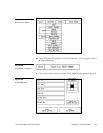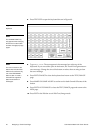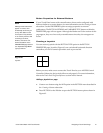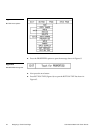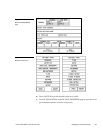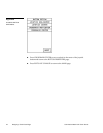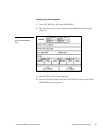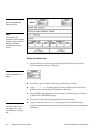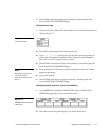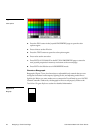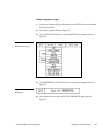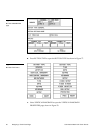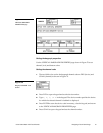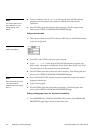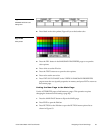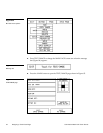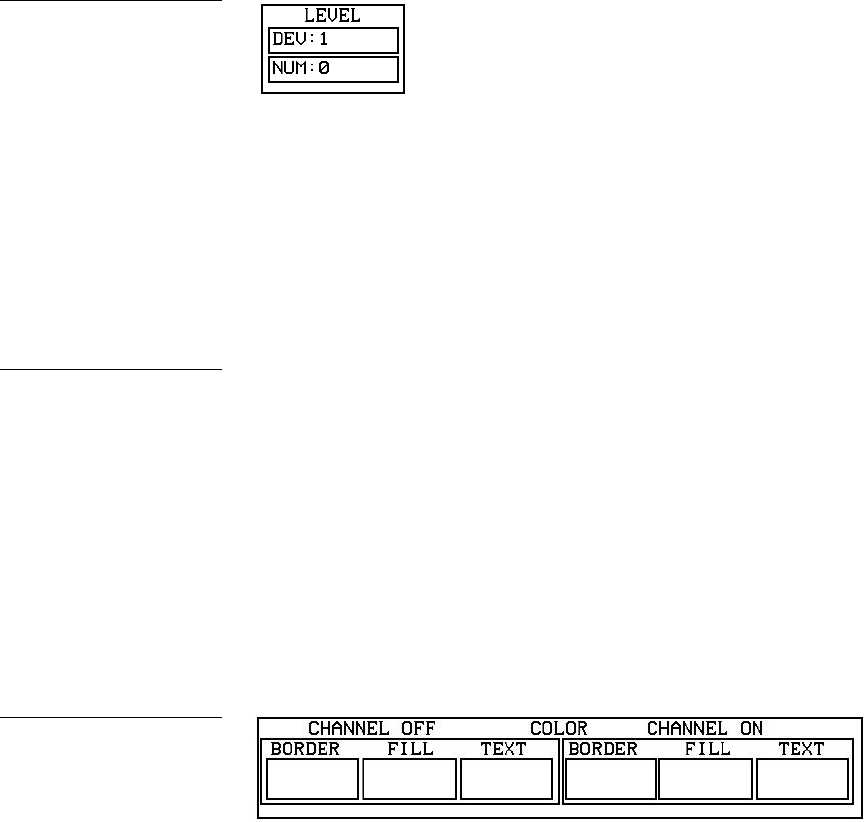
Color Active-Matrix LCD Touch Panels Designing a Touch Panel Page 47
7. Press ENTER to store the channel code in memory, close the keypad, and
return to the BUTTON PROPERTIES page.
Setting the level code
1. There are two fields in the LEVEL section: DEV (device) and NUM (number), as
shown in Figure 70.
2. Press DEV to open a keypad and set the device code.
3. Type 1, 2, 3, or 4 in the keypad. The AXCESS software program uses
device codes 1 through 4 to identify the Touch Panel. For more information,
refer to the Touch Panel Program Reference section.
4. Press ENTER to store the level device code in memory, close the keypad, and
return to the BUTTON PROPERTIES page.
5. Press NUM in the LEVEL section to open a keypad and set the level number
assigned to the device.
6. Type 1 in the keypad.
7. Press ENTER to store the level number in memory, close the keypad, and
return to the BUTTON PROPERTIES page.
Setting the joystick colors for channel-off conditions
1. Press BORDER in the COLOR (CHANNEL OFF) section of the BUTTON
PROPERTIES page (Figure 71) to set the border color.
2. Press black on the color palette (Figure 72) to set the border color.
Figure 70
Level code buttons
Note
Each device can have from
1-8 levels except for
joysticks where the range is
from 1-7.
Figure 71
CHANNEL OFF/ON COLOR
settings box