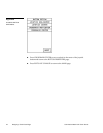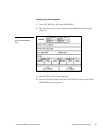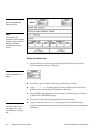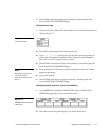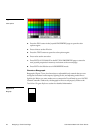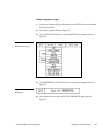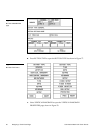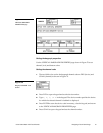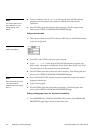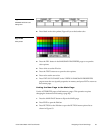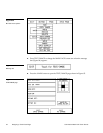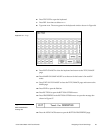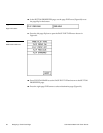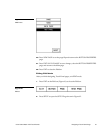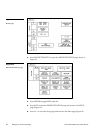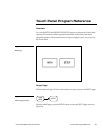52 Designing a Touch Panel Page Color Active-Matrix LCD Touch Panels
6. Type in a channel value of 1 to 255 in the keypad. The AXCESS software
program uses the channel code number to identify the button and its
operations.
7. Press ENTER to store the channel code in memory, close the keypad, and
return to the VERTICAL BARGRAPH PROPERTIES page.
Setting the level code
1. There are two fields in the LEVEL selection: DEV (device) and NUM (number)
as shown in Figure 80.
2. Press DEV in the LEVEL section to open a keypad.
3. Type 1, 2, 3, or 4 in the keypad. The AXCESS software program uses
device codes 1 through 4 to identify the Touch Panel. Refer to the Touch Panel
Program Reference in this manual for more information.
4. Press ENTER to store the level device code in memory, close the keypad, and
return to the VERTICAL BARGRAPH PROPERTIES page.
5. Press NUM in the LEVEL section to open a keypad and set the level number
assigned to the device.
6. Type 1in the keypad.
7. Press ENTER to store the level number in memory, close the keypad, and
return to the VERTICAL BARGRAPH PROPERTIES page.
Setting the bargraph colors for channel-off conditions
1. Press BORDER in the COLOR (CHANNEL OFF) section of the BARGRAPH
PROPERTIES page (Figure 81) to set the border color.
Note
The channel code for non-
active buttons is 0, and 1
through 255 for active
buttons.
Figure 80
LEVEL code buttons
Note
Each device can have from
1-8 levels except for
joysticks where the range is
from 1-7.