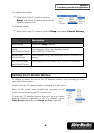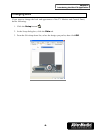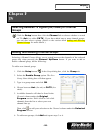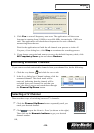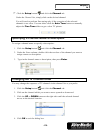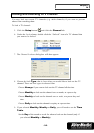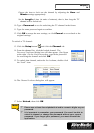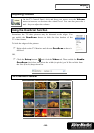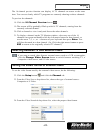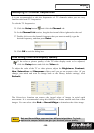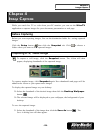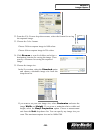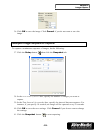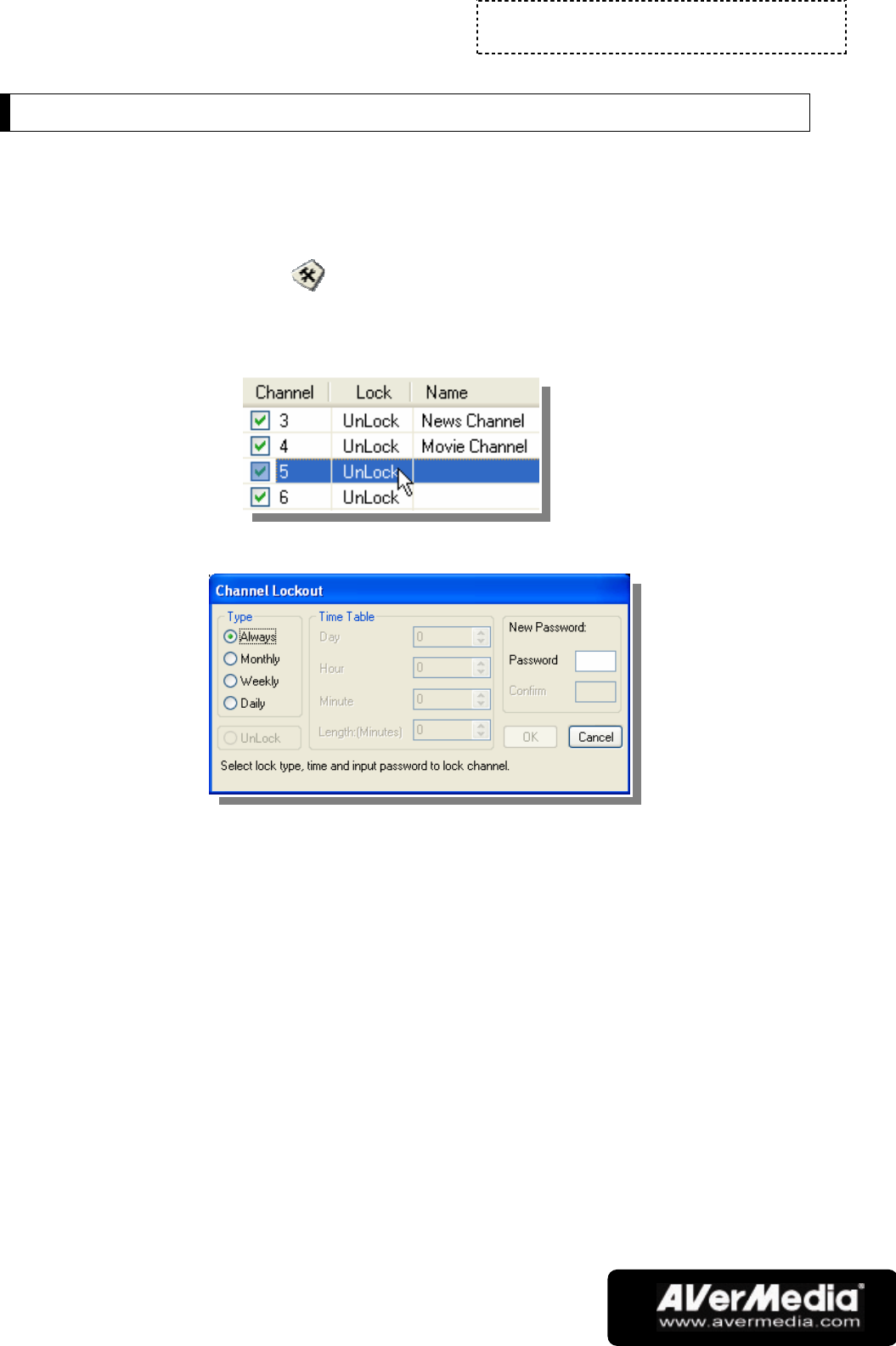
Chapter 3
TV
-14-
Locking and Unlocking a TV Channel
You may lock out certain TV channels (e.g. adult channels) if you want to prevent
others from watching them.
To lock a TV channel:
5. Click the Setup button and click the Channel tab.
6. Under the Lock column, double-click the “UnLock” item of a TV channel that
you want to be locked.
7. The Channel Lockout dialog box will then appear.
8. Choose the lock Type, that is, how often you would like to lock out the TV
channel. There are four types to choose from:
Choose Always if you want to lock out the TV channel all the time.
Choose Monthly to lock out the channel once a month, at a preset day.
Choose Weekly to lock out the channel once a week, at a preset day and
time.
Choose Daily to lock out the channel everyday at a preset time.
9. If you selected Monthly, Weekly or Daily, you will need to set the Time
Table:
Set the Day of the month or week for when to lock out the channel (only if
you selected Monthly or Weekly).