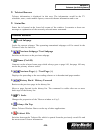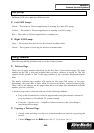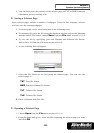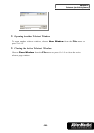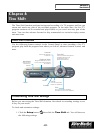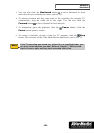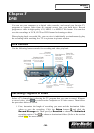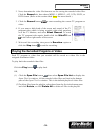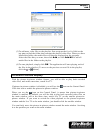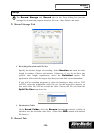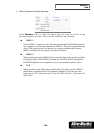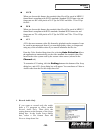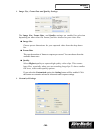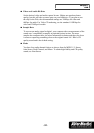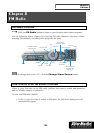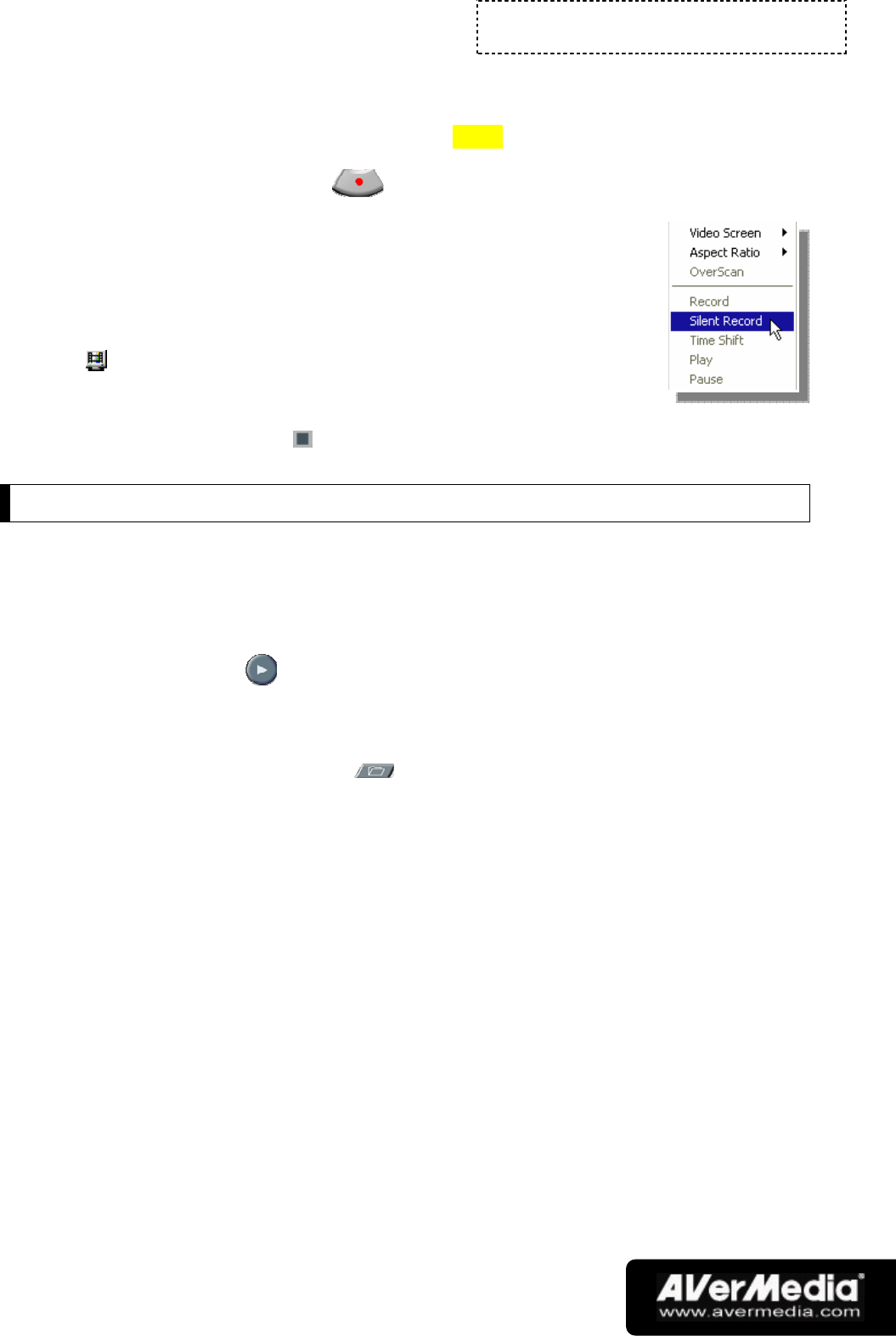
Chapter 7
DVR
-31-
2. Next, determine the video file format to use for saving the recorded video files.
Click the Record tab, then choose MPEG-1, MPEG-2, AVI, VCD, SVCD, or
DVD format. (Refer to the section titled Setup for more details.)
3. Click the Record button to start recording the current TV program or
video.
4. If you want to hide both of the screen and sound of the TV
program/video which is being recorded, right-click anywhere
over the TV Monitor, and select Silent Record. To watch
the TV program/video again, double click the UltraTV icon
in the lower right corner of the screen.
5. Wait until the recording time preset in Duration expires or
click the Stop button to end the recording.
Playing the Recorded Programs or Video
Each TV program or video that you recorded will be saved as a video file in the
assigned destination folder.
To play back the recorded video files:
Click the Play button to play back.
OR,
(1) Click the Open File button , then select Open File List to display the
Open File List window. All the recorded video files are listed at the bottom
pane of the Open File List window. This is the default playlist of video files.
(2) To delete files from the playlist, select them from the list in the bottom pane
and click Delete, or click Delete All to delete all files in the playlist.