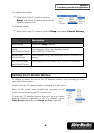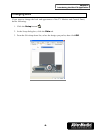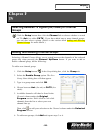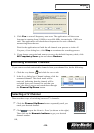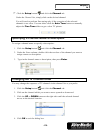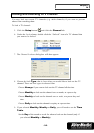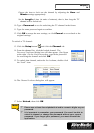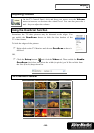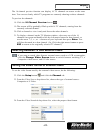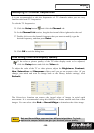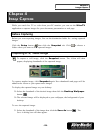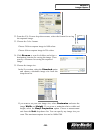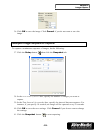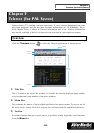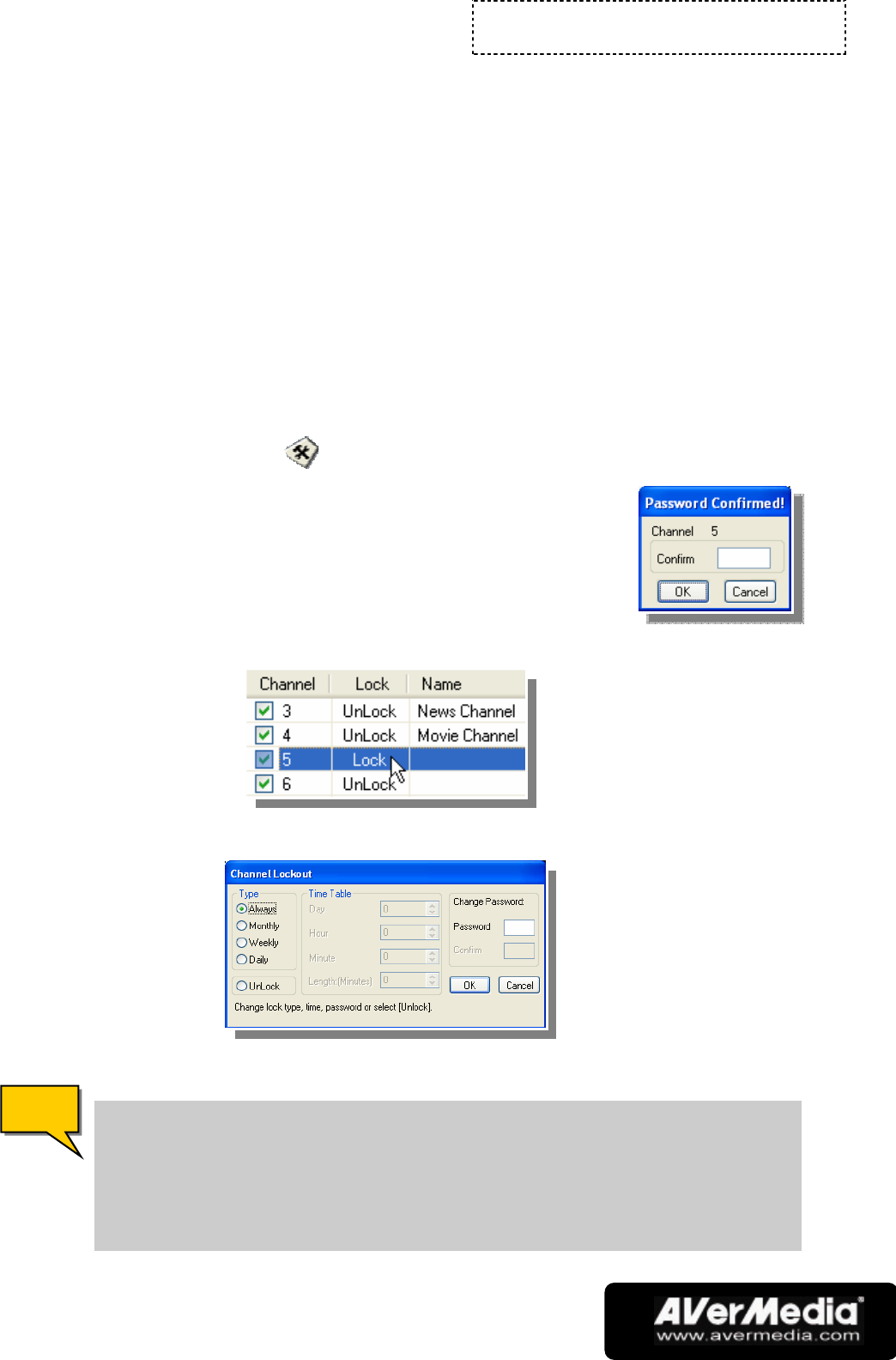
Chapter 3
TV
-15-
Choose the time to lock out the channel by adjusting the Hour and
Minute settings appropriately.
Set the Length of time (in units of minutes), that is, how long the TV
channel will be locked out.
10. Type a Password to use for unlocking the TV channel in the future.
11. Type the same password again to confirm.
12. Click OK to accept the new settings, or click Cancel to revert back to the
original settings.
To unlock a TV channel:
13. Click the Setup button and click the Channel tab.
14. From the channel list, click the locked channel. The
Password Confirmed dialog box will then appear. (See figure
at the right.) In the Confirm text box, type in the password
for accessing the channel and click OK.
15. To unlock that channel, under the Lock column, double-click
the “Lock” item.
16. The Channel Lockout dialog box will appear:
17. Select Unlock, then click OK.
! Please use at least four alphabetical and/or numeric digits as your
password.
! It is important to remember your password. You won’t be able to
unlock a channel or change the password without your current
password. If you forget your password, you must reinstall the
application.
N
N
o
o
t
t
e
e