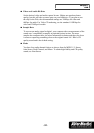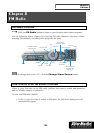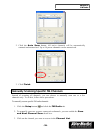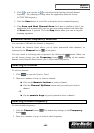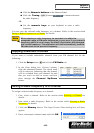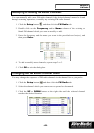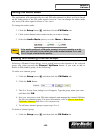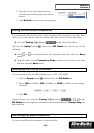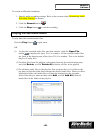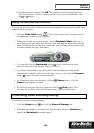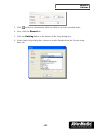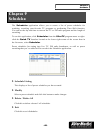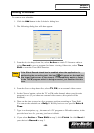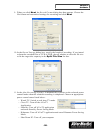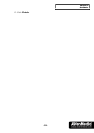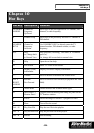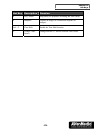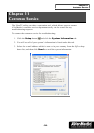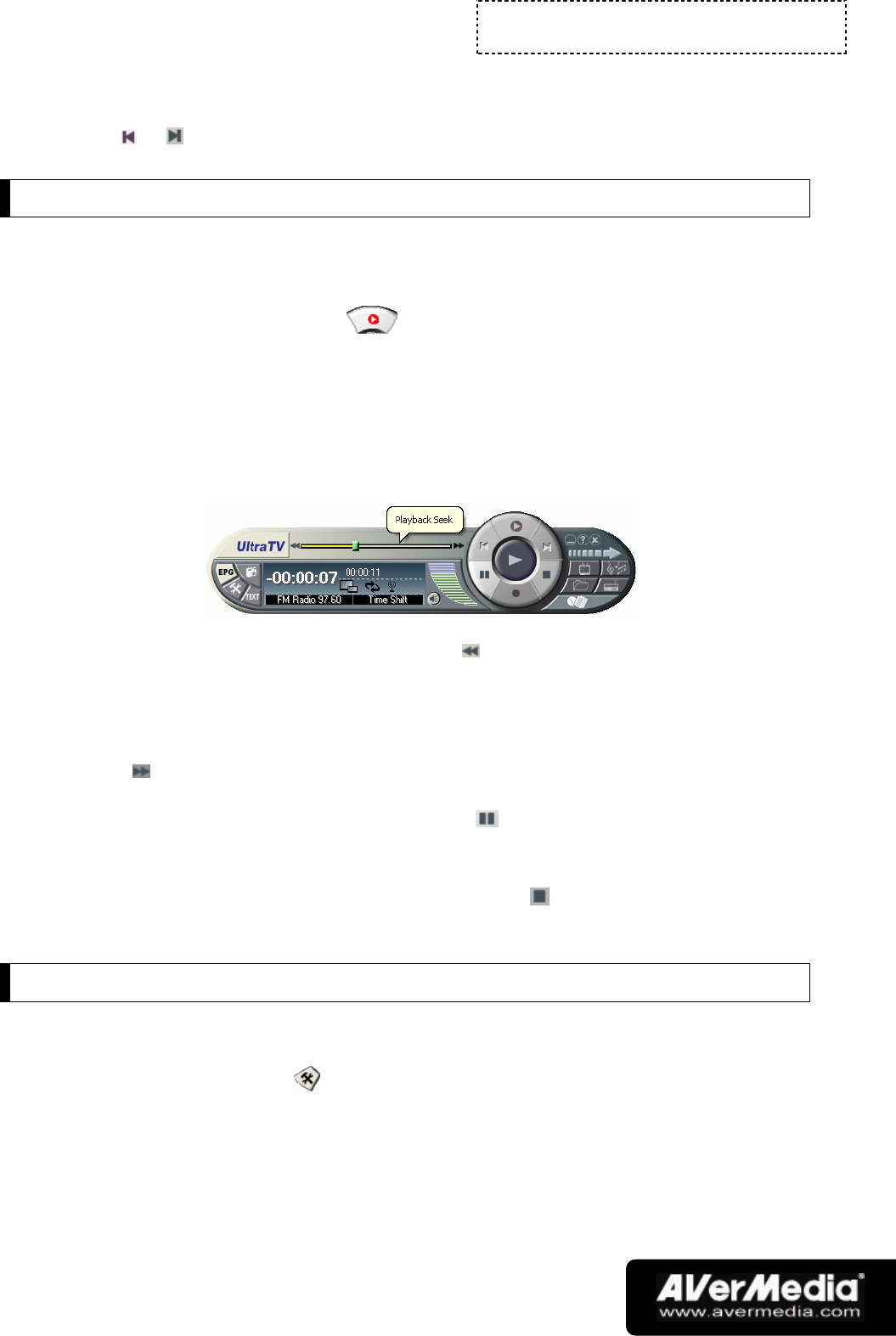
Chapter 8
FM Radio
-46-
(4) To start playback, simply click OK. The application will start playing each
file in the playlist. (To move to the previous or next file in the playlist, click
the or button.)
Using the FM Time Shift Function
You can use the Time Shift function to perform background recording of an FM radio
program and even replay.
1. Click the Time Shift button . You can now leave your computer and let
the application record the FM program.
2. When you’re back and want to replay, use the Playback Seek slider bar to
move back to the part where you left off. Click and drag the slider tab to the left
until you hear the part of the show where you were listening earlier, then release
the mouse button to replay from there.
3. You can also click the Backward button to move backward in fixed
intervals until you reach the part where you left off.
4. To advance forward and skip some parts of the recording (for example FM
commercials), drag the slider tab to the right. You can also click the Forward
button to move forward in fixed intervals.
5. To temporarily pause the playback, click the Pause button. Click the
Pause button again to resume.
6. To return to real-time FM radio program, click the Stop button. This
switches off the Time Shift function and returns you to live FM radio.
Customizing Audio Recording Settings
To customize audio recording settings:
1. Click the Setup button
and click the Record Storage tab.
2. Determine the length of recording you want to make. Specify a Duration or
choose the Unlimited recording option.