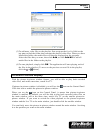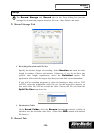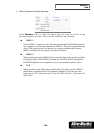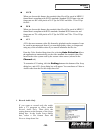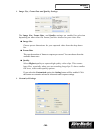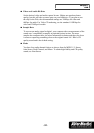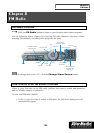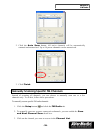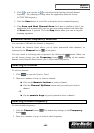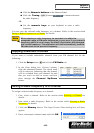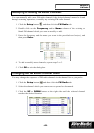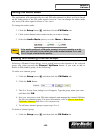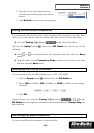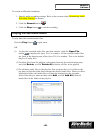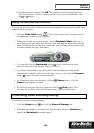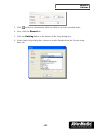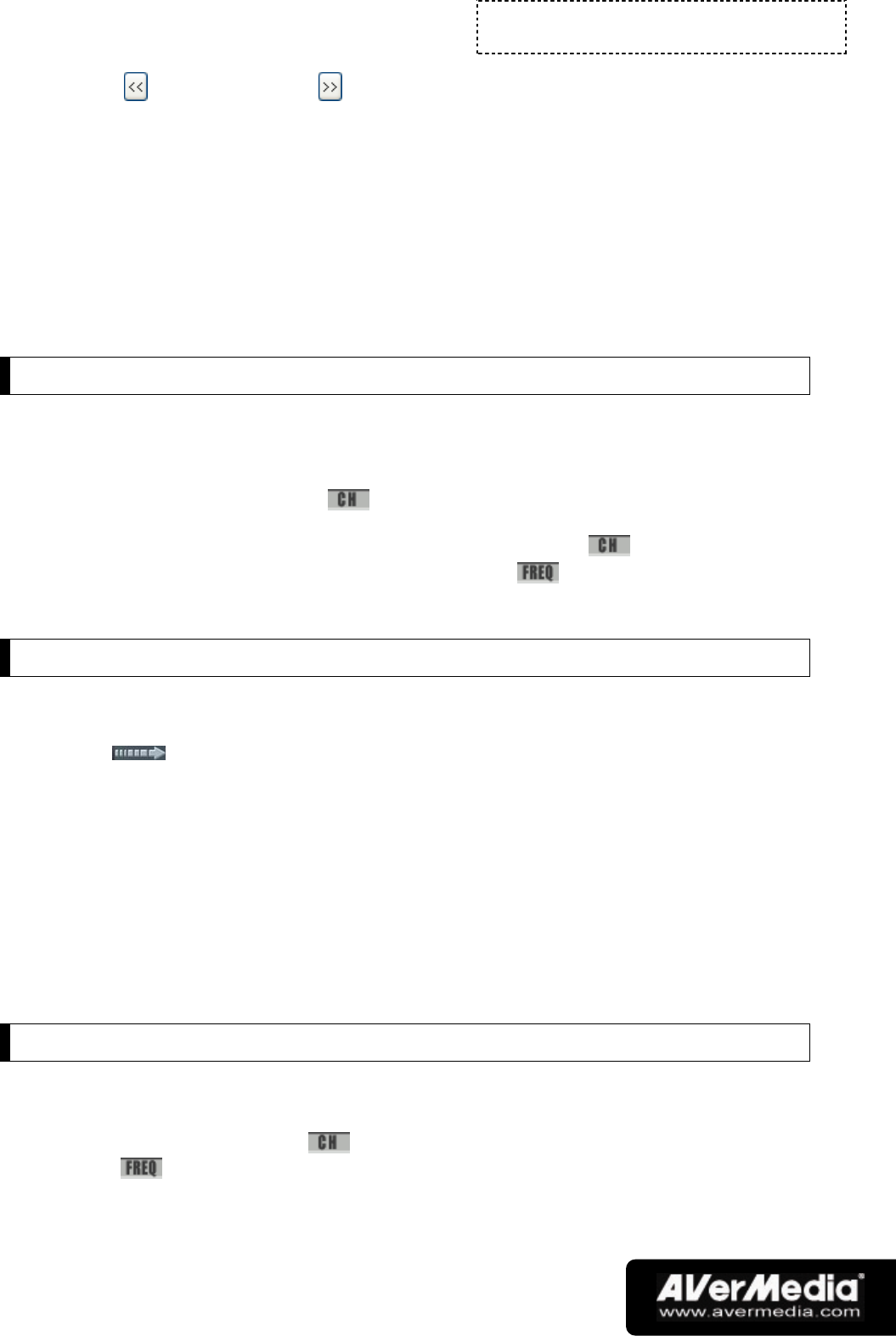
Chapter 8
FM Radio
-40-
4. Click to scan upward or to scan downward from the selected channel
frequency. The scanning will stop when the application finds the closest
ACTIVE FM frequency.
5. Click the Save button if you’d like to keep the newly scanned frequency.
6. If the Save and Next Channel Scan check box is enabled in Step 2, the
application will automatically scan the next succeeding channel each time after
the Save button is pressed. Click the Stop button when you want to stop the
scanning operation.
Channel Versus Frequency Selection
You can tune to FM radio by channel or frequency.
By default, the Numeric Panel allows you to select memorized radio channels, as
indicated by the Channel button on the panel.
You can switch to selecting radio frequencies by clicking the button. When you
see the button change into the Frequency button , clicking on the number
buttons on the Numeric Panel allows you to select radio frequencies.
Selecting a Channel
To select a channel:
1. Click to open the Numeric Panel.
2. There are a number of ways to select a channel:
! Click on the Numeric buttons to select a channel.
! Click the Channel Up/Down button until you reach your desired
channel.
OR,
! Use the numeric keys on your keyboard to select a channel.
Selecting a Radio Frequency
To select a radio frequency:
1. Click the Channel button
. The button then changes to the Frequency
button
.
2. There are a number of ways to select a radio frequency: