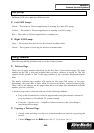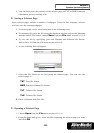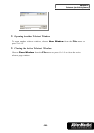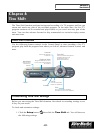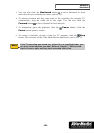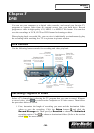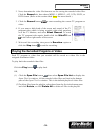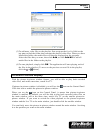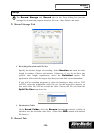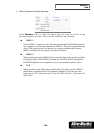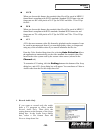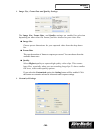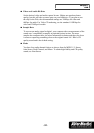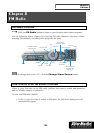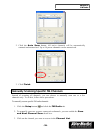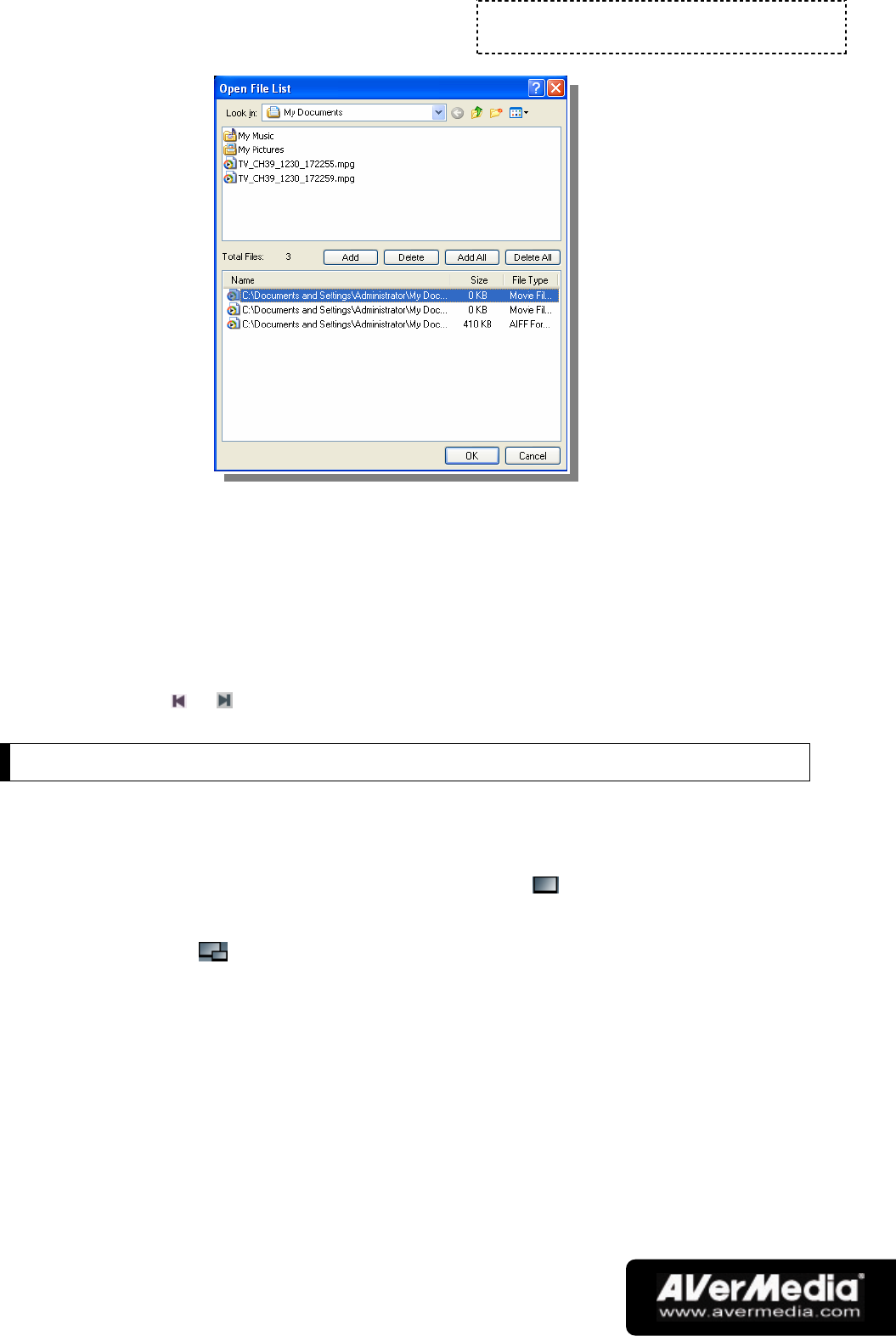
Chapter 7
DVR
-32-
(3) To add more video files to the playlist, first navigate the Look in field on the
top pane to find the folder that contains the desired video files. When you have
located the folder, the media files will then be displayed on the top pane.
Select the files that you want, then click Add, or click Add All to add all
media files in the folder to the playlist.
(4) To start playback, simply click OK. The application will start playing each of
the files in the playlist. (To move to the previous or next file in the playlist,
click the or button.)
Picture-in-Picture Display
With the picture-in-picture window feature, you will be able to play back recorded
video files, and at the same time, watch live TV.
If picture-in-picture window is disabled, you will see the icon on the Control Panel.
Click this icon to enable the picture-in-picture window.
When you see the
icon on the Control Panel, it means that picture-in-picture
window is enabled. By default, you will be able to play back recorded video files on
the main window, and at the same time, watch live TV on the smaller picture-in-
picture window. If you want to switch the video playback to the picture-in-picture
window and the live TV to the main window, just double-click the smaller window.
You can freely move the picture-in-picture window around the main window. Just drag
it to the position you want on the main window.