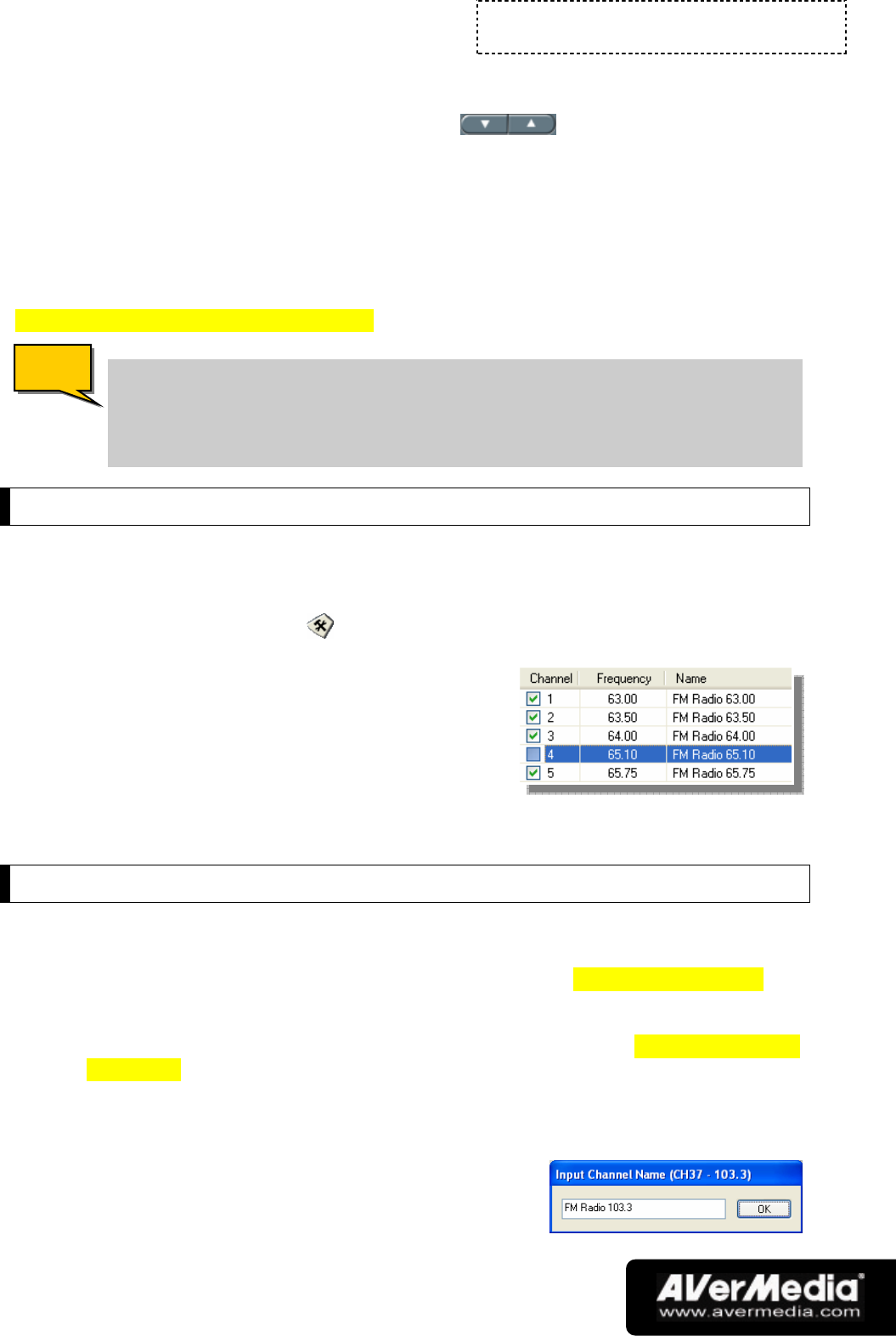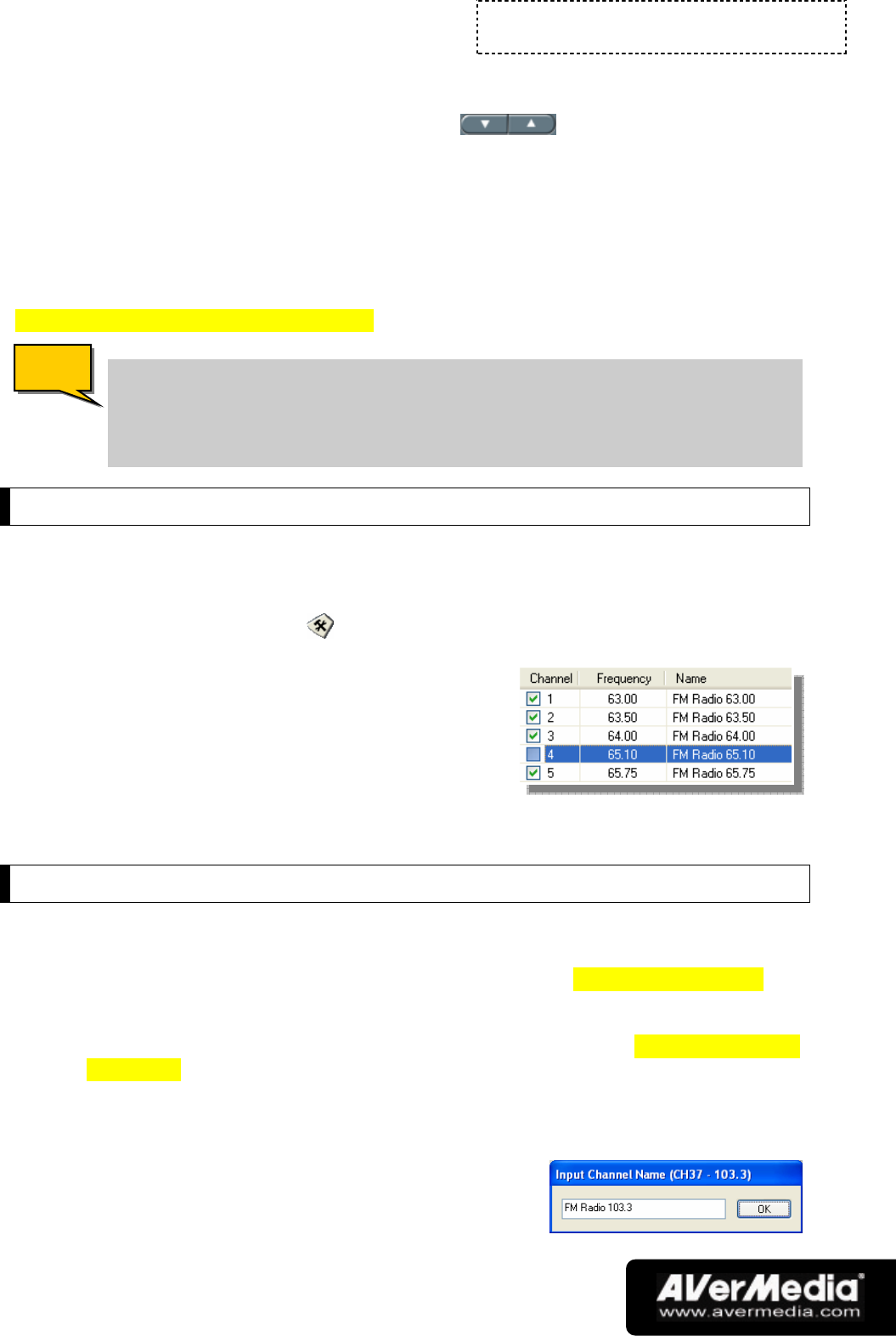
Chapter 8
FM Radio
-41-
! Click the Numeric buttons on the Numeric Panel.
! Click the Tuning (-)/(+) button to increase/decrease
the radio frequency.
OR,
! Use the numeric keys on your keyboard to enter a radio
frequency.
You can save the selected radio frequency to a channel. Refer to the section titled
Saving a Radio Frequency to a Channel for details.
When selecting a radio frequency, be sure that it is within the
acceptable range of FM radio frequencies in your area. If you entered a
frequency which is out of range, the UltraTV application will disregard
this invalid frequency. The application will then automatically tune the
FM radio back to the previous frequency.
Skipping Unwanted Channels
If you want to exclude undesirable channels from your FM channel list, do the
following:
1. Click the Setup button and click the FM Radio tab.
2. In the Setup dialog box, Channel column,
click the unwanted channel. The check mark
will be removed, indicating that the channel
will be excluded from your channel list and
that you won’t be able to access and hear
them through the Channel Up/Down
button.
Saving a Radio Frequency to a Channel
To assign a selected radio frequency to a channel:
1. First, select a channel. Refer to the section titled Selecting a Channel for
details.
2. Now select a radio frequency. Refer to the section titled Selecting a Radio
Frequency for details.
3. Click the Memory button. The Input Channel Name dialog box will then
appear.
4. Enter a descriptive channel name and click OK.
N
N
o
o
t
t
e
e