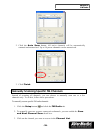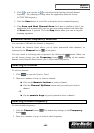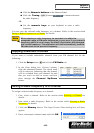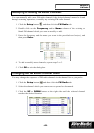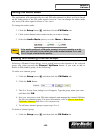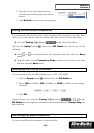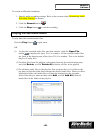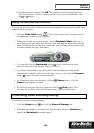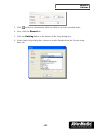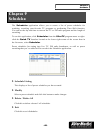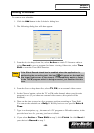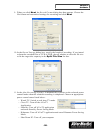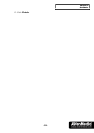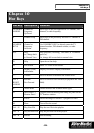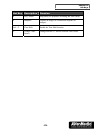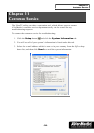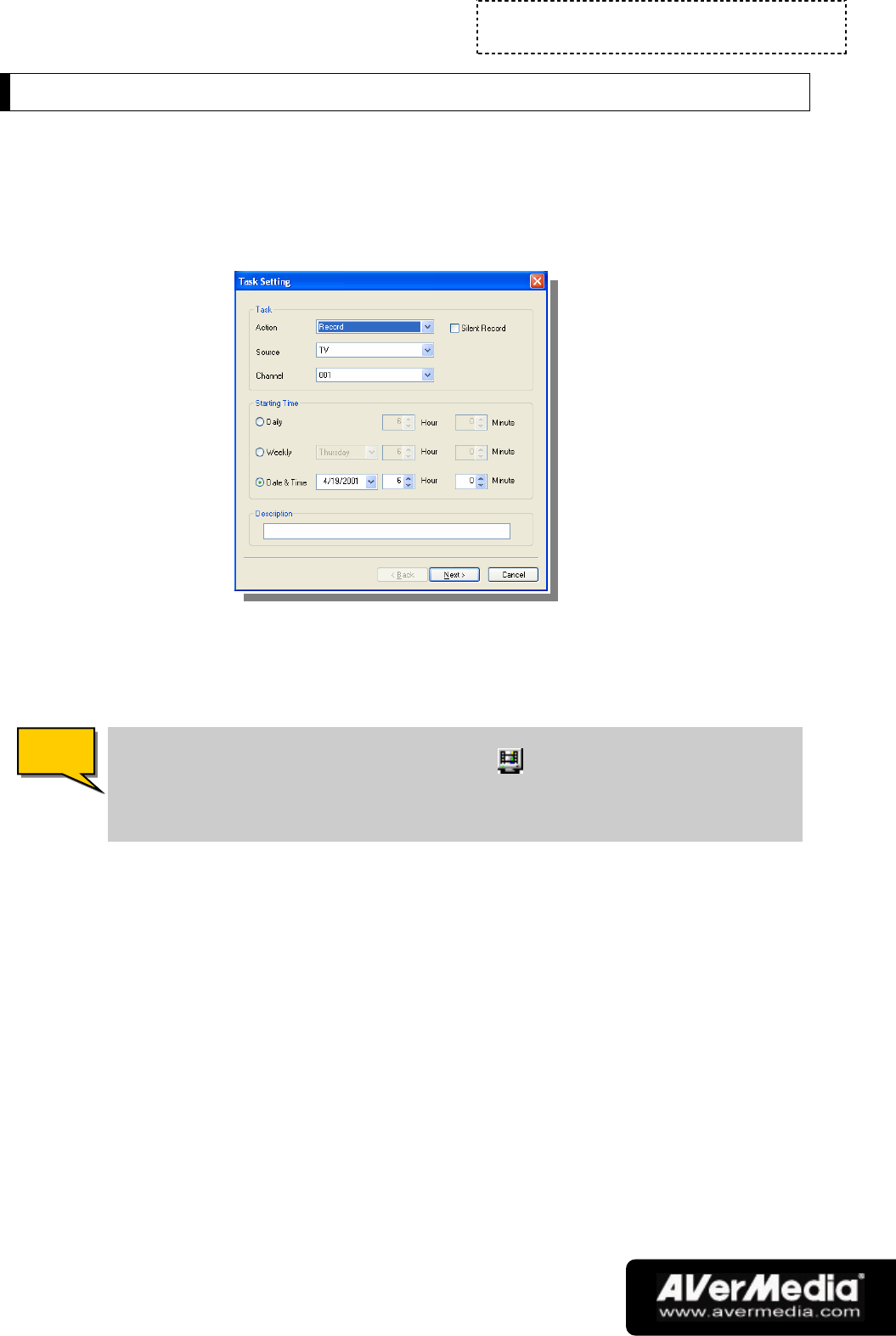
Chapter 9
Scheduler
-49-
Adding Schedules
To create a new schedule:
1. Click the Add button in the Scheduler dialog box.
2. The following dialog box will then appear:
3. From the Action drop-down list, select Active to watch TV/listen to radio or
select Record to save a program for future viewing. Otherwise, select Time
Shift to start the Time Shift function.
If the Silent Record check box is enabled, when the application is
performing the recording task, the icon will appear on the task bar
(the lower right corner of the screen). To immediately watch or listen
to the TV/FM program which is being recorded, just double-click this
icon.
4. From the Source drop-down list, select TV, FM, or an external video source.
5. In the Channel option, select the TV or FM radio channel where your favorite
program is on. (If you chose an external video source, this option will be
disabled.)
6. Then set the time to tune in a live program, perform recording or Time Shift.
You can set the schedule on a Daily or Weekly basis or on a specific Date &
Time.
7. Type in a description, e.g., the name of a TV program or FM radio station, in the
provided text box. Or, you may just leave it blank.
8. If you select Active or Time Shift in step 3, click Finish. Or click Next if
your choice is Record in step 3.
N
N
o
o
t
t
e
e