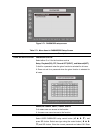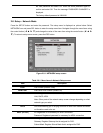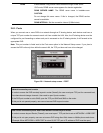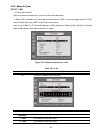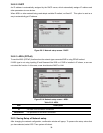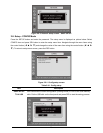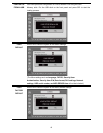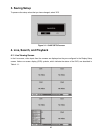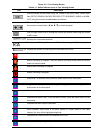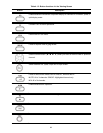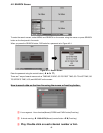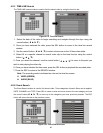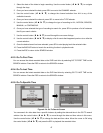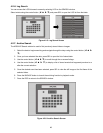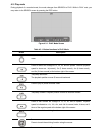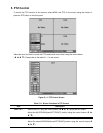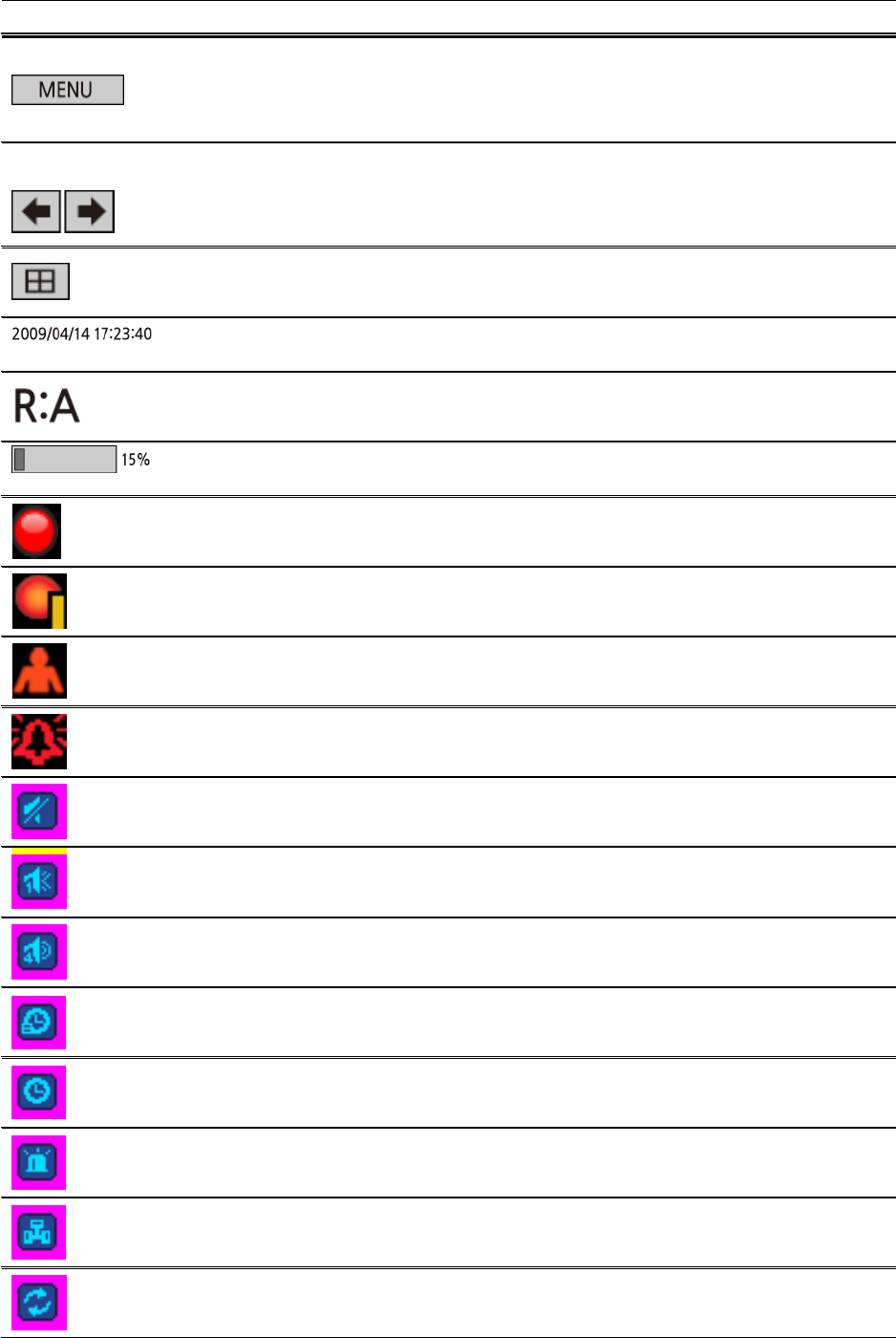
43
Figure 4.1.1. Live Viewing Screen
Table 4.1.1. Status Indicator Icons in Live Viewing Screen
Icon Description
Click the MENU on the screen using the mouse to see menu items. Select menu
item (SETUP, SEARCH, BACKUP, RECORD, PTZ, SEQUENCE, AUDIO or ALARM-
OUT) using the mouse to enable/disable its functions.
Click the left/right arrow icon to change the current channel on the split screen using
the mouse or control button (
ൖ Ÿ൘ ź) on the front panel.
Click the split screen icon to change the current split screen mode using the mouse
or SEL button.
Displays the current date and time.
Remote control ID display. If no remote ID is set the message “A(all)” is displayed.
Displays the amount of recording on the hard disk from 0-99%.
Continuous recording in progress.
Manual recording in progress. To set the Manual recording mode, press the Record
button on the front panel.
Motion alarm recording in progress.
Sensor recording in progress.
Audio mute. To set audio mute, press the Audio button on the front panel.
Single audio display. To set audio single for highlighted channel only, press the
Audio button on the front panel.
Mixed audio display
Indicates that alarm is set. To set the alarm function, press the Alarm button on the
front panel.
Indicates that alarm output is activated.
Alarm indicator. When there is an alarm (sensor or motion alarm) in the video
channel, this icon will be highlighted bright red.
Indicates that a network client is connected to the DVR.
Indicates that sequencing mode is enabled.