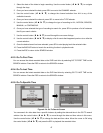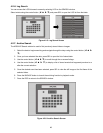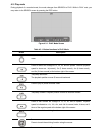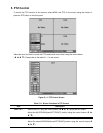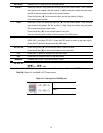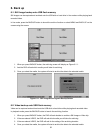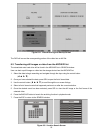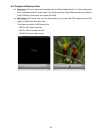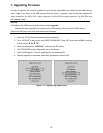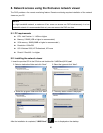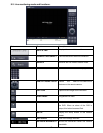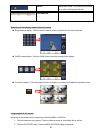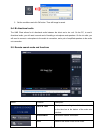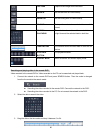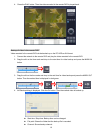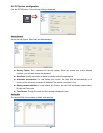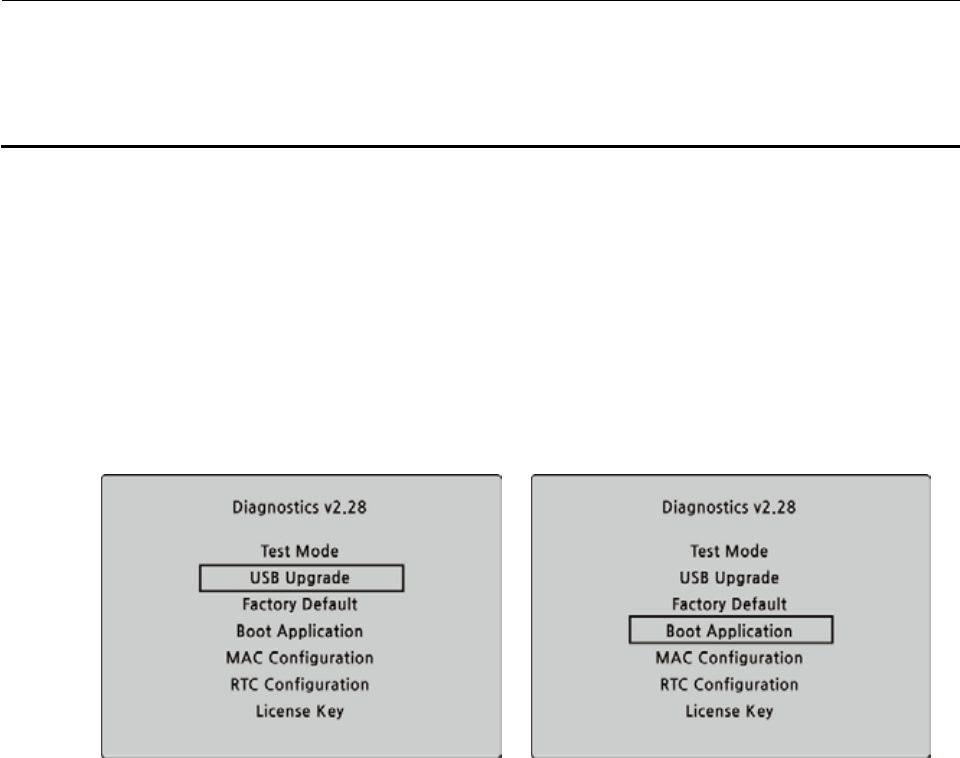
55
7. Upgrading Firmware
In order to upgrade, the firmware upgrade file must first be downloaded and copied into the USB memory
stick. Create a new folder in the USB memory stick and name it “upgrade”. Copy the firmware upgrade file
“apph_xxxxxx.bin” for 16CH DVR, “apph_xxxxxx.bin” for 9CH DVR or“apph_xxxxxx.bin” for 4CH DVR into
the “upgrade” folder.
NOTICE
The folder on the USB memory stick must be named “upgrade”.
After the firmware upgrade file is copied into the USB memory stick, connect the USB memory
stick to the USB port on the front panel and do the followings:
1. Press the SETUP button and enter the admin password.
2. Go to SECURITY setup menu and USER PASSWORD. Press SEL and select ADMIN using the
control button (
ൖ Ÿ൘ ź).
3. Enter the password as “123412341”, and press the SEL button.
4. The TEST MODE screen “Diagnostics Vx.xx” will appear.
5. Select USB Upgrade. Then the upgrading will start automatically.
6. After the upgrade is completed, select Boot Application to reboot DVR.
Figure 7.1.1. Engineering mode screen