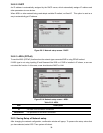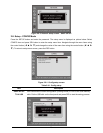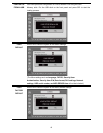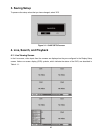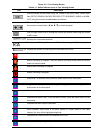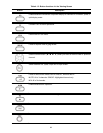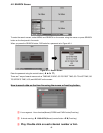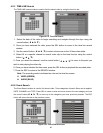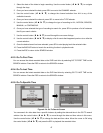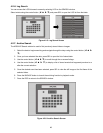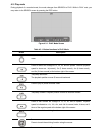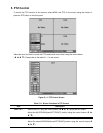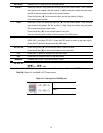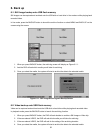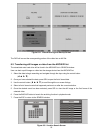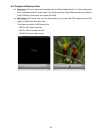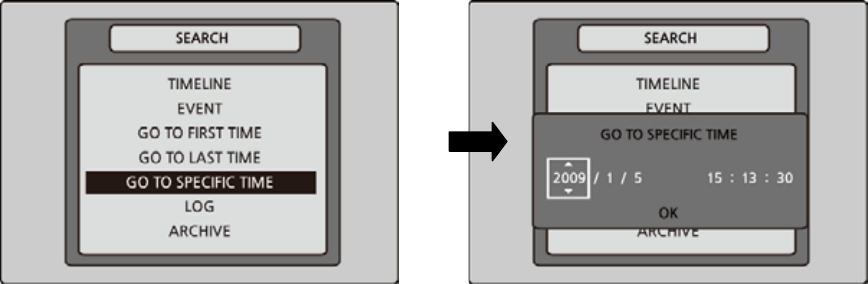
47
1. Select the date of the video to begin searching. Use the control button (
ൖ
Ÿ
൘
ź
) to navigate
through the days.
2. Once you have selected the date, press SEL to move to the CHANNEL selector.
3. Use the control button (
ൖ
Ÿ
൘
ź
) to change the channel selection from ALL to any of the
available channels.
4. Once you have selected the channel, press SEL to move to the TYPE selector.
5. Use the control button (
ൖ
Ÿ
൘
ź
) to change the type of recording to ALL, MOTION, SENSOR,
MANUAL, or CONTINUOUS.
6. Once you have selected the type of recording to search for, press SEL to produce a list of instances
that fit your search criteria.
7. Use the control button (
ൖ
Ÿ
൘
ź
) to scroll through the on-screen listings.
8. Use the control button (
ൖ
Ÿ
൘
ź
) to display a list of events that happened previous to or after the
current selection.
9. Once the desired event has been selected, press SEL to start playing back the selected video.
10. Press the BACKUP button to launch the archiving function in playback mode.
11. Press the ESC to return to the SEARCH window.
4-2-3. Go To First Time
You can access the oldest recorded data on the DVR hard drive by selecting GO TO FIRST TIME on the
SEARCH window. Press the ESC to return to the SEARCH window.
4-2-4. Go To Last Time
You can access the latest recorded data on the DVR hard drive by selecting GO TO LAST TME on the
SEARCH window. Press the ESC to return to the SEARCH window.
4-2-5. Go To Specific Time
Figure 4.2.4. Go To Search Screen
You can search for video data from a specific instance by setting the date and time in the GO TO search
window. Use the control button (
ൖ
Ÿ
൘
ź
) to move through the date and time values in this menu.
Use the control button (
ൖ
Ÿ
൘
ź
) to change the date and time value. Move the cursor to OK using
the control button (
ൖ
Ÿ
൘
ź
) and press the SEL to playback the recorded video.