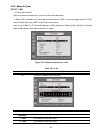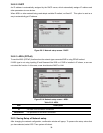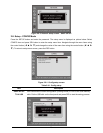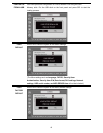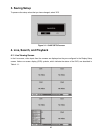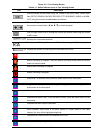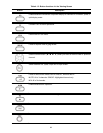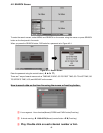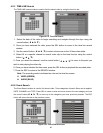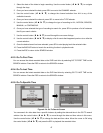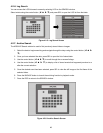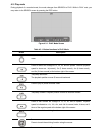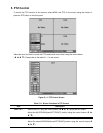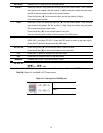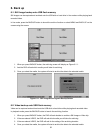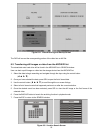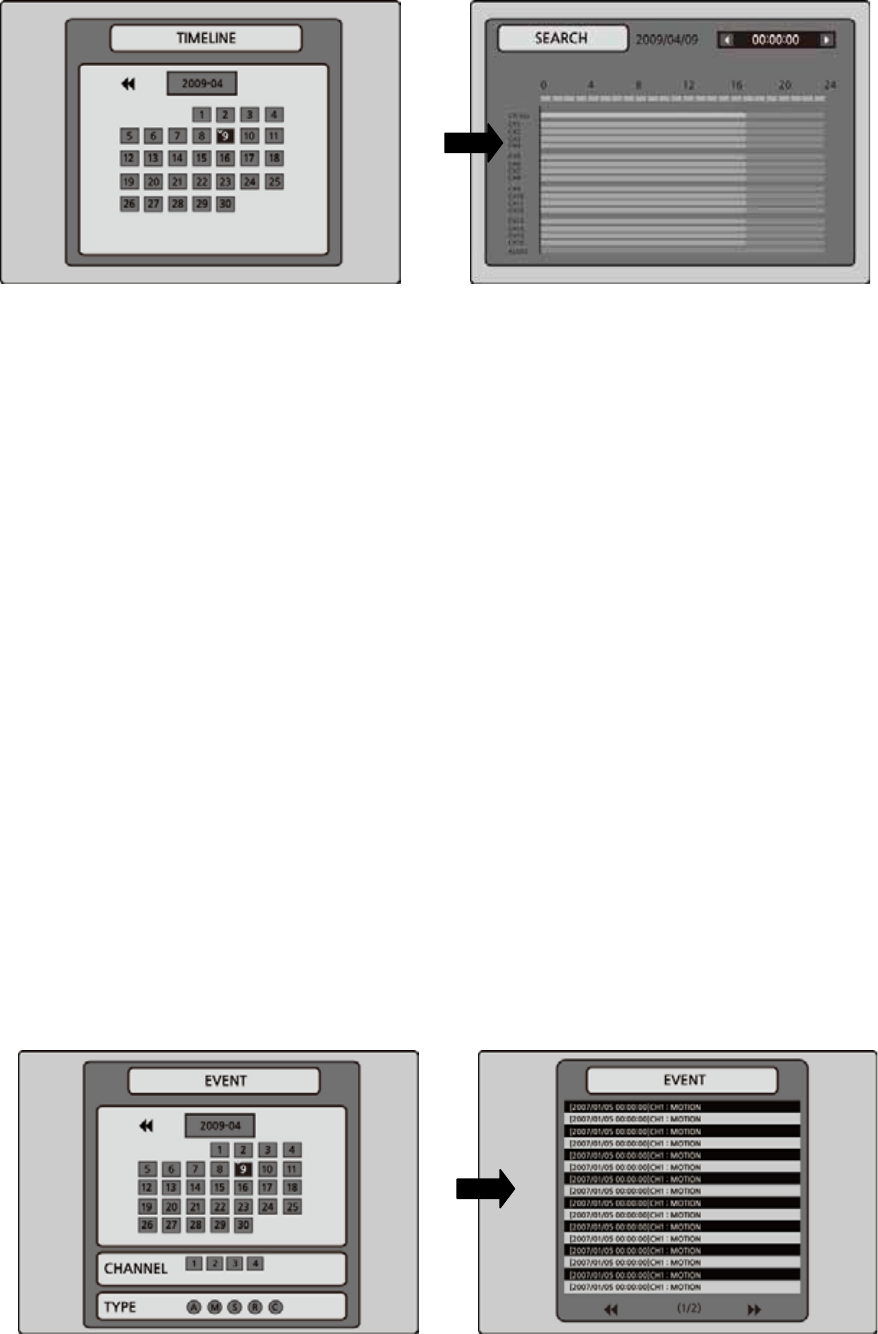
46
4-2-1. TIME-LINE Search
The TIME-LINE search window is used to find the stored video by using the time line bar.
Figure 4.2.2. Time-line Search
1. Select the date of the video to begin searching and navigate through the days using the
control button (
ൖ
Ÿ
൘
ź
).
2. Once you have selected the date, press the SEL button to move to the time line search
window.
3. Use the control button (
ൖ
Ÿ
൘
ź
) to select a time zone on the 24 hours time table.
4. Select All or a specific channel to search video clip on the time line bar using the control
button (
ൖ
Ÿ
൘
ź
).
5. Once you select the channel, use the control button (
ൖ
Ÿ
൘
ź
) to move to the point you
wish to start playing the video clip.
6. Once you have selected the time zone, press the SEL button to playback the recorded video.
7. Press the ESC to return to the SEARCH window.
Note
: The recording mode is indicated as color on the time line screen.
V: VIDEO (GREEN)
A: AUDIO (BLUE)
4-2-2. Event Search
The Event Search window is used to find stored video. Three categories of search filters can be applied:
DATE, CHANNEL and TYPE. Press SEL to select a value and move down to the next category and use
the control button(
ൖ
Ÿ
൘
ź
) to move up to the categories you have previously entered. The ESC
button will return the user to the previous screen.
Figure 4.2.3. Event Search screen