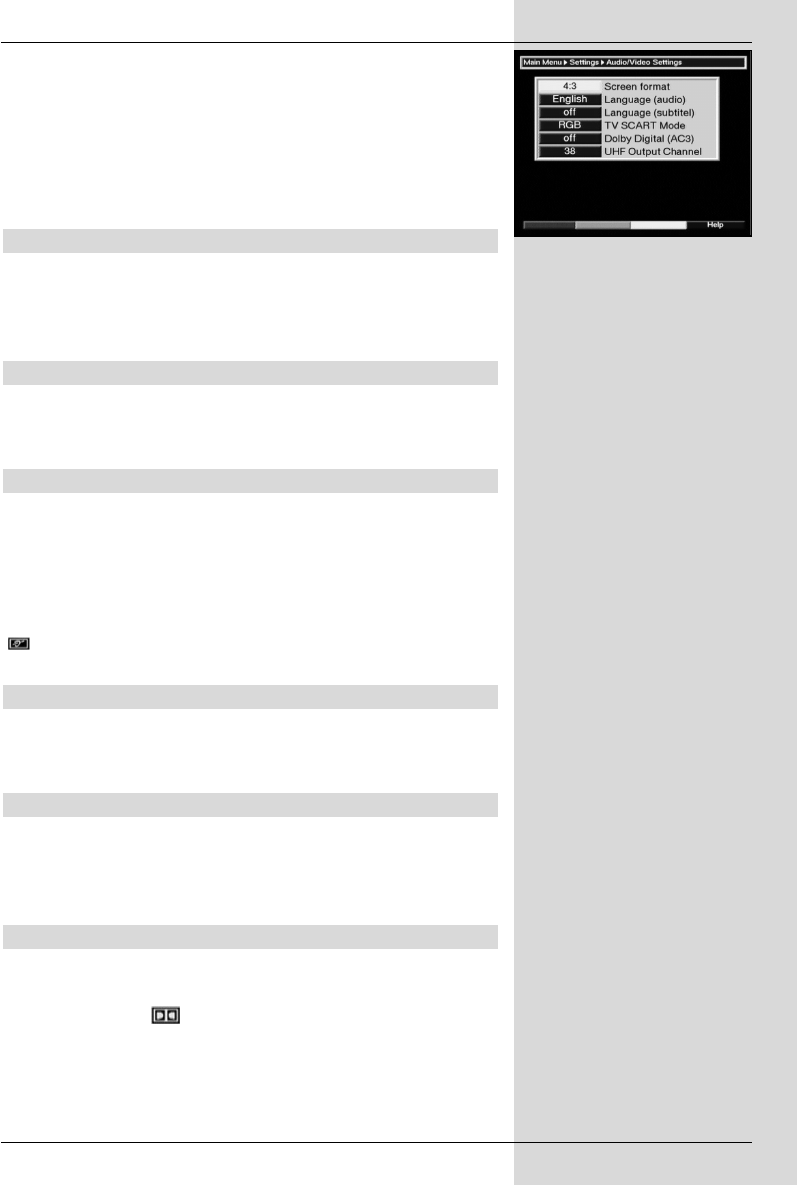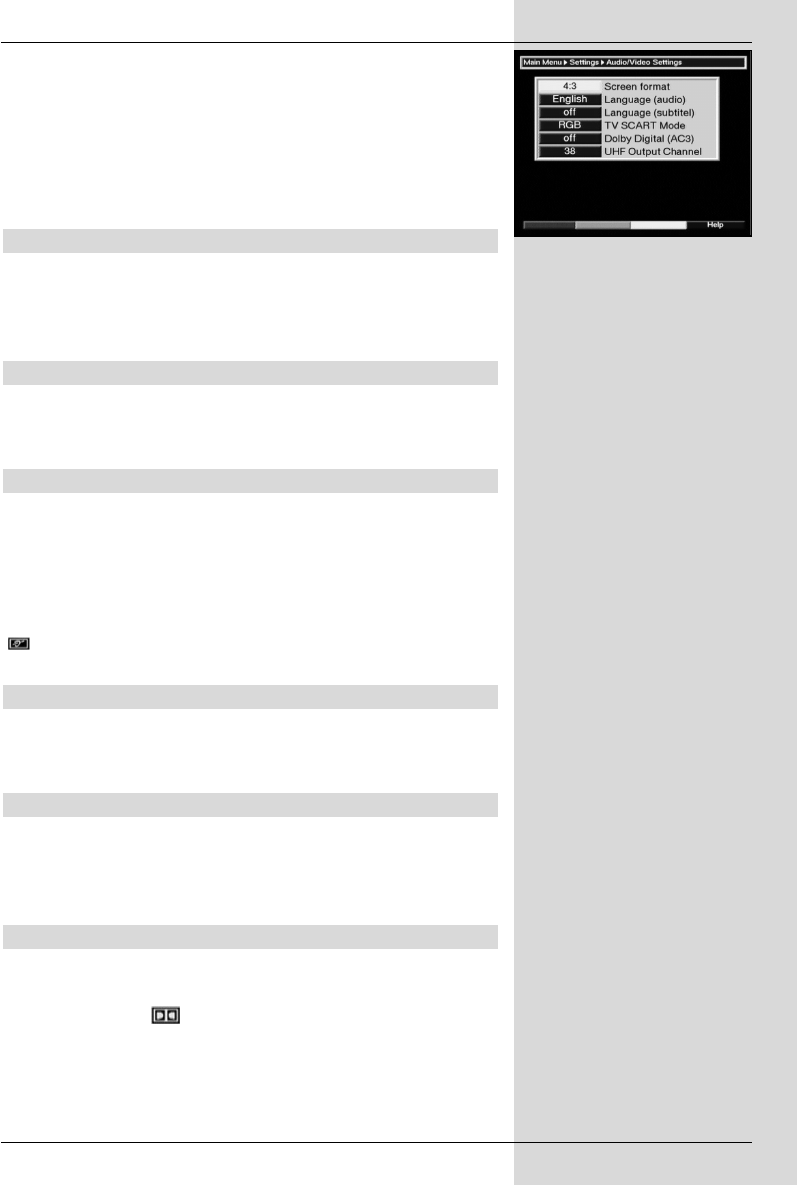
> Confirm by pressing OK. The menu Audio/Video
Settings will be displayed.
(Fig. 6-5)
> You can use the arrow keys up/down to move
the marker around within the menu, and change the
individual settings as indicated. When selecting a
menu item please also note any messages displayed
on screen.
The following settings can be adjusted:
6.3.1 Picture format TV set
Use the arrow keys left/right to select the appropriate
picture format for your TV set, 4:3 or 16:9. This function
provides for automatic adjustment of the picture format bro-
adcast to your television set.
6.3.2 Language (Audio signal)
Use the arrow keys right/left to select your preferred
language. If the language is available from the provider, this
language will be automatically selected.
6.3.3 Language (Sub-titles)
Sub-titles can be displayed on your screen using this DVB
receiver. If the function Sub-titles is switched on, and the
language selected is being broadcast, these will be automati-
cally displayed.
If the function is not switched on, sub-titles can also be
displayed manually. Sub-titles are indicated by the symbol
shown in the information box. Please also note Point
7.13 of this operating manual.
6.3.4 TV SCART mode
Use the arrow keys right/left to select the appropriate
setting for your TV set,CVBS or RGB. The standard setting
is CVBS.
6.3.5 Video system*
Use the arrow keys right/left to select the appropriate
broadcast standard for your television set. The options avai-
lable are PAL BG, PAL I, PAL DK, SECAM BG and
SECAM DK.
6.3.6 Dolby Digital (AC3)
A number of movies are transmitted in the Dolby Digital for-
mat. This is indicated after a programme has been selected
by the Dolby logo in the information box. If you have
connected a Dolby Digital 5.1 channel amplifier to the
system, you can enjoy movies in 5.1 channel Dolby Digital
sound where available.
19
* Only for receivers equipped with
this feature
(Fig. 6-5)
bed_anl_DVB13 CIP_englisch_q5.qxd 08.09.03 11:14 Seite 19