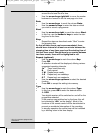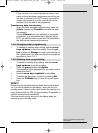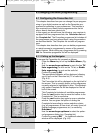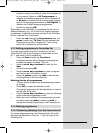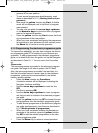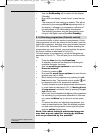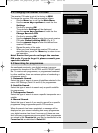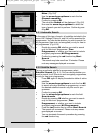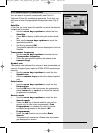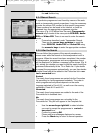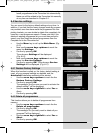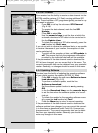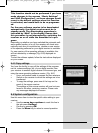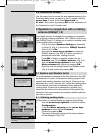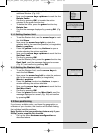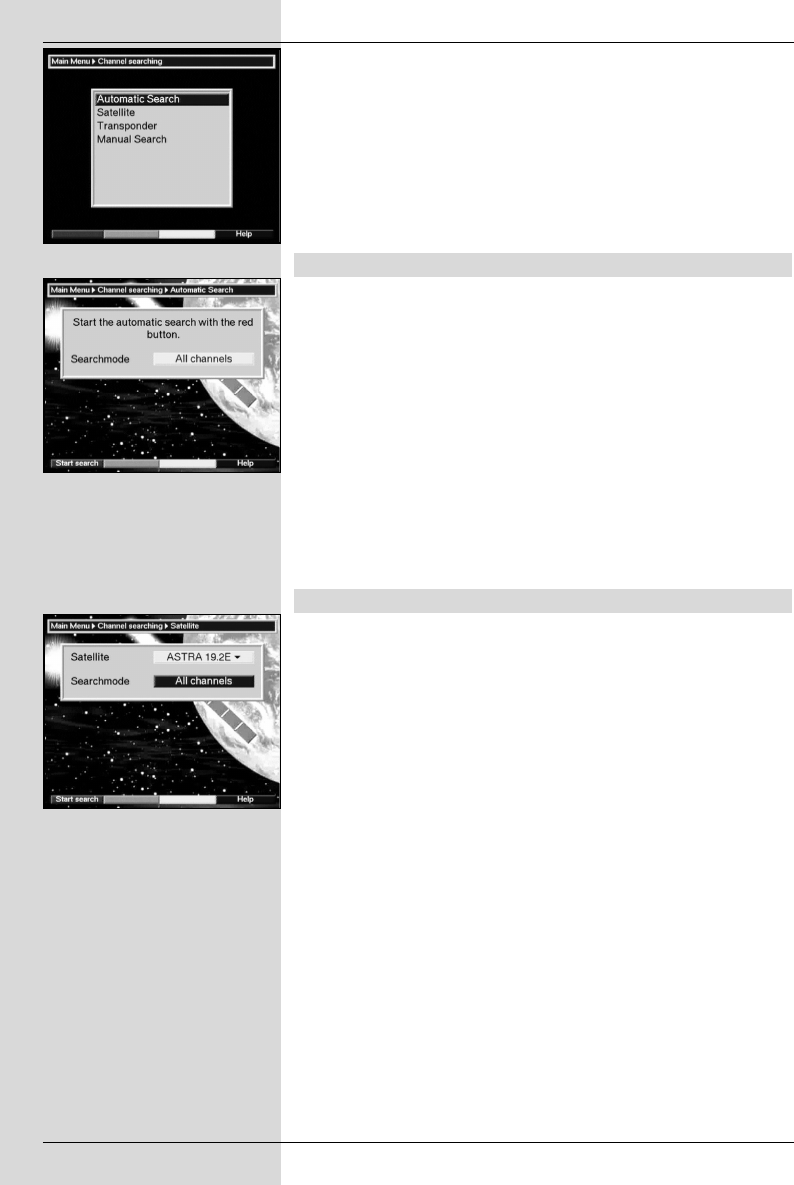
> To perform a programme search, call up the Main
Menu.
(Fig. 8-8)
> Use the arrow keys up/down to mark the line
Channel searching.
> Confirm by pressing OK.
The sub-menu Search will be displayed.
(Fig. 8-9)
> Now use the arrow keys up/down to select the
type of search you wish to perform. Confirm by pres-
sing OK.
8.3.1 Automatic Search
In the case of this type of search, all satellites included in the
menu LNC Settings (Points 6.4 and 9.4) will be searched for
programmes. You can decide whether you wish to search for
all programmes (free-to-air and encrypted) or only for free-to-
air programmes.
(Fig. 8-10)
> Decide by pressing OK whether you wish to search
only for free-to-air programmes ( Free
Programmes) or whether you also want to include
encrypted programmes (All Programmes).
> Confirm by pressing the red function key Start
Search.
The search may take more than 15 minutes. Please
note any messages displayed on screen.
8.3.2 Satellite Search
To scan a particular satellite for programmes, select
Satellite Search
(Fig. 8-11).
You can decide whether you
want to search for all (free-to-air and encrypted) programmes,
or only for free-to-air programmes.
> Press OK again to display the selection table of active
satellites.
> Use the arrow keys up/down to mark the line All,
to search all active satellites for programmes, or mark
the desired satellite to search only this one for pro-
grammes.
> Confirm by pressing OK.
> Use the arrow keys up/down to mark the field
Search mode.
> Decide by pressing OK whether you want to search
only for free-to-air programmes ( Free
Programmes) or whether you want to include
encrypted programmes (All Programmes).
> Press the red function key to confirm Start Search.
The search will commence. Please note any messa-
ges displayed on screen.
> You can terminate the search procedure by pressing
the red function key.
46
(Fig. 8-9)
(Fig. 8-10)
(Fig. 8-11)
bed_anl_DVB13 CIP_englisch_q5.qxd 08.09.03 11:14 Seite 46