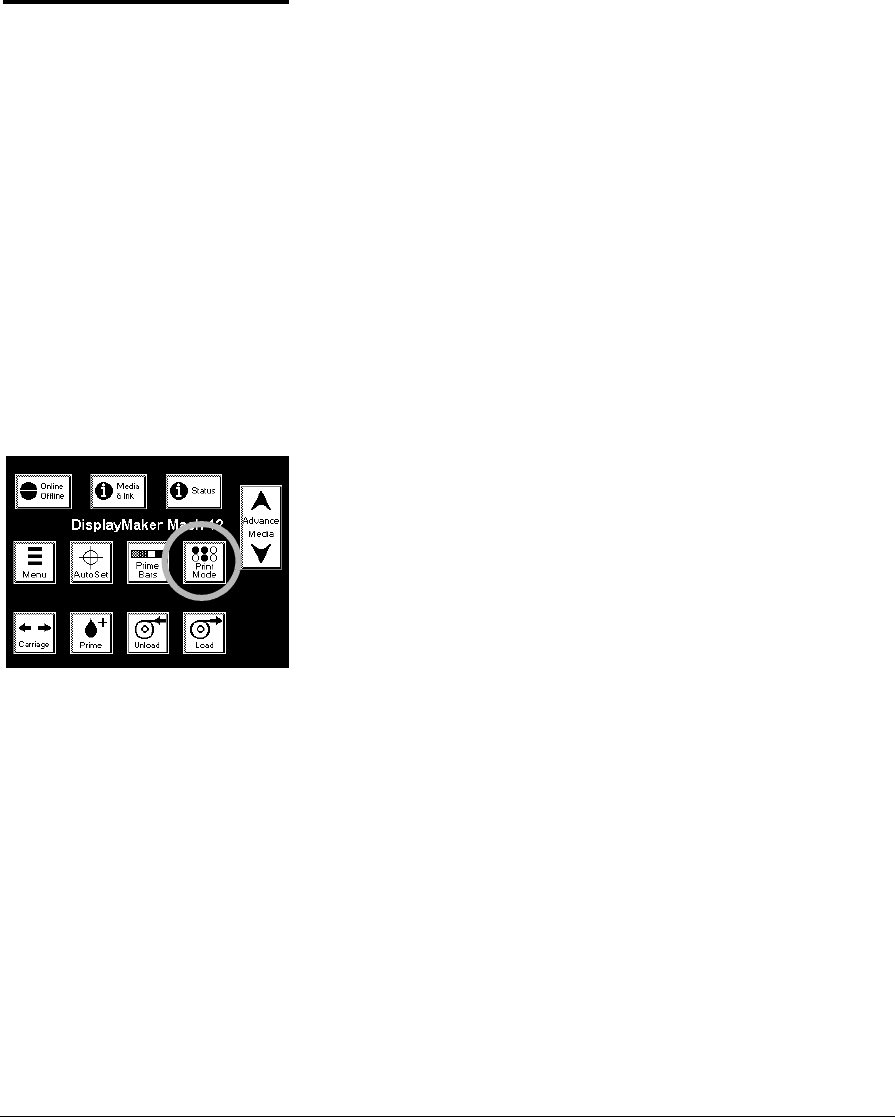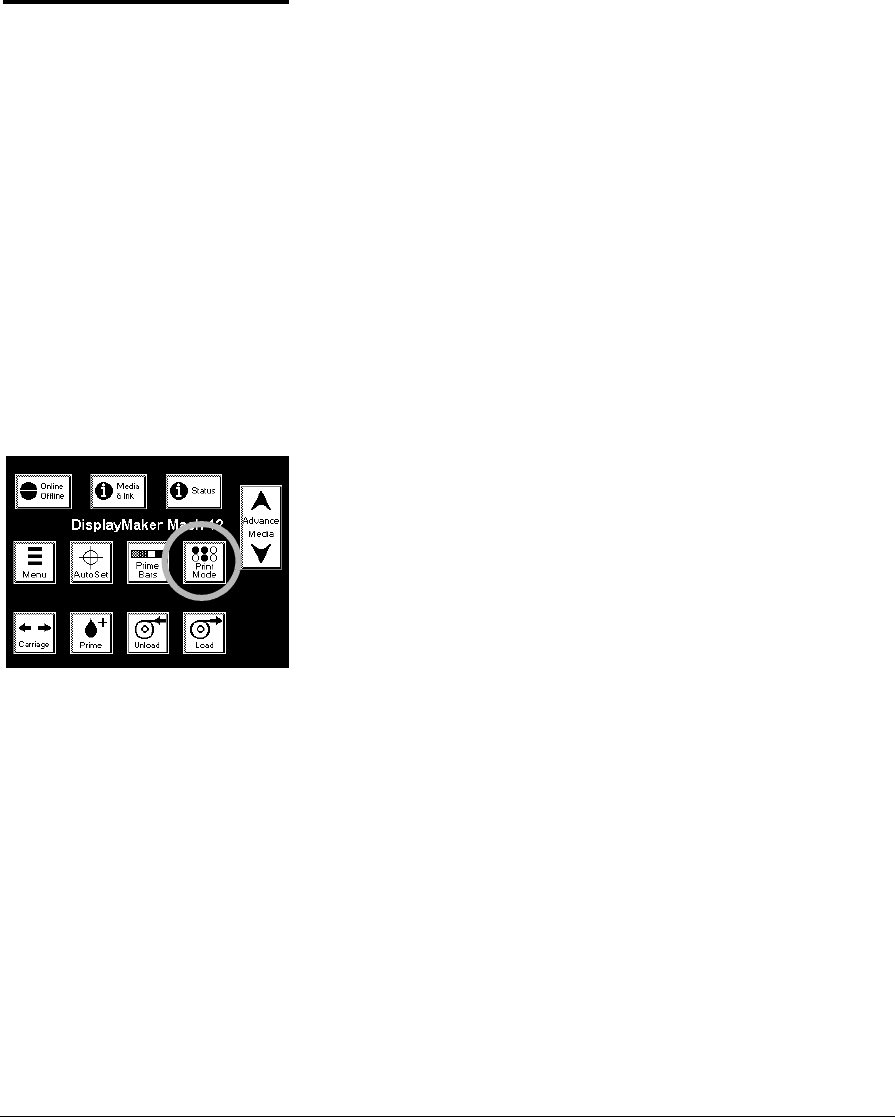
Selecting a Print Mode 3-7
Selecting a Print Mode Before installing ink, report to the printer how you will use the
ink you will install (the “print mode”). This is necessary because
although the printer can detect which inks are installed, a given
ink set may be usable in several different modes.
For example, consider an installation of two six-color (C2M2YK)
sets of ink. By changing the color map selected at the control
panel, and without moving or removing any of the ink reser-
voirs or printheads, these twelve inks may be used as:
◆ 2 six-color ink sets
◆ 1 six-color ink set
◆ 2 four-color ink sets
◆ 1 four-color ink set
See “Switching Between Ink Sets” on page 3-10 for further
details.
To configure the print mode:
1. From the Front Page screen on the control panel, press the
Print Mode key.
The control panel displays the Current Selection screen. This
shows the current settings for the options you are about to
specify.
2. Press the B (Proceed) key.
The control panel displays the Print Direction menu.
3. Press the C and p keys to select the BiDi or Left Only print
direction, then press the D key.
The control panel displays the Select Heads Per Color menu.
For both options, you can also specify a High Quality (HQ)
mode.
4. Press the C and p keys to select the number of printheads
per color you plan to use, then press the D key.
The Select Ink Type menu appears.
5. Press the C and p keys to select the ink type, then press the
D key.