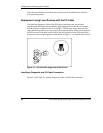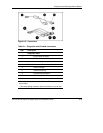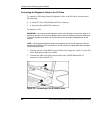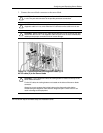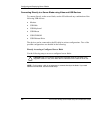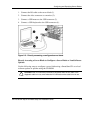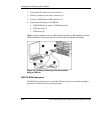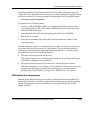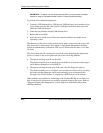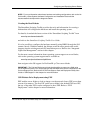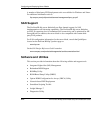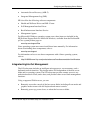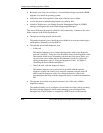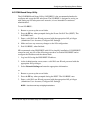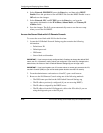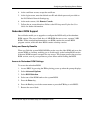Configuring and Deploying Server Blades
IMPORTANT: To deploy a server blade without the RDP, you must create a bootable
diskette or image of a bootable diskette. Refer to ”Creating the Boot Diskette.”
To perform a boot diskette deployment:
1. Connect a USB diskette drive, USB mouse, USB keyboard, and a monitor to the
server blade using the I/O cable. Install a USB hub on the I/O cable to provide
additional USB connections.
2. Insert the boot diskette into the USB diskette drive.
3. Reboot the server blade.
4. After the server blade boots, follow the normal installation procedure for an
operating system.
The diskette gets the server blade on the network where it can access the scripts and
files necessary for deployment. This implies a deployment infrastructure that may
include an administrator workstation, PXE server, Windows® file share, or a Linux
file share.
The server blade must be connected to a network before beginning the deployment
process. Connect to the server blade with one of the following methods:
•
•
Through an existing network (in the rack)
This method requires you to install the server blade in its enclosure and assign it
an IP address (manually or using DHCP).
Through an existing network (out of the rack, with the diagnostic station)
This method enables you to configure a server blade out of the rack by powering
the blade with the diagnostic station and connecting to an existing network
through a hub. The IP address is assigned by a DHCP server on an network.
Other methods are available for connecting to the ProLiant BL40p server blade, but
they do not provide the network accessibility required to deploy the server. Refer to
“Integrated Lights-Out Management” in this chapter for information about these
additional methods.
2-12 HP ProLiant BL40p Server Blade Setup and Installation Guide
HP CONFIDENTIAL
Writer: Amy Clute File Name: c-ch2 Configuring and Deploying Server Blades.doc
Codename: Black Ice Part Number: 307153-002 Last Saved On: 11/11/03 2:31 PM