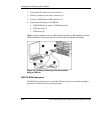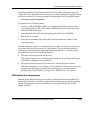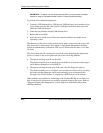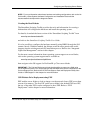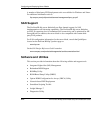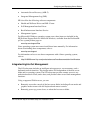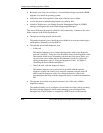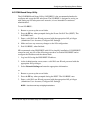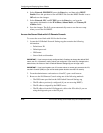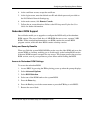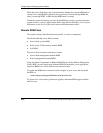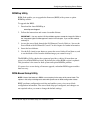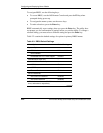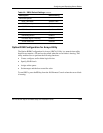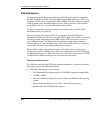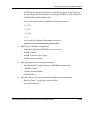Configuring and Deploying Server Blades
4. Select Network, DNS/DHCP, press the Enter key, and then select DHCP
Enable. Press the spacebar to turn off DHCP. Be sure that DHCP Enable is set to
Off and save the changes.
5. Select Network, NIC, and TCP/IP, press the Enter key, and type the
appropriate information in the IP Address, Subnet Mask, and Gateway IP
Address fields.
6. Save the changes. The iLO system automatically resets to use the new setup
when you exit the iLO RBSU.
Access the Server Blade with iLO Remote Console
To access the server blade with iLO for the first time:
1. Locate the iLO Default Network Settings tag that contains the following
information:
— Default user ID
— Default password
— DNS name
— Server blade serial number
IMPORTANT: If you have previously configured the iLO settings to change the default DNS
name, user ID, or password, use the values you configured. If you made any changes to the
default value, the values on the iLO Default Network Settings tag are no longer valid.
IMPORTANT: If you have forgotten your iLO access values or cannot gain access to the iLO,
use the iLO switch (SW2) on your server blade system board to override iLO security.
2. From the administrator workstation or client PC, open a web browser.
3. Browse to the iLO Remote Console using one of the following methods:
— The DNS name provided on the iLO Default Network Settings tag
— The IP address previously configured (if you are not using DHCP)
— The IP address assigned by the DHCP server
— The IP address from the iLO diagnostic cable or the I/O cable (if you are
using the diagnostic port or the I/O port)
2-18 HP ProLiant BL40p Server Blade Setup and Installation Guide
HP CONFIDENTIAL
Writer: Amy Clute File Name: c-ch2 Configuring and Deploying Server Blades.doc
Codename: Black Ice Part Number: 307153-002 Last Saved On: 11/11/03 2:31 PM