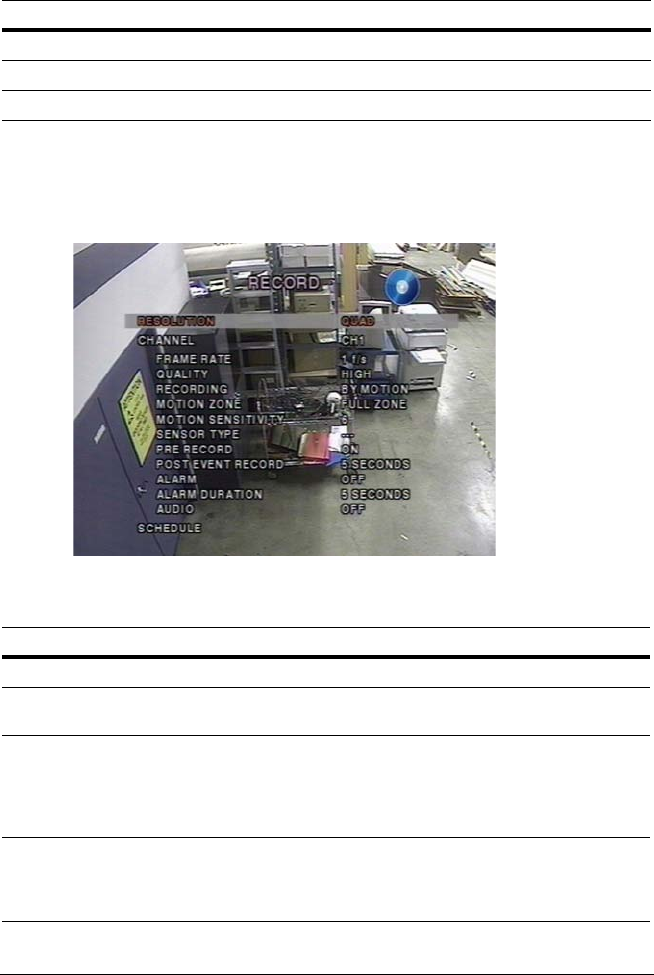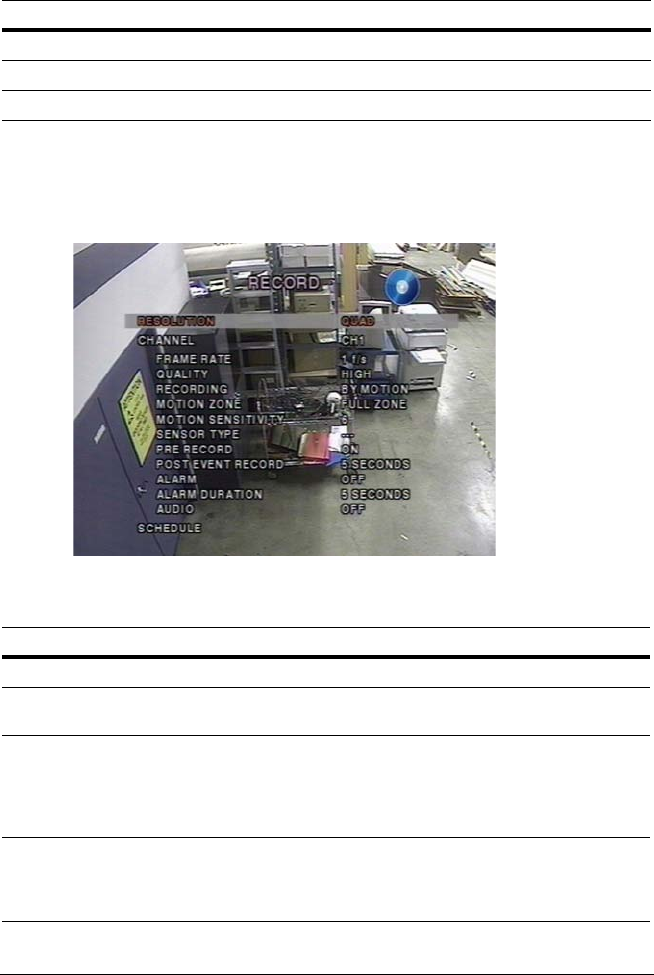
Rev 2.00 15 Document 900.0399
03/06
Recording Mode
To set values for recording video, use the UP and DOWN controls to navigate through the
menu items. Change the value of the menu item using the LEFT and RIGHT controls.
Figure 3-4 Recording Mode Setup Screen
Follow Table 3-4 to set the Recording Mode parameters.
CONTRAST Change the contrast value for the specified channel.
HUE Change the hue value for the specified channel.
SATURATION Change the saturation value for the specified channel.
Table 3-4 Recording Mode Setup Fields
Field Description
RESOLUTION Set the resolution to either FULL Screen or QUAD View.
CHANNEL
Select the channel (camera
1
–
4
) to apply the following settings on.
Changes you make will immediately take effect with the selected channel.
FRAME RATE Set the frame rate for the specified channel (choose from OFF or 1–30
fps). The sum of the frame rate values from each channel cannot
exceed the maximum frame rates for a specific recording resolution.
The total Maximum frame rate for NTSC video are 120 Fps (frames per
second) for Quad and 30 Fps for Full.
QUALITY Select the recording quality for the specified channel. Options are:
NORMAL
HIGH
SUPER
Table 3-3 Live Mode Setup Fields (Cont’d)
Field Description