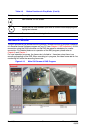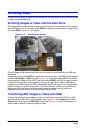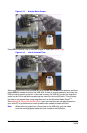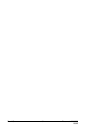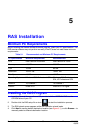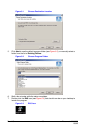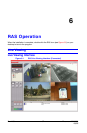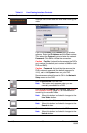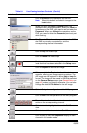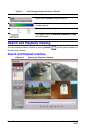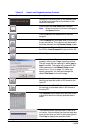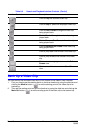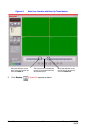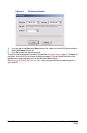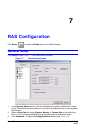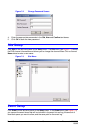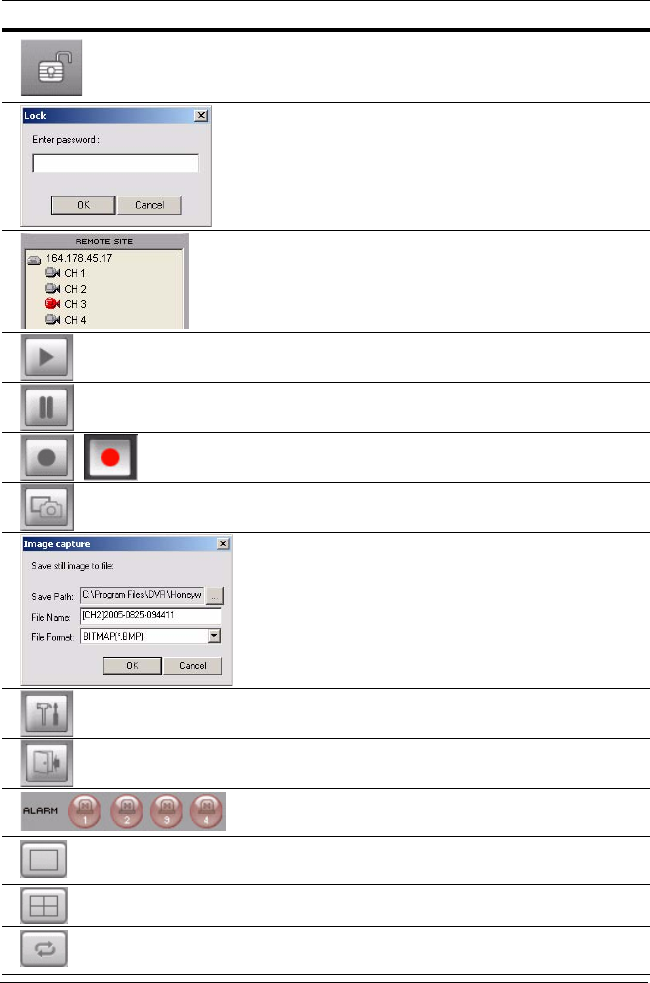
Rev 1.00 39 Document 900.0399
09/05
Click to Unlock all the operations on the DVR.
Note When this button is clicked it changes to the
Lock button.
When you click the Lock or Unlock button, the
password entry window appears. When you Lock the
operations on the DVR, you need to set and enter the
Password. When you Unlock the operations on the
DVR, you need to enter the Password previously set
while locking.
This Remote Site information panel shows the DVR
site RAS is currently connected to, and the
corresponding channel information.
Click to Play live video clips.
Click to Pause live video clips.
Enable or disable the recording of live video to the
local disk that has been selected in the Setup menu.
Click to Capture or save a still image.
When you click the Capture button, this window
appears, offering you image capturing options. The
still image can be captured in either jpeg or bmp file
format. The image will be saved in the folder selected
on the General Setup screen (see General Setup on
page 45) unless you specify otherwise. You can also
change the default File Name for the still image.
Click to Setup the configuration of the RAS program.
Click to Exit from the operations of the RAS program.
These Alarm indicators illuminate when an alarm is
active on the corresponding channel.
Click to view the highlighted channel in Full Screen
view.
Click to view all the channels in a Quad Screen view.
Click to start or stop the Sequential display of each
channel in full screen mode.
Table 6-1 Live Viewing Interface Controls (Cont’d)
Interface Control Description