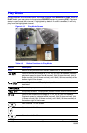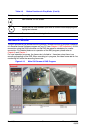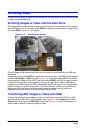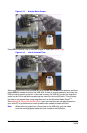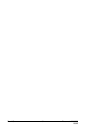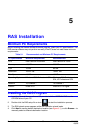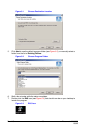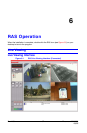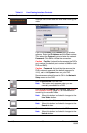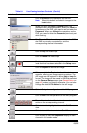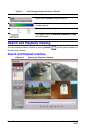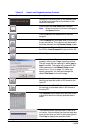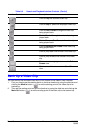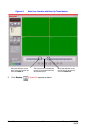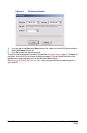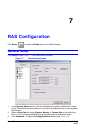Rev 1.00 38 Document 900.0399
09/05
Table 6-1 Live Viewing Interface Controls
Interface Control Description
Displays the current date and time when viewing live
video.
Click to Connect to the DVR.
If you click Connect, this Connect pop up window
appears. Enter the IP Address and the Port number.
Then select the Protocol type and enter the network
Password. Click OK to initiate the connection.
Caution Port No: It should be the same as the DVR’s
port number (the default port number is 5445 on both
DVR and RAS).
Caution Password: It should be the same as the
DVR’s network password (the default password is
1111), set in the System menu on your DVR.
Remote access should be set to ON in the Network
Setup menu on the DVR.
Click to Disconnect from the DVR.
Note This button only appears when you are
remotely connected to a DVR.
Click to open the Search user interface. See Search
and Playback Viewing, page 40, for information on
searching for recorded video.
Note When this button is clicked it changes to the
Live Video button.
Click to open the Live Video user interface.
Note When this button is clicked it changes to the
Search button.
Click to Lock all the operations on the DVR.
Note When this button is clicked it changes to the
Unlock button.