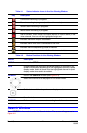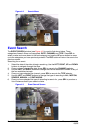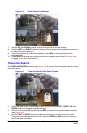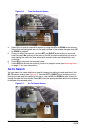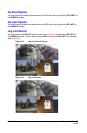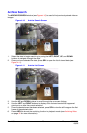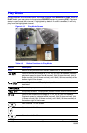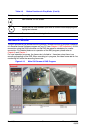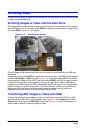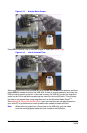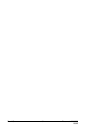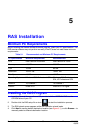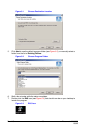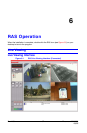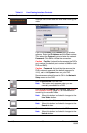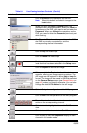Rev 1.00 32 Document 900.0399
09/05
Archiving Video
To archive a still image or video clip to a USB stick, the user must first archive a still image
or video clip to the hard drive.
Archiving Images or Video onto the Hard Drive
Still images can be captured and archived onto the hard drive in live mode or while playing
back recorded video. In live mode, press ARCH to capture and store the still image. When
you press ARCH, Figure 4-14 will display.
Figure 4-14 Archive Mode Screen
The still image will be archived onto the hard drive and can be transferred to a USB stick
afterwards.
In playback mode, press ARCH to launch the archiving function. The DVR will ask whether
to store a Still Image or Video clip (see Figure 4-14). If the user selects STILL, it will store
the captured still image on the HDD. If the user selects VIDEO, the DVR will keep a record
of the archiving operation without actually writing to the hard drive. When a USB stick is
plugged in and archiving to the USB is requested, the DVR will convert the corresponding
portion of video into an AVI file and store it onto the USB stick. Make sure to transfer the
data to the USB stick before the actual video content is erased from the hard drive,
otherwise the clip will be lost, even if archived to the hard drive.
Transferring Still Images or Video onto USB
To begin transferring stored images or video to a USB stick, connect the DVR to a USB
stick through the USB port on the front panel (see Figure 3-1). Press Search then select
Archive, this will bring up the ARCHIVE screen (see Figure 4-15), which will allow you to
select a date to search for stored images or video.