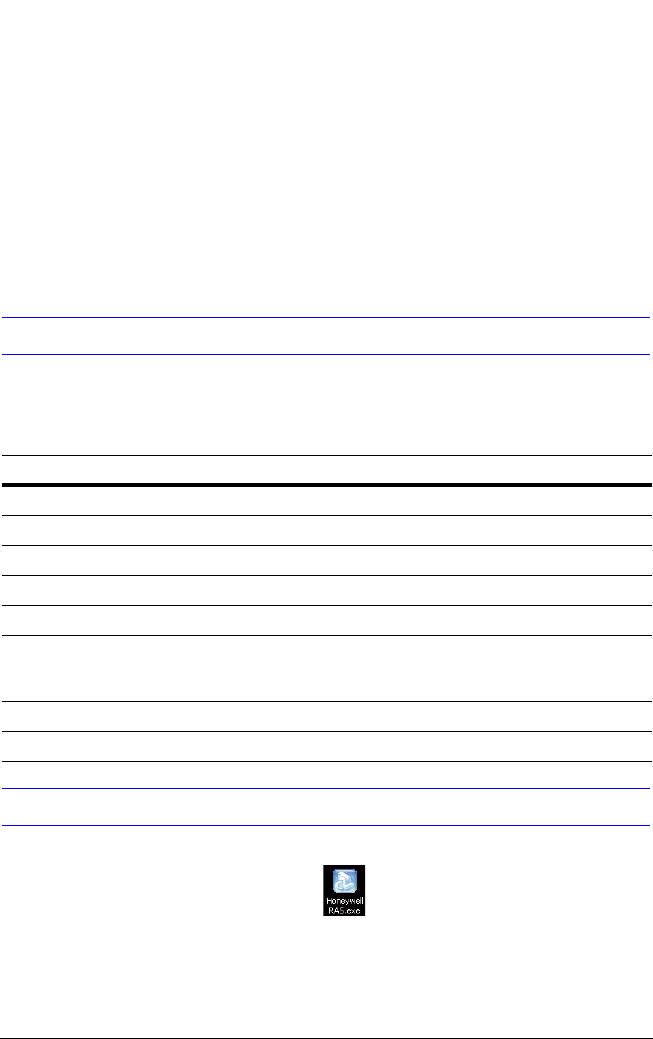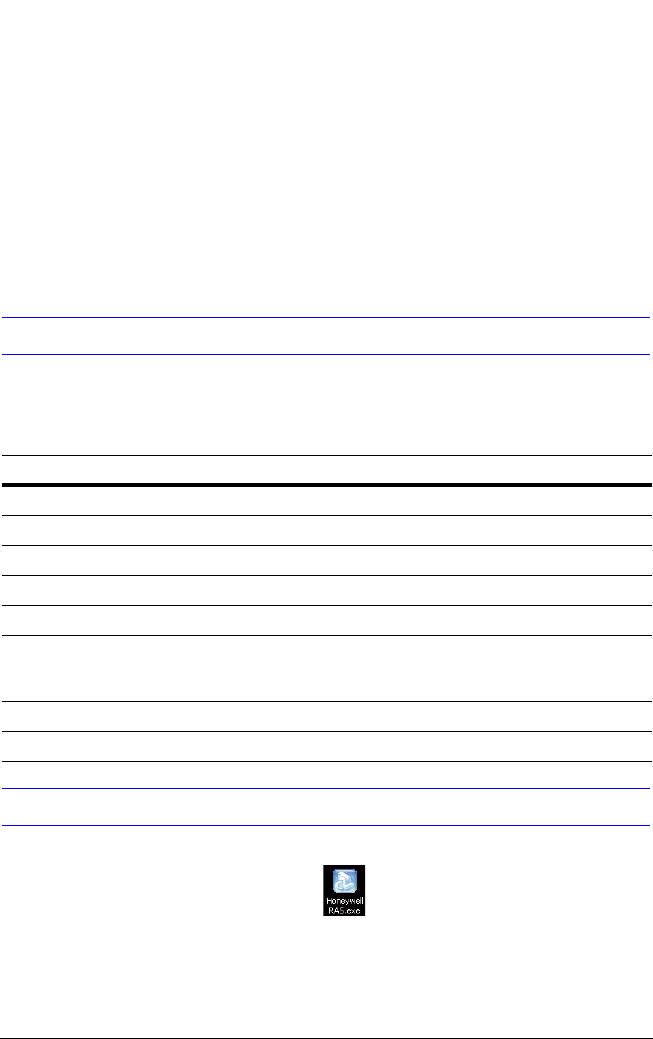
Rev 2.00 39 Document 900.0399
03/06
5
RAS Installation
Minimum PC Requirements
Before installing the Remote Access Software program, check your PC specifications. The
DVR remote software may not perform correctly if the PC does not meet these minimum
requirements:
Installing the RAS Program
1. Insert the Remote Viewer software CD provided with the HRDE4X4 DVR into the
CD-ROM drive of your PC.
2. Double-click the RAS setup file or icon ( ) to start the installation process.
3. The RAS splash screen appears while the installation wizard loads.
4. Click Next to use the default destination location (see Figure 5-1), or click Browse... to
manually select a different destination location.
Table 5-1 Recommended and Minimum PC Requirements
PC Specification Minimum Requirement Recommended
CPU Intel Pentium III 500 Mhz Intel Pentium IV 2 Ghz
Memory 128 MB 256 MB
VGA 16 MB 64 MB
Resolution 1024 x 768 1024 x 768
Disk Space 10 MB 10 MB
Operating System Windows 2000 Professional SP4 Windows 2000 Professional
SP4, XP Professional SP2, and
XP Home
Network 10/100Base T 10/100Base T
Direct X Direct X 8.1 Direct X 8.1 or higher