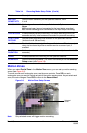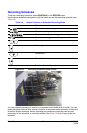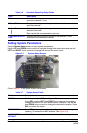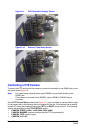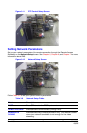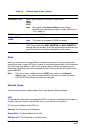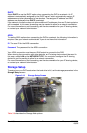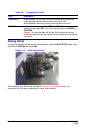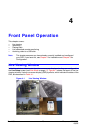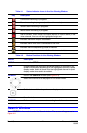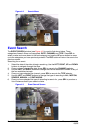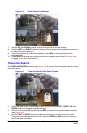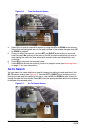Rev 1.00 20 Document 900.0399
09/05
Ports
When you connect one or more DVRs to a network through an IP sharing device, each
device must have a unique RTSP port number for remote access to each unit from outside
the LAN (Local Area Network). Also, the IP sharing device must be configured for port
forwarding so that each port, when accessed on the IP sharing device, will forward to the
appropriate DVR.
Note This port number is listed next to the PORT menu option in the Network
Setup screen. If you plan to access the DVR units only from within the same
LAN, the RTSP port does not have to be changed.
Network Types
There are three network types available. Each type requires different settings.
LAN
To use the LAN option when connecting the DVR to a network, the following information is
required. See your network administrator if you do not have this information.
IP The fixed IP address of the DVR unit
Gateway The IP address of the Gateway
Subnet Mask The Subnet Mask for the LAN
DNS Server IP The IP address for the DNS server
NETWORK TYPE Set the type of network connection. Options are:
LAN
DHCP
ADSL
Note Other parts of the Network Setup screen change
depending on what network type you select (see Network
Types, page 20).
DDNS Enable/disable the DDNS server.
DDNS SERVER
NAME
Enter or edit the DDNS server name.
Note This option only appears if DDNS is enabled.
SEND E-MAIL Enable/disable sending daily e-mail reports on the status of your
DVR. Once enabled the MAIL ADDRESS and MAIL SERVER IP
settings become available. Enter the appopriate email address and
server information to enable sending daily e-mail reports.
Table 3-8 Network Setup Fields (Cont’d)
Field Description