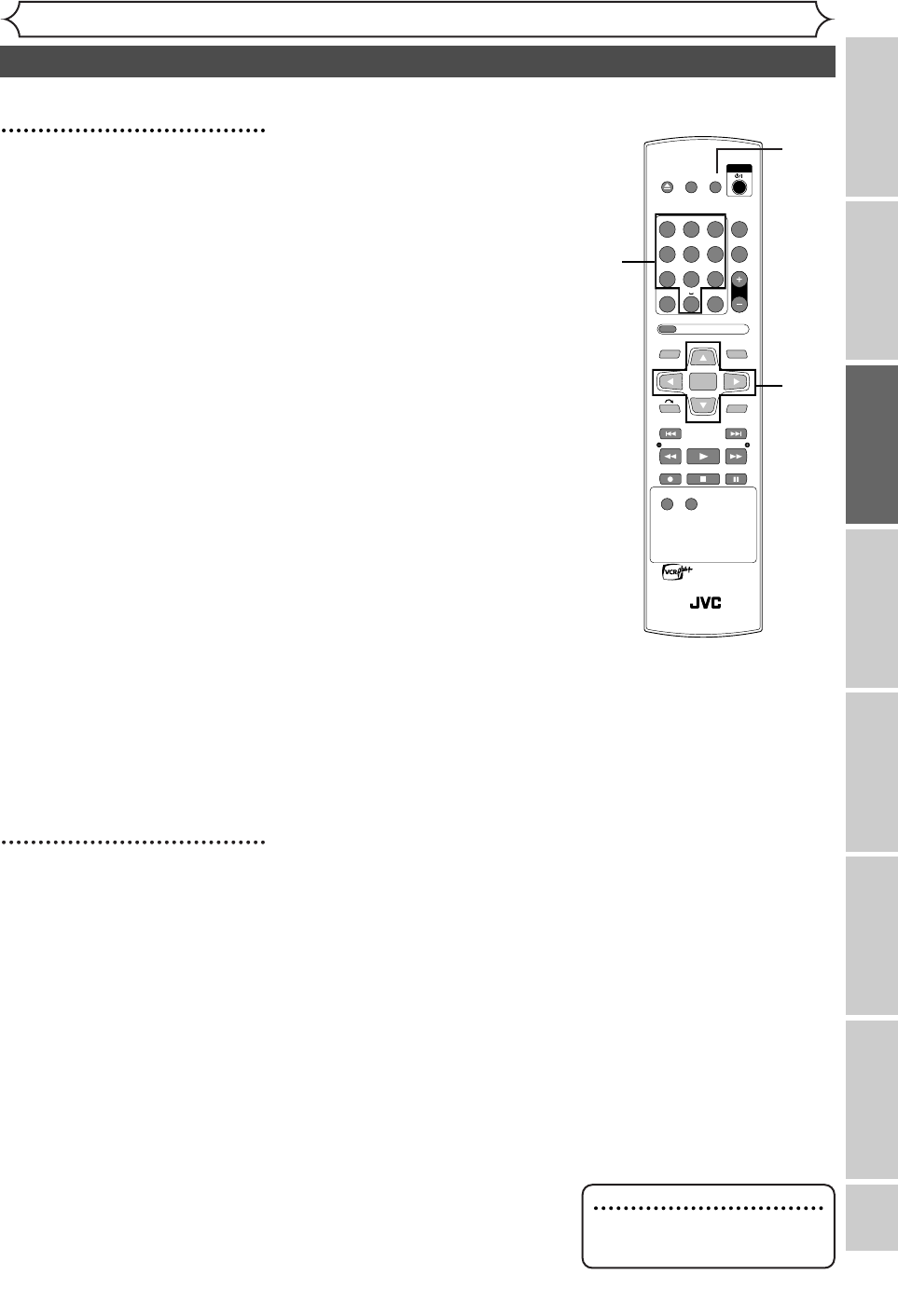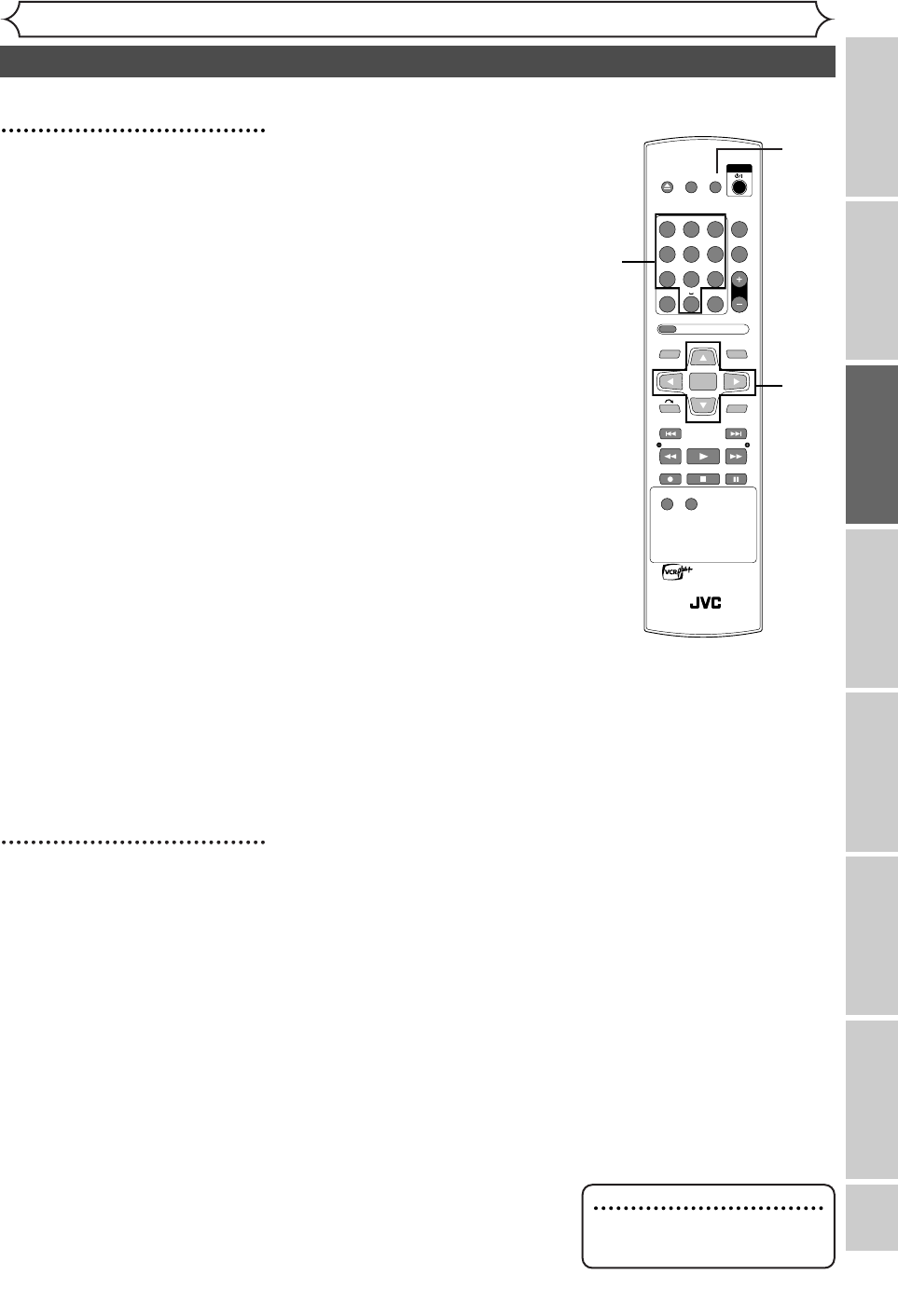
EN 21
Getting started
Recording
Disc Playback
EditingBefore you start
Connections
Getting started
Changing the Setting menu
Others
Channel setting (cont’d)
Note
•To erase a TV channel, press
[{] at step 5-3.
5
Assign channel numbers to
the guide channels as neces-
sary.
Look in your TV guide to see
which channel numbers should be
assigned to which guide channels.
1.
Using [
K / L], select a chan-
nel number. Press [ENTER].
A cursor will move to a TV chan-
nel column.
If the channel you wish to set is
not on the screen, press
[{ / B]
to change the displayed page until
you reach the correct page.
2.
Using [
{ / B], select an
external input (L) or
CATV/TV channel (CH).
3.
Using the Number buttons or
[
K / L], enter a TV channel
number, then press [ENTER].
The channel number is assigned.
The channel number is assigned.
Repeat
1-3 above to assign more
channels.
6
Press [SET UP] to exit.
OPEN/
CLOSE
SET UP
STANDBY/ON
REPEAT
ZOOM
CH
RETURN
MENU/LISTTOP MENU
CLEAR
AUDIO
PLAYSLOW SLOW
PAU S EREC STOP
VCR Plus+
PROG
ON SCREEN
ABC.@/: DEF
JKLGHI MNO
TUVPQRS WXYZ
1
4
7
2
5
8
0
3
6
9
ENTER
REC
SPEED
REC
MONITOR
RM-SDR053U
DVD RECORDER
REMOTE CONTROL
6
5
5
E6751CD_EN1.qxd 05.7.19 5:27 PM Page 21