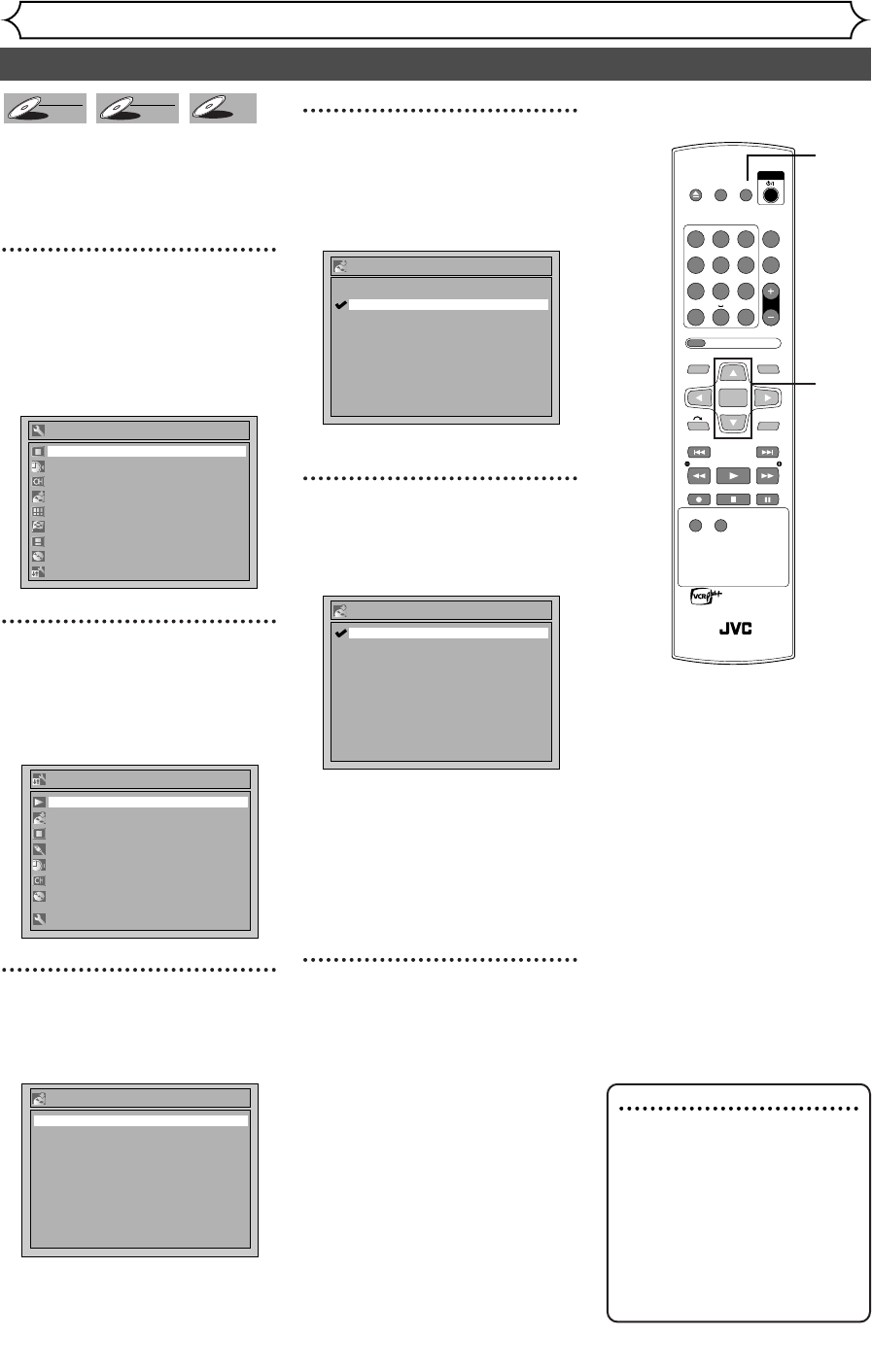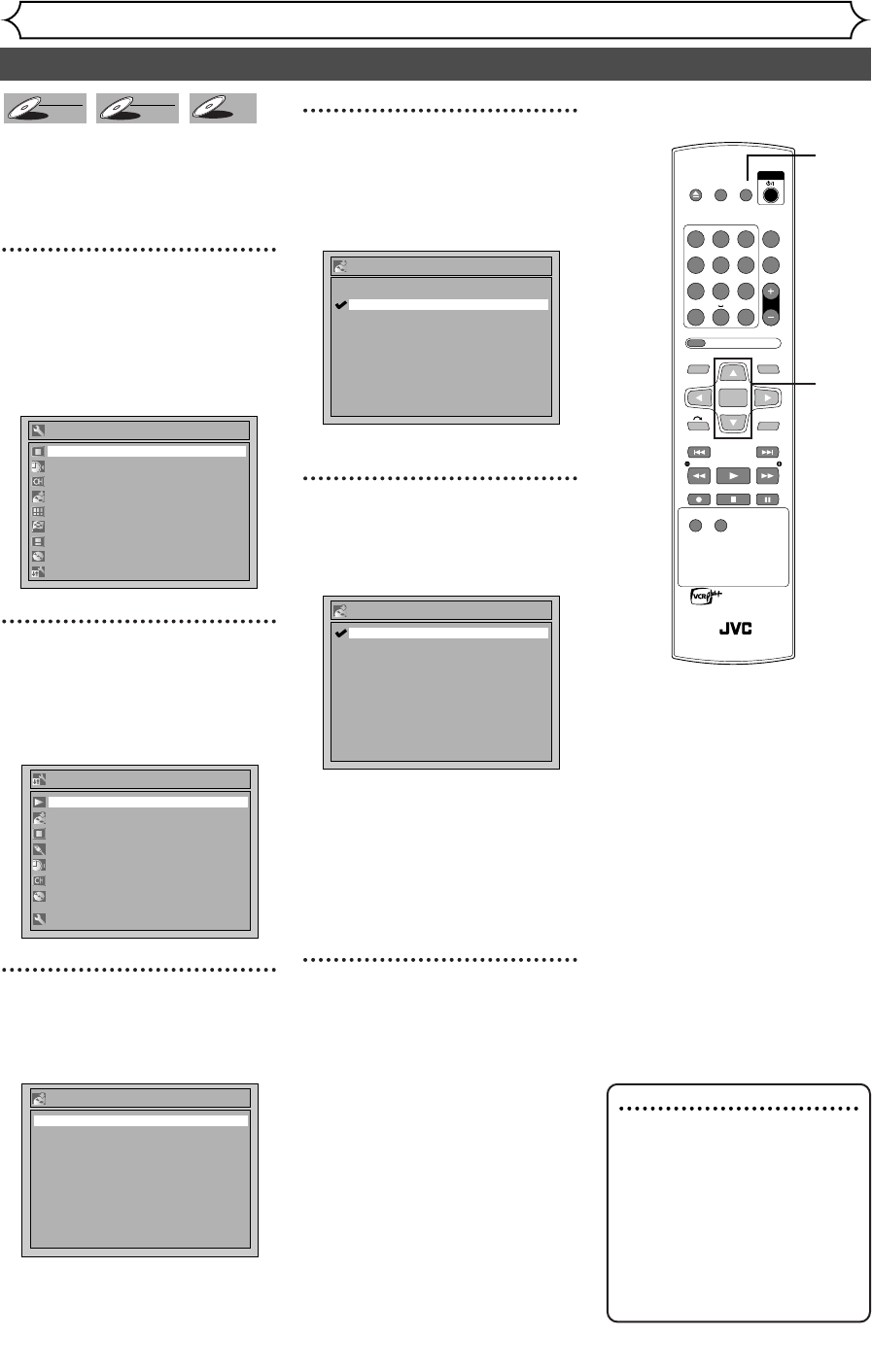
30 EN
OPEN/
CLOSE
SET UP
STANDBY/ON
REPEAT
ZOOM
CH
RETURN
MENU/LISTTOP MENU
CLEAR
AUDIO
PLAYSLOW SLOW
PAU S EREC STOP
VCR Plus+
PROG
ON SCREEN
ABC.@/: DEF
JKLGHI MNO
TUVPQRS WXYZ
1
4
7
2
5
8
0
3
6
9
ENTER
REC
SPEED
REC
MONITOR
RM-SDR053U
DVD RECORDER
REMOTE CONTROL
Recording Audio Select (XP)
Recording
You can enjoy high quality sound
recording.This function works
only when the recording speed is
set at XP.
1
Press [SET UP].
Easy Setting Menu or Advanced
Setting Menu will appear.
If Advanced Setting Menu is dis-
played, proceed to STEP 3.
2
Select “Advanced Setting
Menu” using [K / L], then
press [ENTER].
Advanced Setting Menu will appear.
3
Select “Recording” using
[
K / L], then press [ENTER].
Recording menu will appear.
4
Select “Recording Audio
Select (XP)” using [K / L],
then press [ENTER].
Option window will appear.
The default is “Dolby Digital”.
5
Select “PCM” or “Dolby
Digital” using [K / L], then
press [ENTER].
PCM:
Records PCM audio for the best
quality sound.
Dolby Digital:
Records Dolby Digital audio for
good quality sound.
6
Press [SET UP] to exit.
PCM
Dolby Digital
Recording Audio Select (XP)
PCM
Dolby Digital
Recording Audio Select (XP)
DVD-RW Recording Format
Timer Programming
Recording Audio Select (XP)
Auto Finalize
Auto Chapter
VR mode
Dolby Digital
10 minutes
Recording
Advanced Setting Menu
Recording
Display
Select Video
Clock
Channel
Disc
Easy Setting Menu
Playback
Easy Setting Menu
Clock
Channel
DVD-RW Recording Format Video mode
Timer Programming
Auto Finalize
Advanced Setting Menu
OSD Language English
Disc
Progressive OFF
DVD-R
DVD-R
DVD-RW
DVD-RW
VR
DVD-RW
DVD-RW
Video
Note
• “PCM” stands for Pulse Code
Modulation. It changes analog
sound to digital sound with-
out compressing audio data.
• When the recording speed is
set at other than XP, the unit
records “Dolby Digital” audio
automatically even if you
selected “PCM”.
2
3
4
5
1
6
E6751CD_EN1.qxd 05.7.19 5:27 PM Page 30